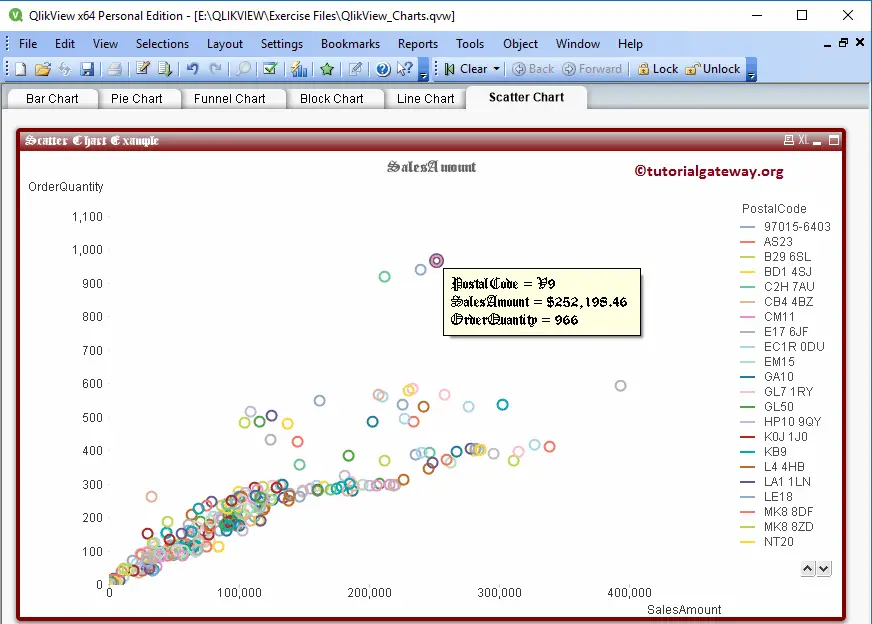A Scatter Chart in QlikView is very useful for comparing two sets of data visually. In this article, we will show you, How to Create a Scatter Chart with example. In this scatter chart example, we use the Tableau Sample Store data present in the Excel table.
For this QlikView Scatter chart, we are loading the above specified Excel sheet into the QlikView.
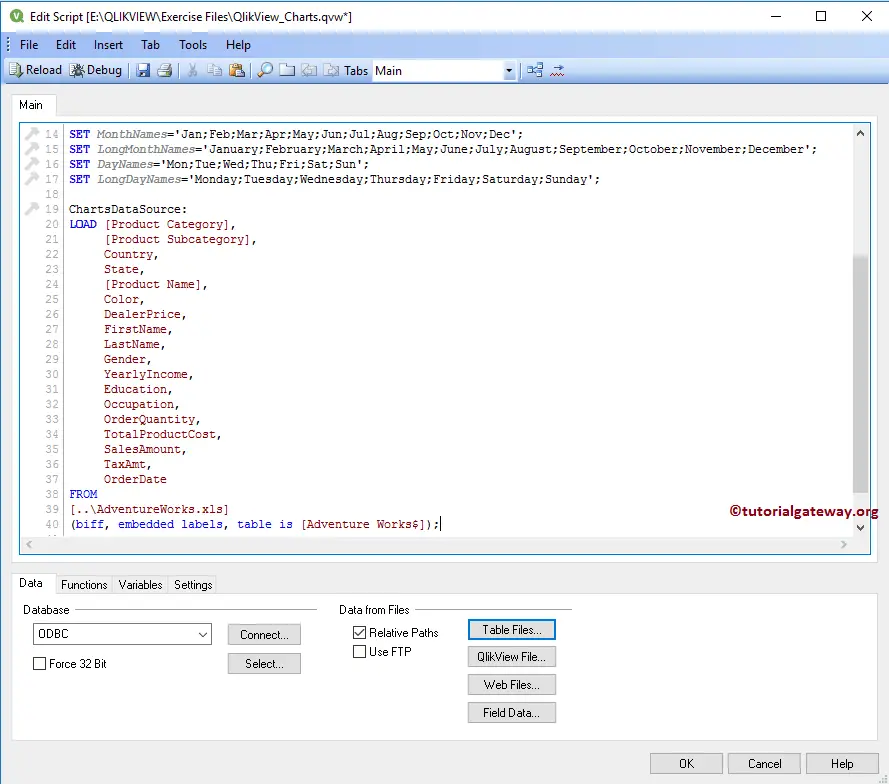
Create a Scatter Chart in QlikView
We can create a Scatter chart in multiple ways: Please navigate to the Layout Menu, select the New Sheet Object, and then select the Charts.. option.
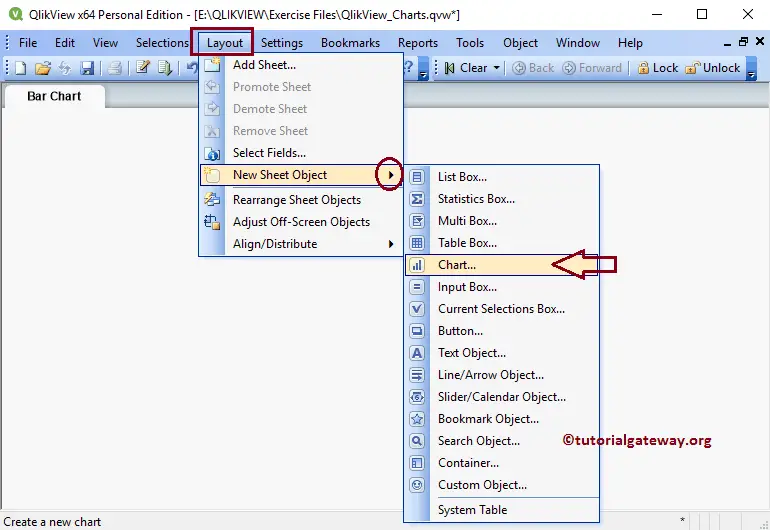
Another approach is to Right-click on the Report area will open the Context menu. So, Please select the New Sheet Object from the context menu, and then select the Charts.. option.
Either way, it will open a new window to create a Scatter Chart. As you can see from the below screenshot, we assigned a new name called Scatter Chart Example to our chart and then selected the Scatter Chart as the chart type
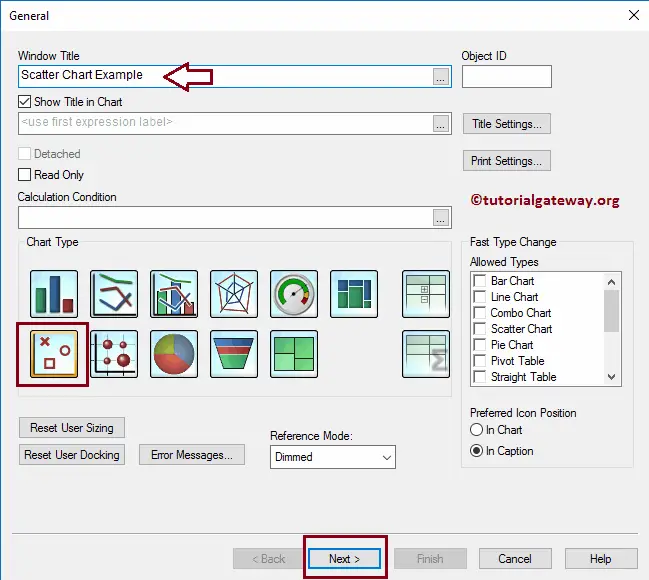
Please select the Dimension column that you want to use in your QlikView Scatter chart. For this example, we are adding the Postcode dimension to the used dimension section. I suggest you to refer Import data from Excel to QlikView article in QlikView to understand the steps involved in importing the excel tables.
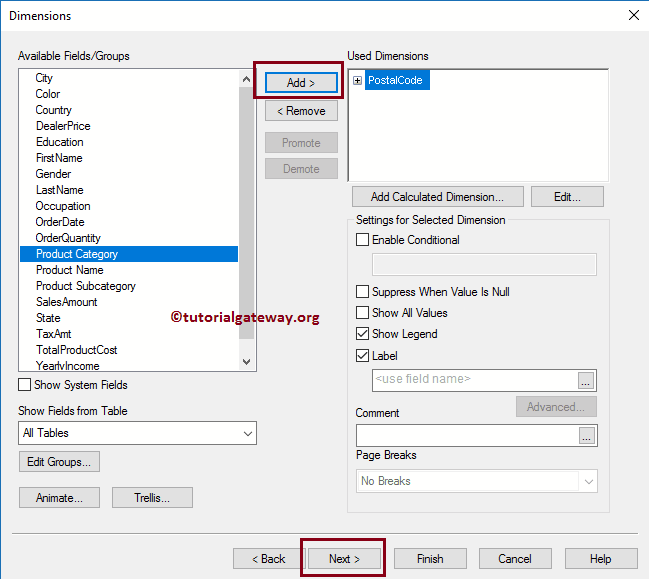
Once you click on the Next button, it will open an Expression page. As you can see from the below screenshot, we are selecting the Same Amount as the X-Axis filed, and the Order Quantity in the Y-Axis. It means we are going to compare these two metric values. By checking the Advanced mode option you can perform more advanced operations.
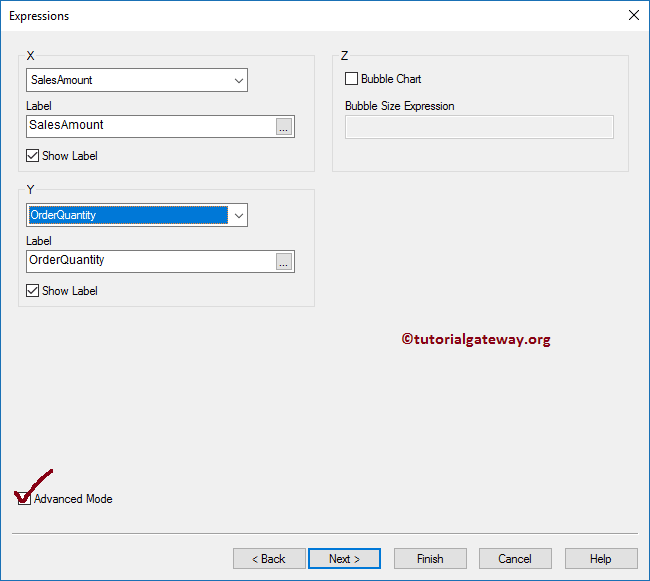
Once you checkmark the Advanced Mode option, it will open the following page. Here, you can write the Custom expressions. Click the Next button.
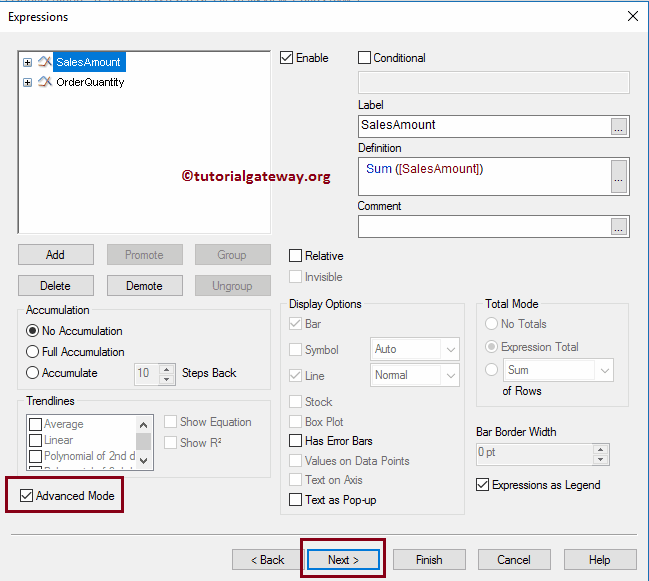
The sort page is useful for specifying the sorting order for the Postal Code dimension. In this QlikView scatter Chart example, you can sort the Postal Code in Ascending, or Descending order.
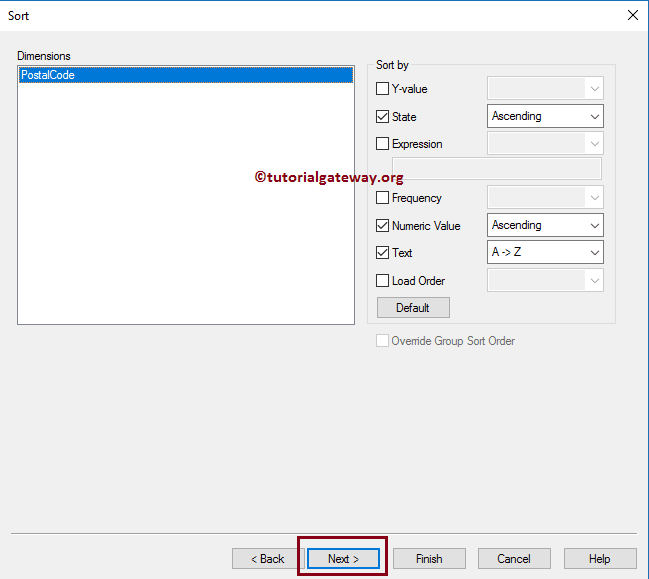
Style page is used to change the look, and style of a Scatter chart.
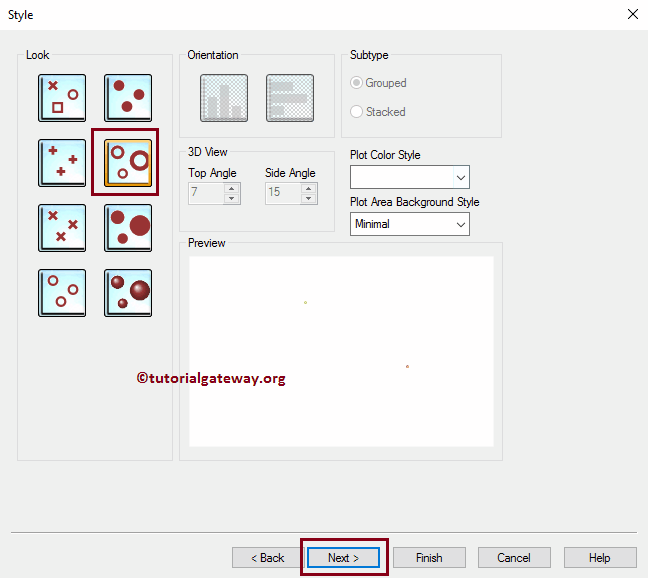
Here you can change the Presentation of a Scatter chart. For now, we are changing the Symbol size to 4pt. This will increase the scatter symbols size.
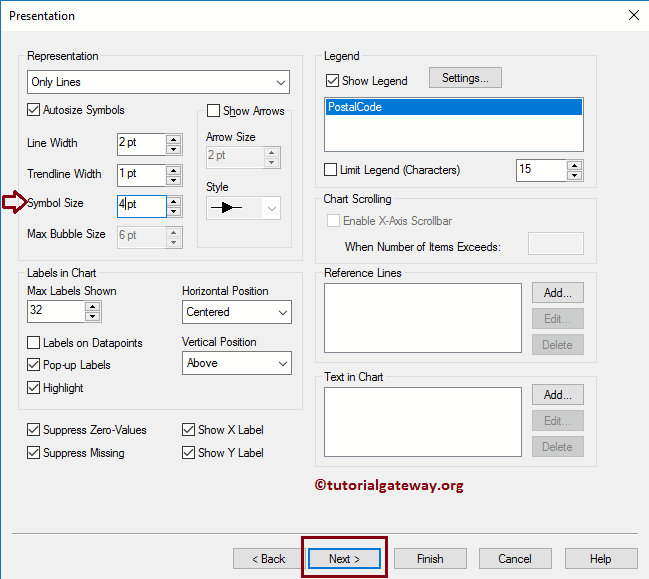
Axes page will help you to alter the QlikView scatter chart X-Axis and Y-Axis properties.
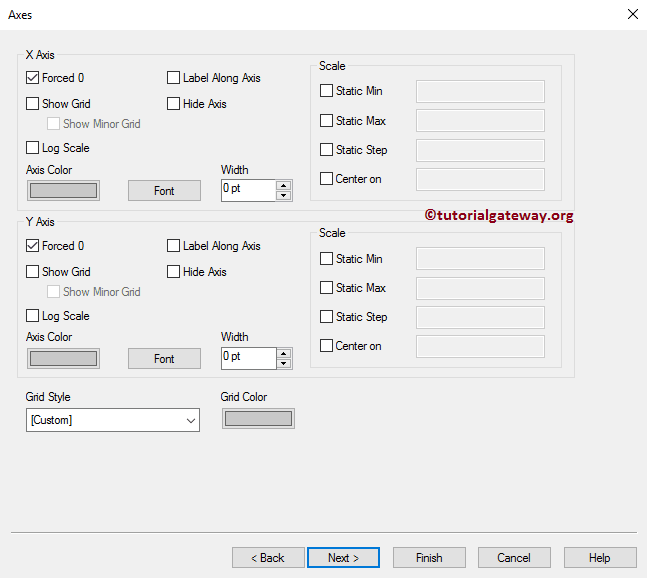
You can use the Colors page to change the Color pattern of the Scatter chart. Try different options
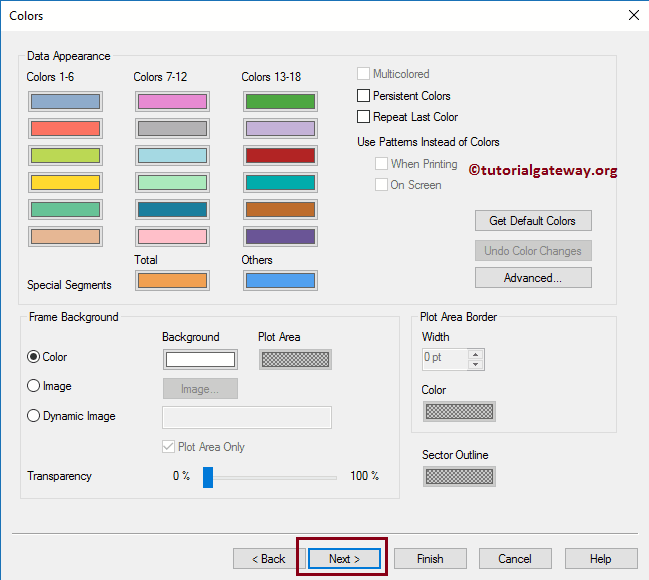
Next, we are formatting the Expression values. As we all know the Order Quantity is Number so we are selecting the Number. The sum of the Sales Amount is money, and that’s why we are selecting the money.
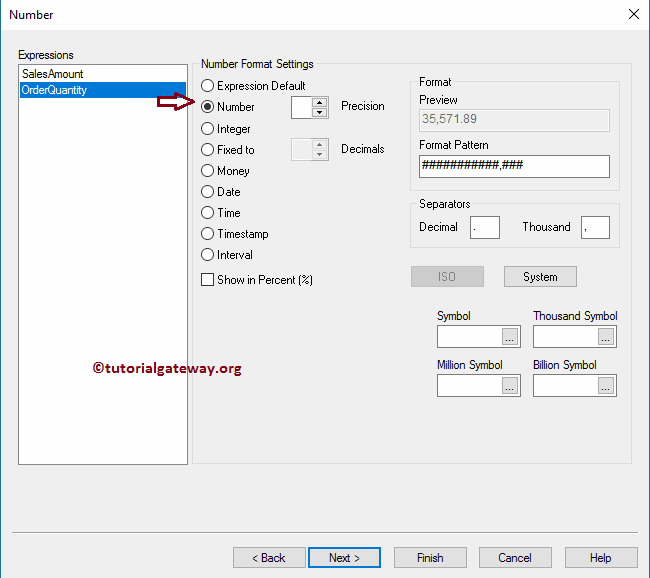
Use this QlikView Scatter Chart page to change the Font family, style, and font size as per your requirements. From the below screenshot you can see that, we changed the Font = Old English Text MT, and Font size to 11
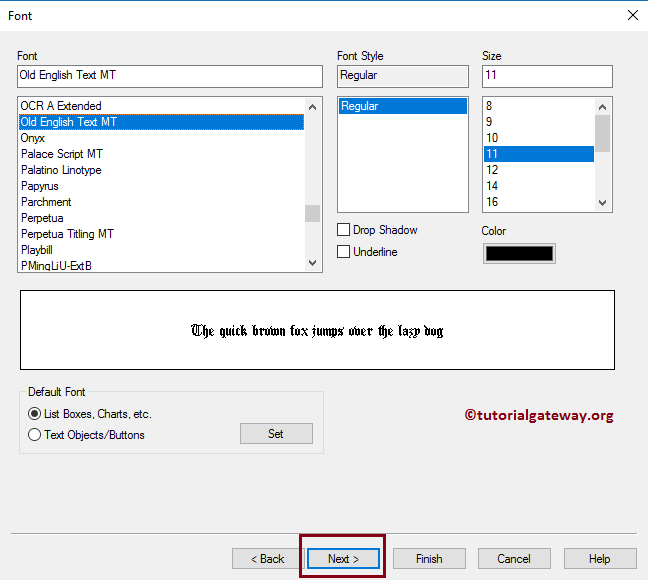
The layout page is used to provide the shadow effects to your Scatter chart, or you can apply the custom theme by clicking the Apply Theme button. Here, we changed the shadow intensity to Medium and the Border width to 3 (extra thickness to the border).
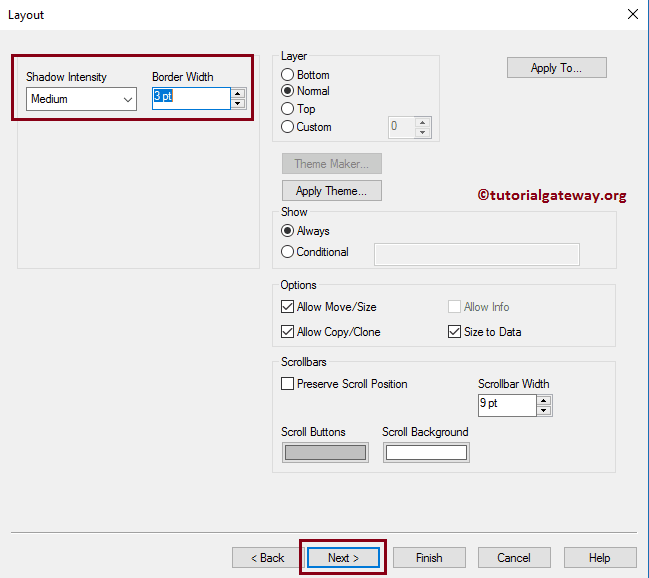
The caption page is used to style the Scatter Chart Caption. Here you can change the background, color, position, and so on for your Scatter Chart. For now, we changed the Inactive Caption Text color and Background color. Once you are done, click the Finish button
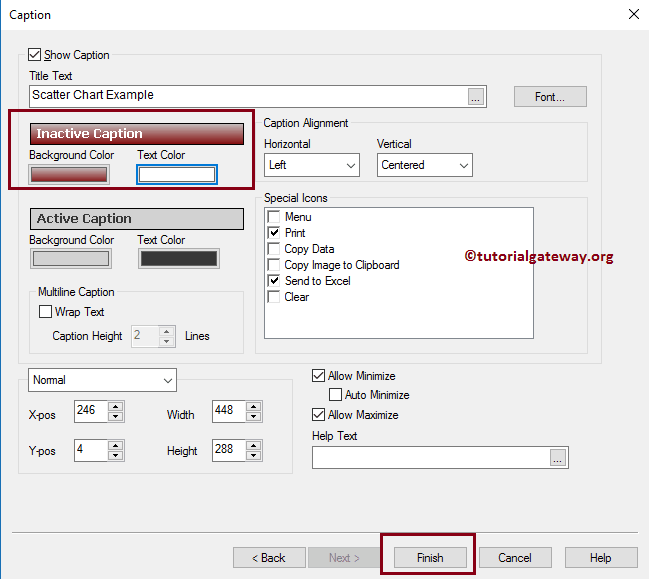
Now you can see our newly created Scatter Chart.
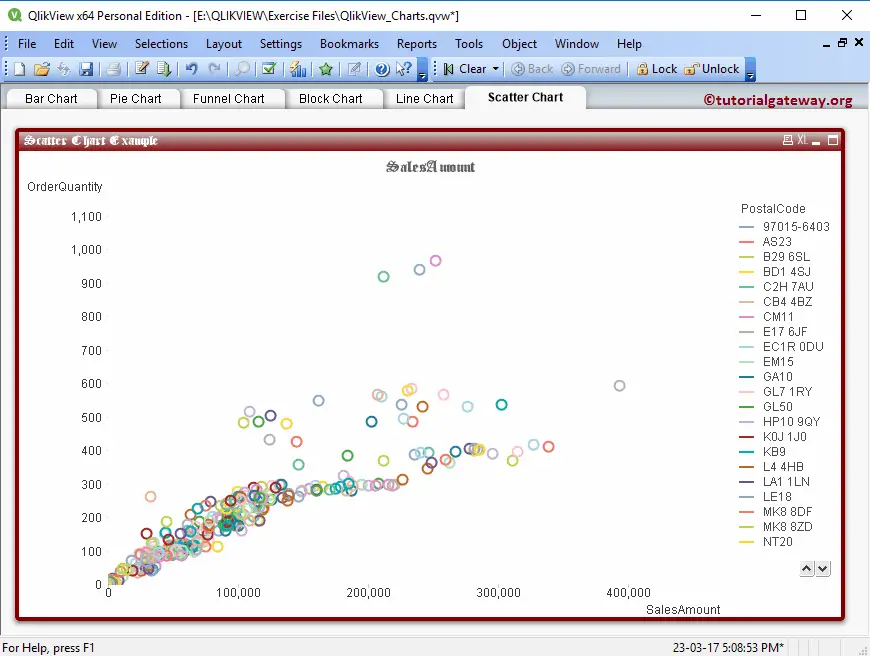
Let me hover over my mouse on the Symbols. As you can see, it displays the Postal Code, Sales amount, and it’s Order Quantity (Data label).