In this article, we will show you, where or How to download Informatica with screenshots. The following are the steps involved in the download.
To download Informatica, first Go to the Oracle website by clicking this link Download. Next, click on the Sign In button to log in to your personal account. Once you click on the Sign-in button, the following window will open. Please provide the username and password of your personal or organizational account and click on the Sign In button.
If you don’t have an Oracle account, then create one by clicking the Create Account button and filling in the required details to download Informatica.
Step by Step Process to Download Informatica
First Step: Once you sign in, please click on the Accept button as shown below
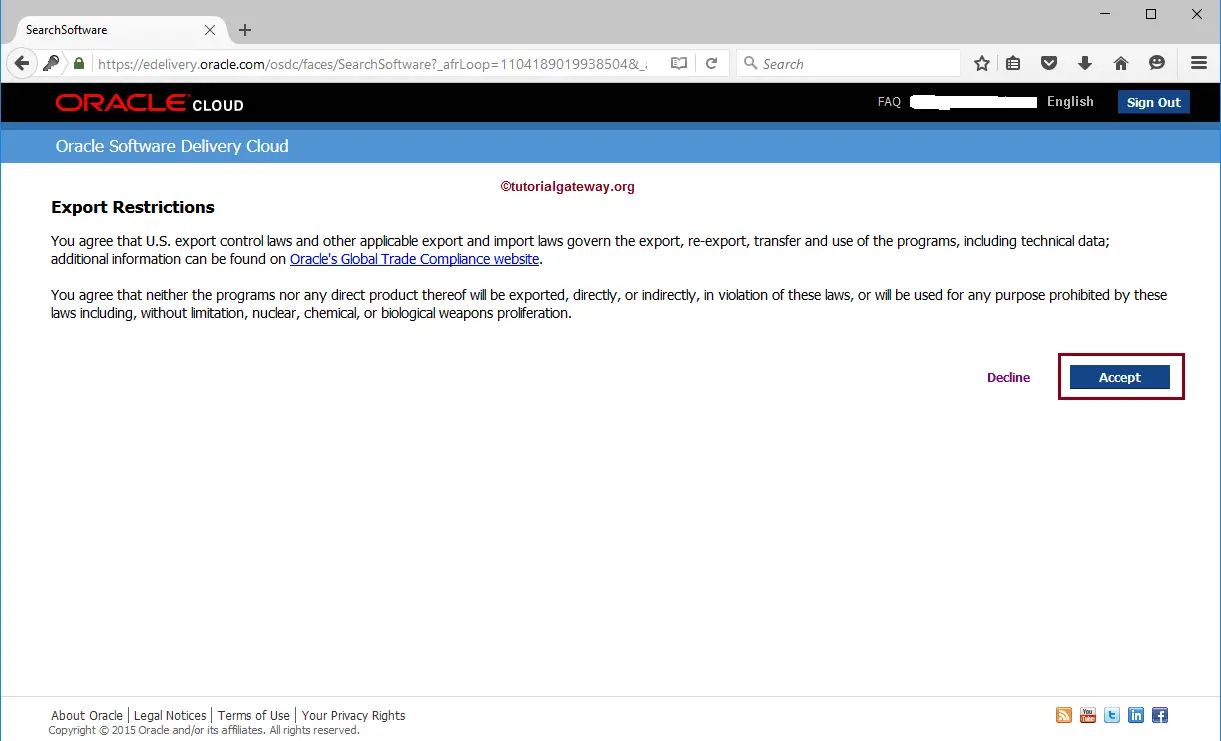
Step 2: Once you accept the terms, the following screenshot will be displayed to download the software. Here, the Product field is to type the required product(s) name(s), and Select Platform is to select the operating system(s).
Here, we want to download the Informatica ETL. So, within the Product field, Start typing Informatica and select Oracle PowerCenter and PowerConnect Adapters as shown below
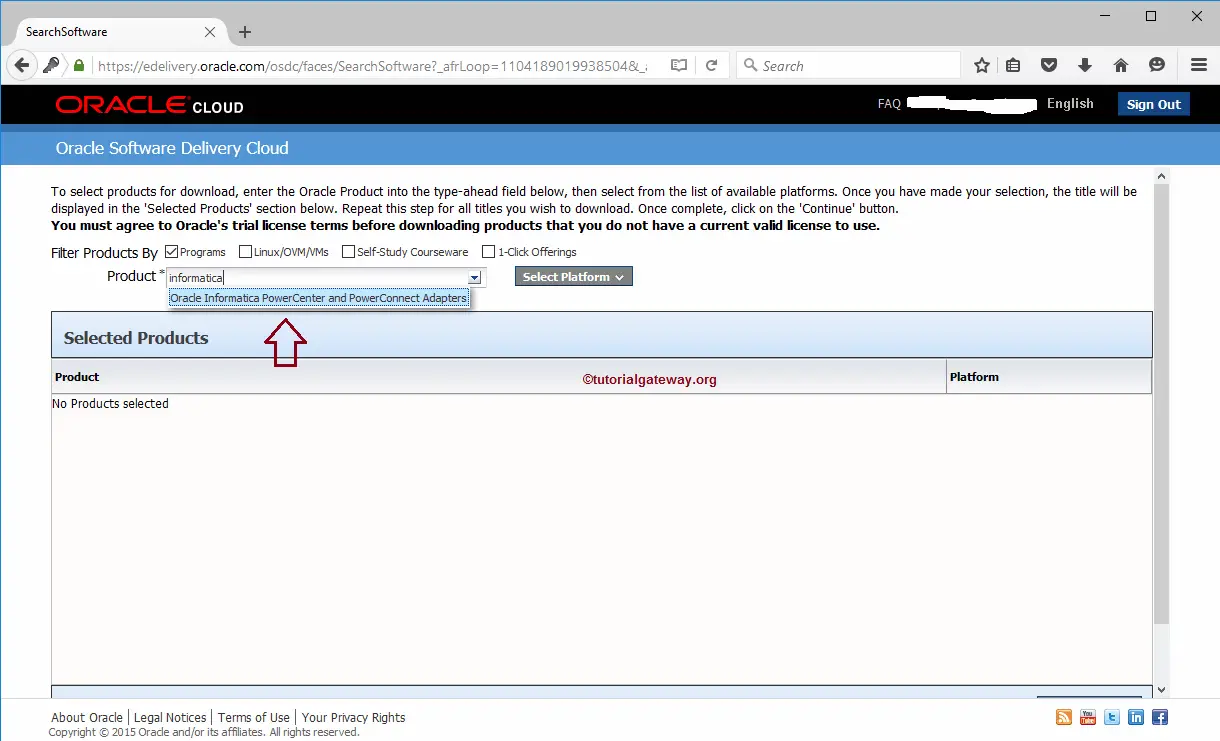
Step 3: Selecting the Select Platform will show you the list of available platforms. Please select the checkbox next to the platform(s) you need, and click the Select button. Since we are running on Windows 64-bit, we chose the same.
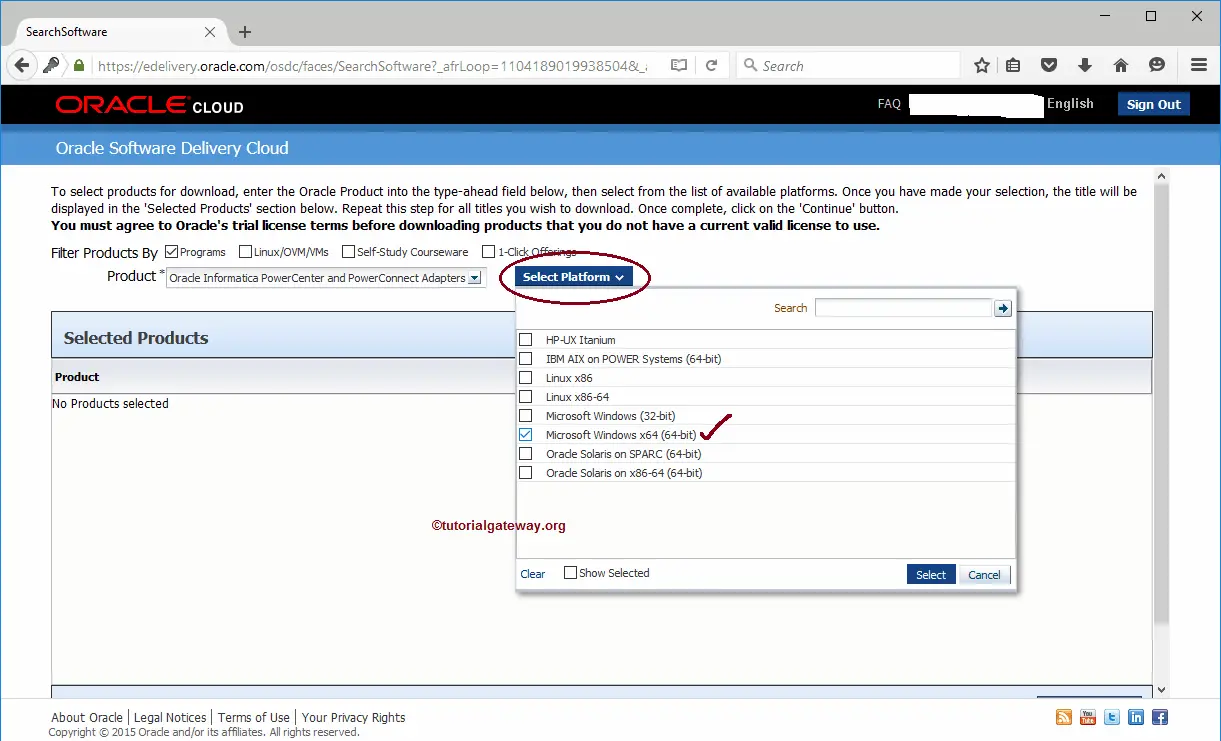
Step 4: Once you select the product and the platform, please click on the continue button, as shown below.
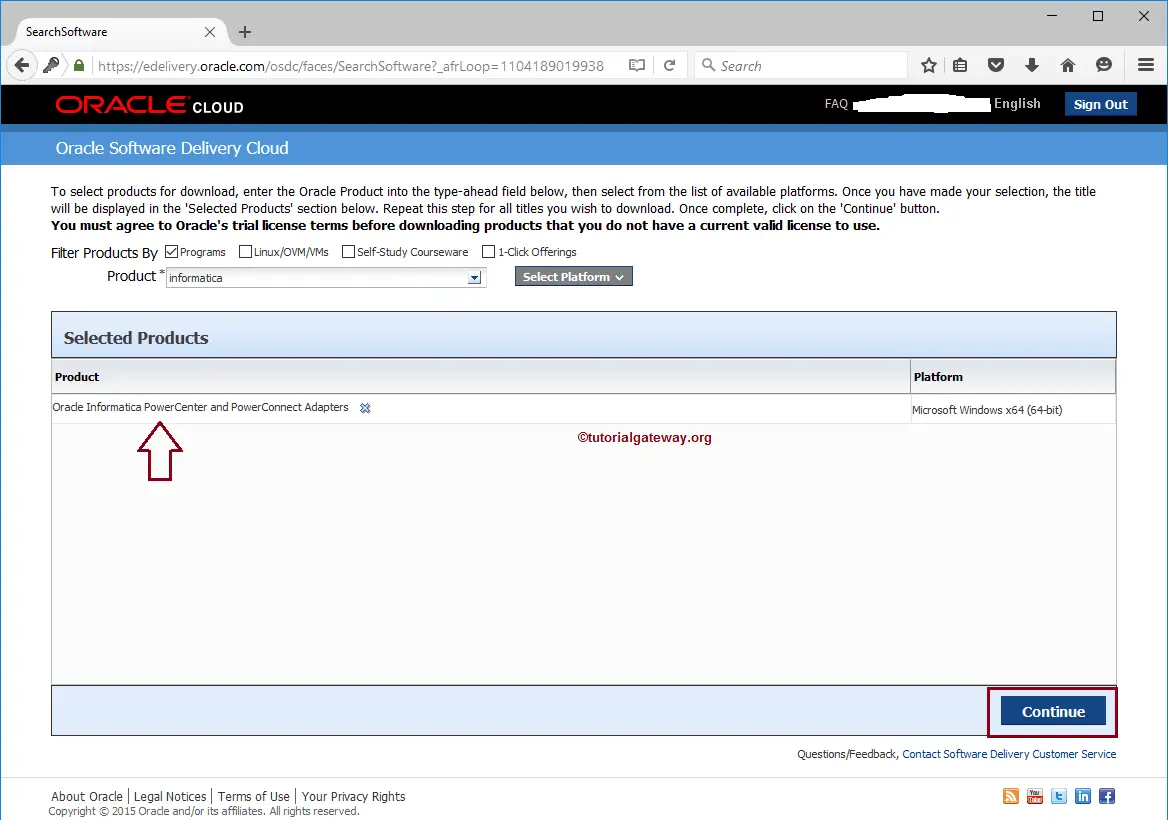
5th Step: Make sure you checkmark the listed software and click the Continue button.
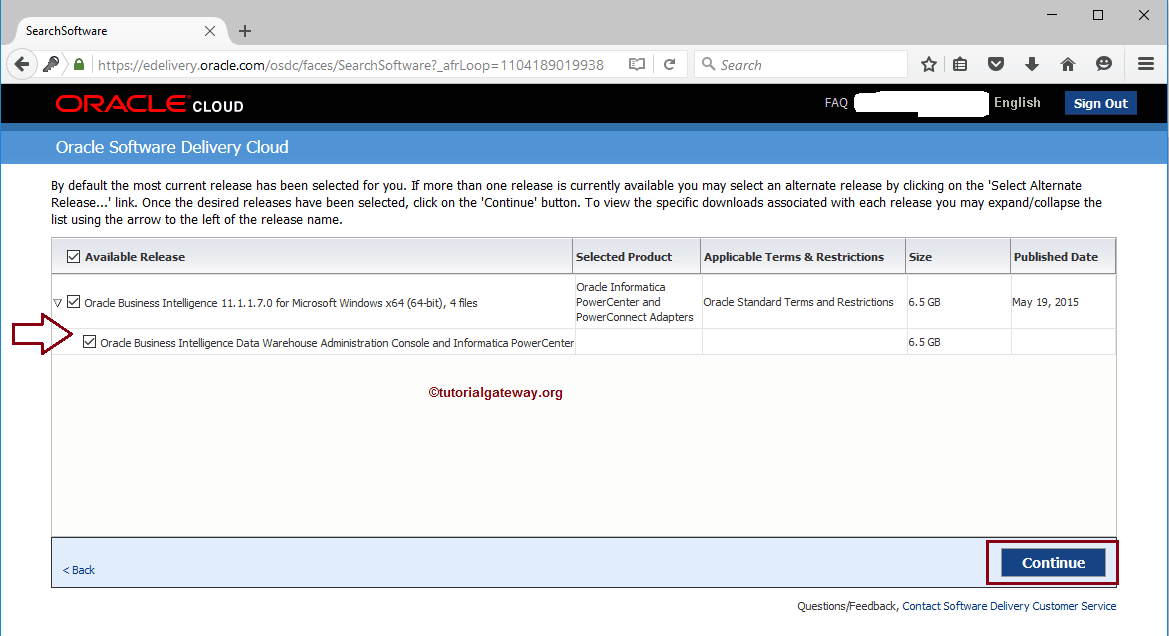
Step 6: Once you click on the continue button, the Terms and Conditions pop-up window will be displayed. Please click on the checkbox to accept the conditions, and then click on the Continue button.
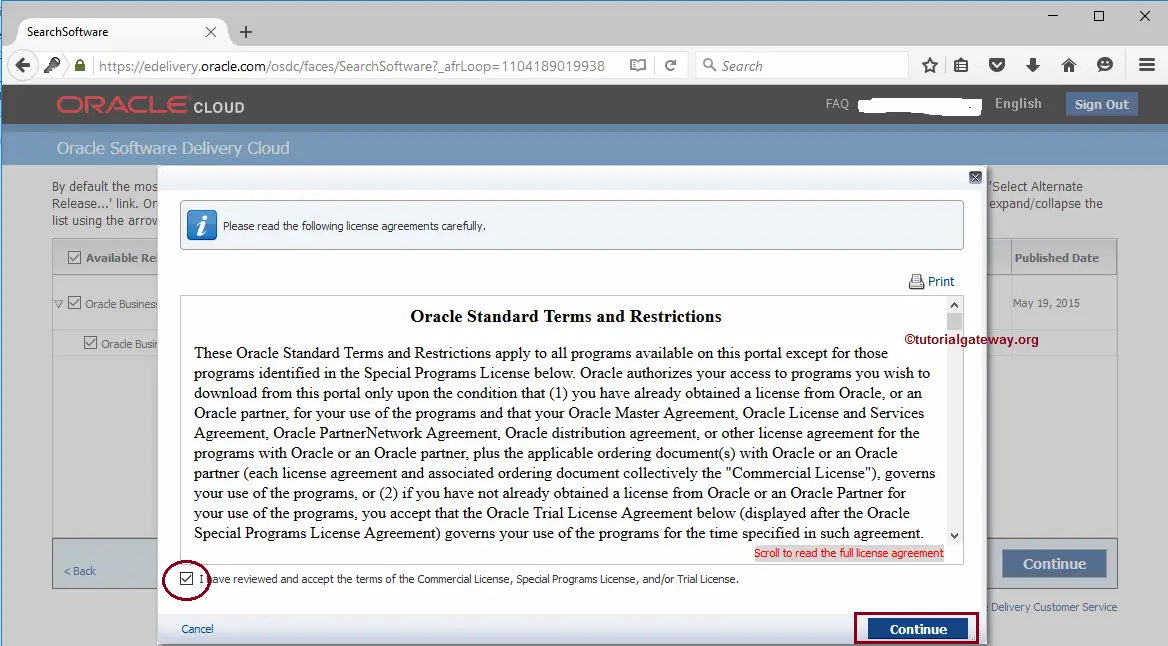
Step 7: Click on the Download All button, it downloads Informatica completely. If you require any particular part(s) then, click on the part(s) link and download them.
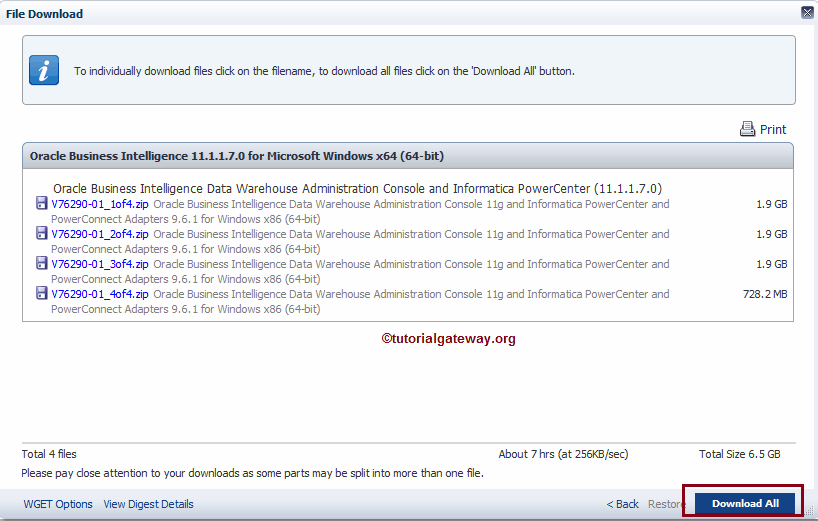
Step 8: Next, click on the Download the Installer hyperlink to download the installer.
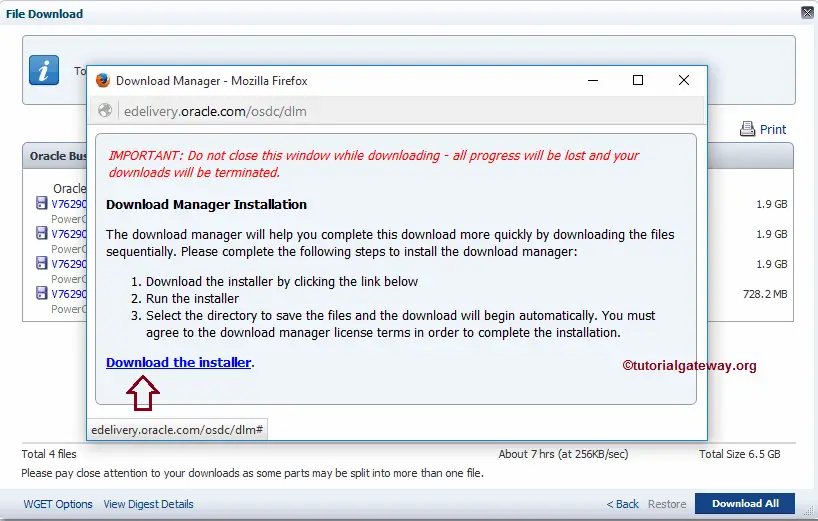
Please click on Save File to save the installer on your local computer. Once the download is complete, install the Akamiai Interface.
Step 9: Once you complete installing the recommended installer, the following window will display. As you can see, it is downloading four zip files, which contain the actual software.
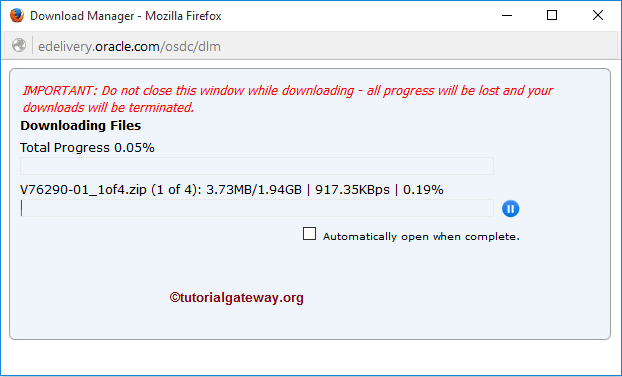
Step10: From the below screenshot, you can notice the four ZIP files. It means we successfully downloaded Informatica from the Oracle website.
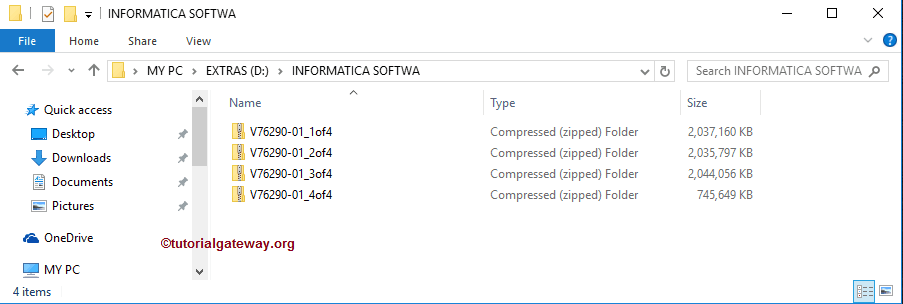
Step11: Please extract them
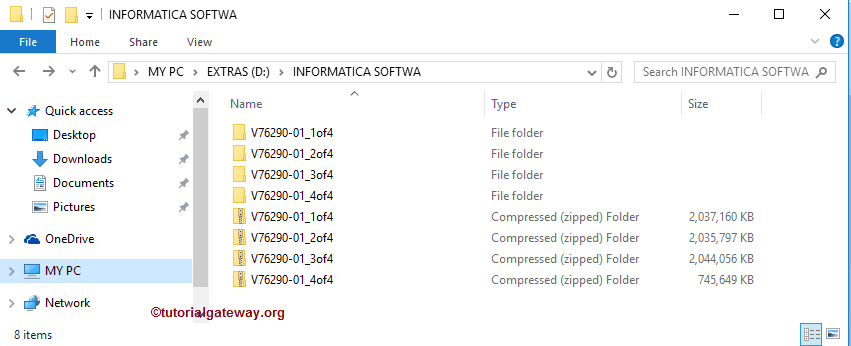
Step12: Once you unzip the four parts, Go to the V76290-01_4of4 folder select the dac_win_11g_infa_win_64bit_961 zip file, and extract it.
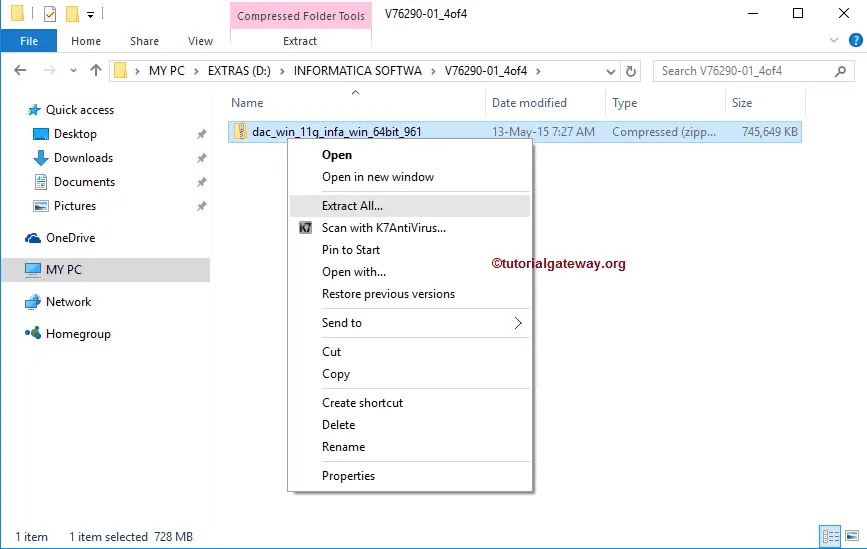
Remember, While extracting the above RAR file, Win-zip will ask for the file path of four parts. So,
- For the first path, please select the dac_win_11g_infa_win_64bit_961.z01 file inside the V76290-01_1of4 folder.
- For the second path, please select the dac_win_11g_infa_win_64bit_961.z02 file inside the V76290-01_2of4 folder.
- Please select the dac_win_11g_infa_win_64bit_961.z03 file inside the V76290-01_3of4 folder for the third path.
- For the Fourth path, please select the dac_win_11g_infa_win_64bit_961 zip file inside the V76290-01_4of4 folder.
TIP: Please refer Install Software article to understand the steps involved in installing the downloaded ETL software.
Comments are closed.