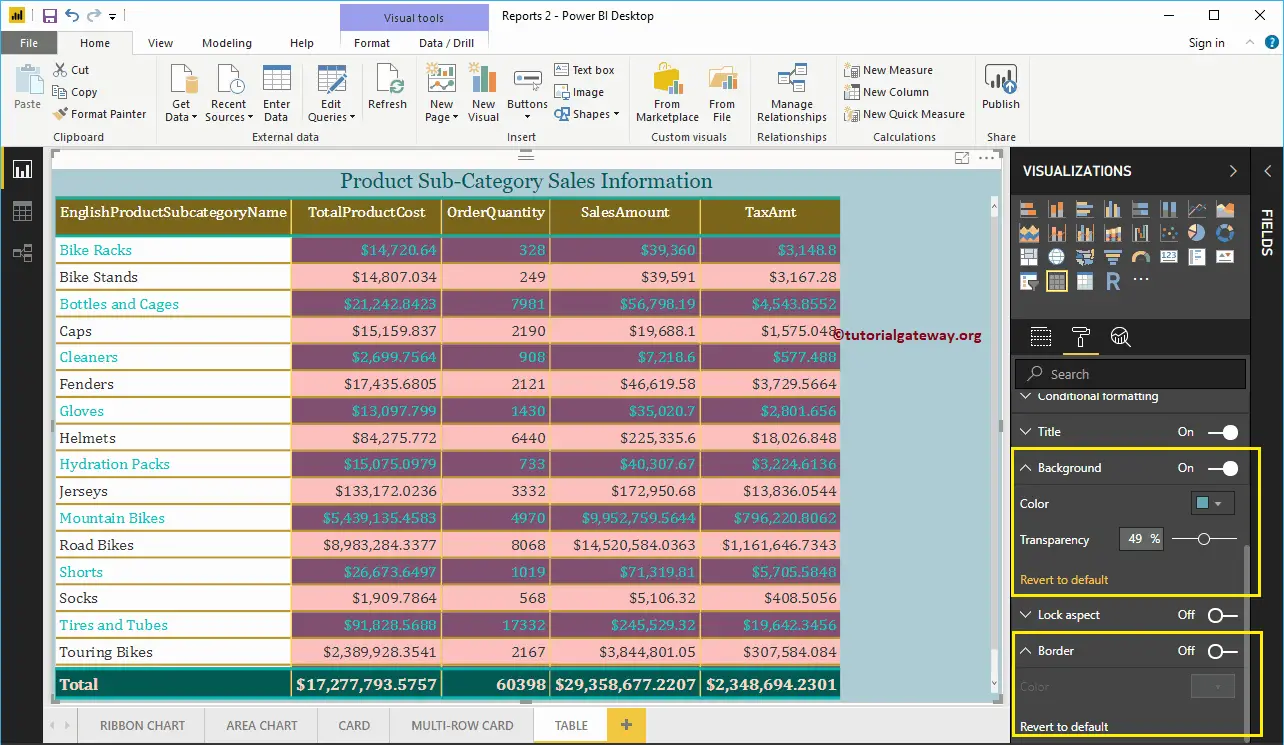How to Format Table report with an example?. The Power BI Format Table includes changing the table Grid Colors, Row Colors, Column formatting, row formatting, Table Title text, and background color, etc.
To demonstrate these Power BI table formatting options, we are going to use the Table that we created earlier. Please refer to Create a Table in Power BI and List of Charts articles to understand the steps involved in creating a Power BI table.
How to Format Power BI Table?
Please click on the Format button to see the list of table formatting options that are available.
Step #1: Format General Settings
Use this General Section to Change a table’s X, Y position, Width, and height.
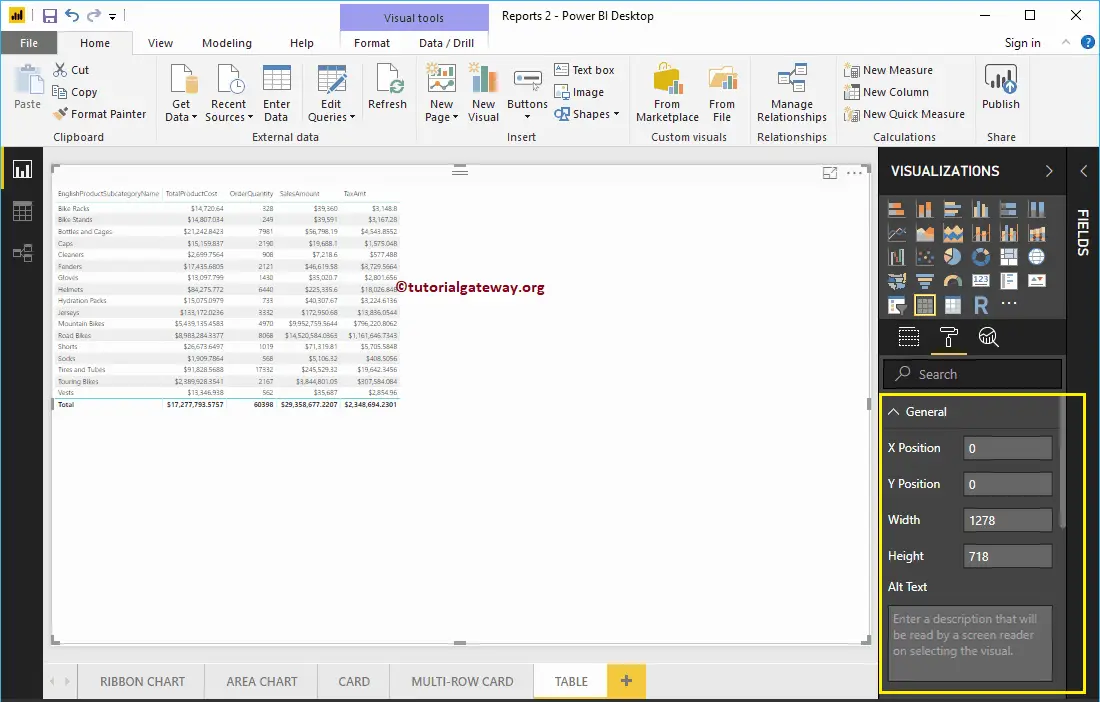
Step #2: Format Table Style
From the screenshot below, you can see the list of styles available to style this table. Please select the style as per your requirements. We are now selecting the Power BI Table Alternating Rows option from the drop-down list. Remember, this is the default option for any table, and it adds alternative row colors.
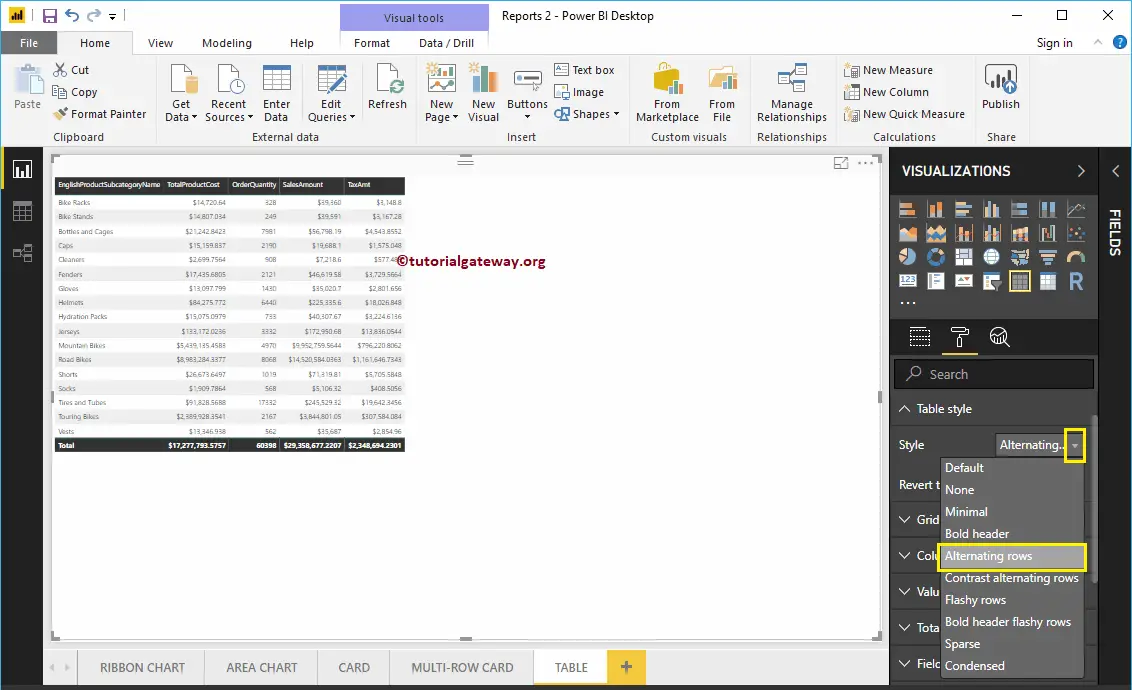
Step #3: Format Power BI Table Grid
The following is the list of options available for you to format the Grid.
- Vert Grid: Toggling this option from Off to On adds Vertical Grid—nothing but enabling Vertical lines to separate each column.
- Horiz Grid: It adds Horizontal Grid—nothing but enabling Horizontal lines to separate each row.
- Horiz Grid Color: Changing the Color of a Horizontal Grid.
- Horiz Grid thickness: Horizontal Grid Line width
- Row Padding: Space between the rows. Let me change it to 3 to increase the space.
As you can see from the screenshot below, we enabled the Vertical Grid and assigned some random colors.
- Vert Grid Color: Change the Color of a Vertical Grid.
- Vert Grid thickness: Vertical Grid Line width or stroke
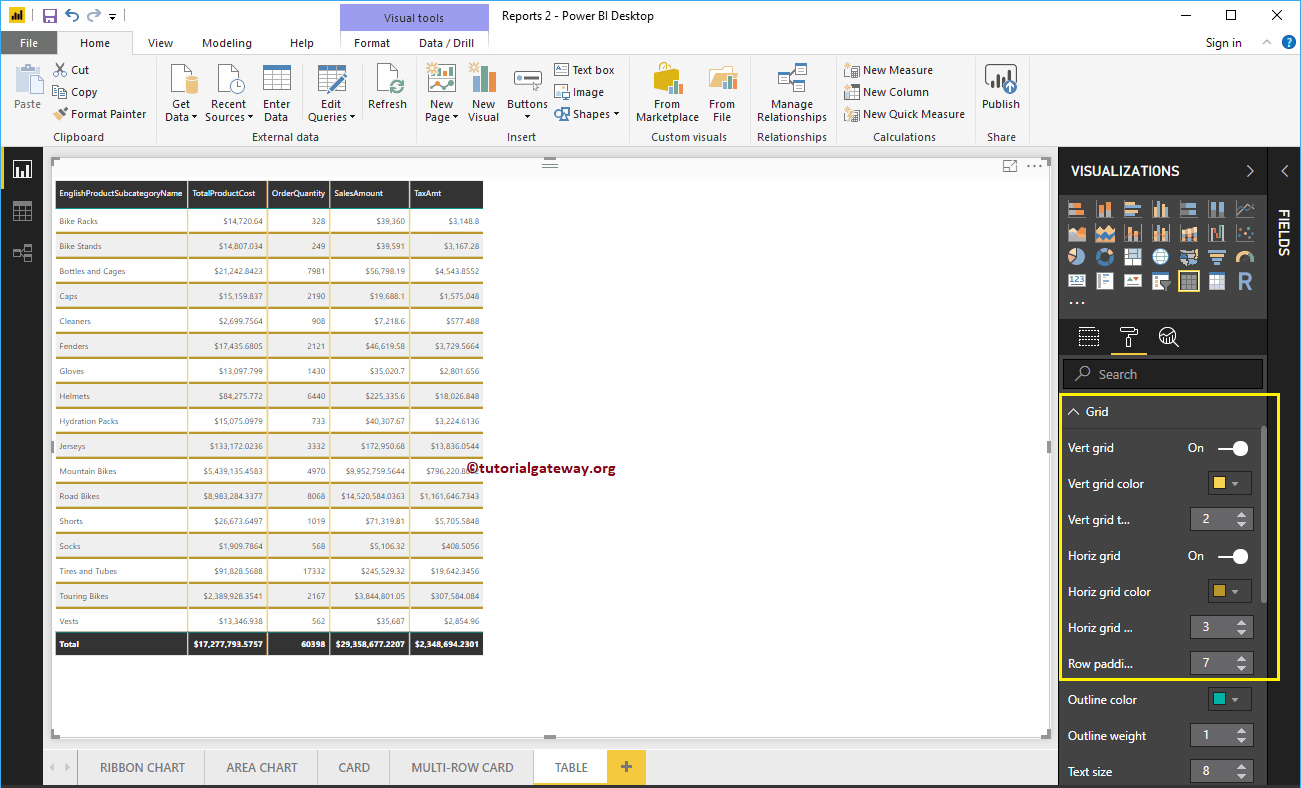
- Outline Color: Color Before the first row starts and after the last row. We are using the default green as the Outline color.
- Outline Weight: Line width. We changed the line stroke to 4
- Text Size: Font size of table values. Let me change the text size to 14
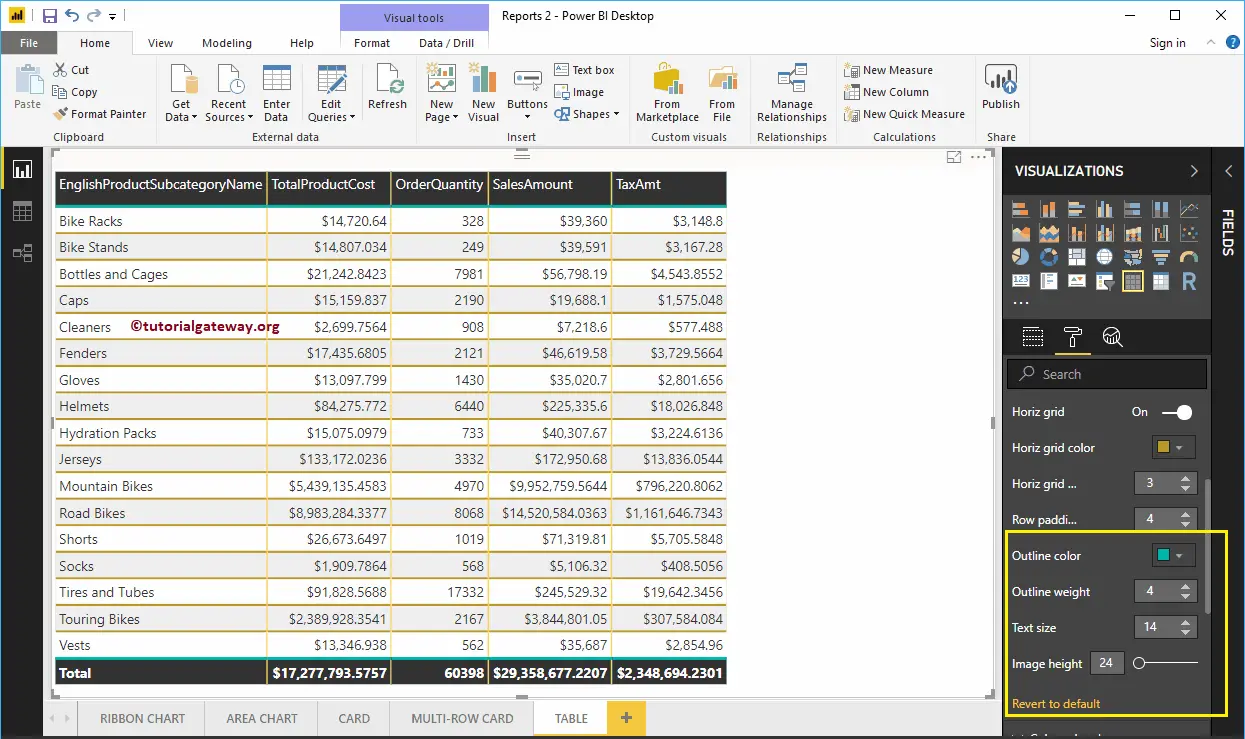
Step #4: Format Column Headers of a Power BI Table
This section is to alter the Header Colors. As you can see from the screenshot below, we changed the Font color to White and the background color to olive green. Next, Outline to Top + Bottom (Outline added to the top and bottom of a Header), Font Family to Cambria, Text Size to 26, and Header text alignment to center.
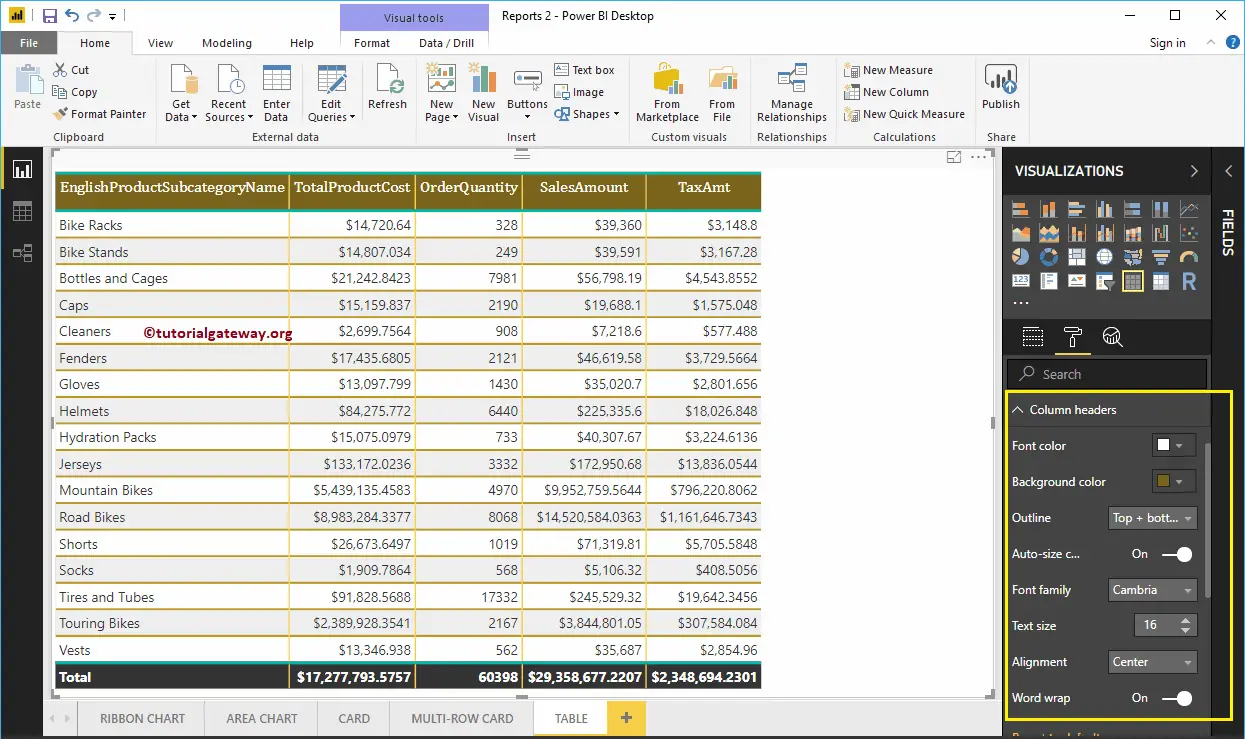
Step #5: Format Table Values
You can use this section to change the table values. As you can see from the screenshot below, we changed the Font colors and Back colors of the even and odd rows. Here, we also changed the Font-family to Cambria and the Text size to 16
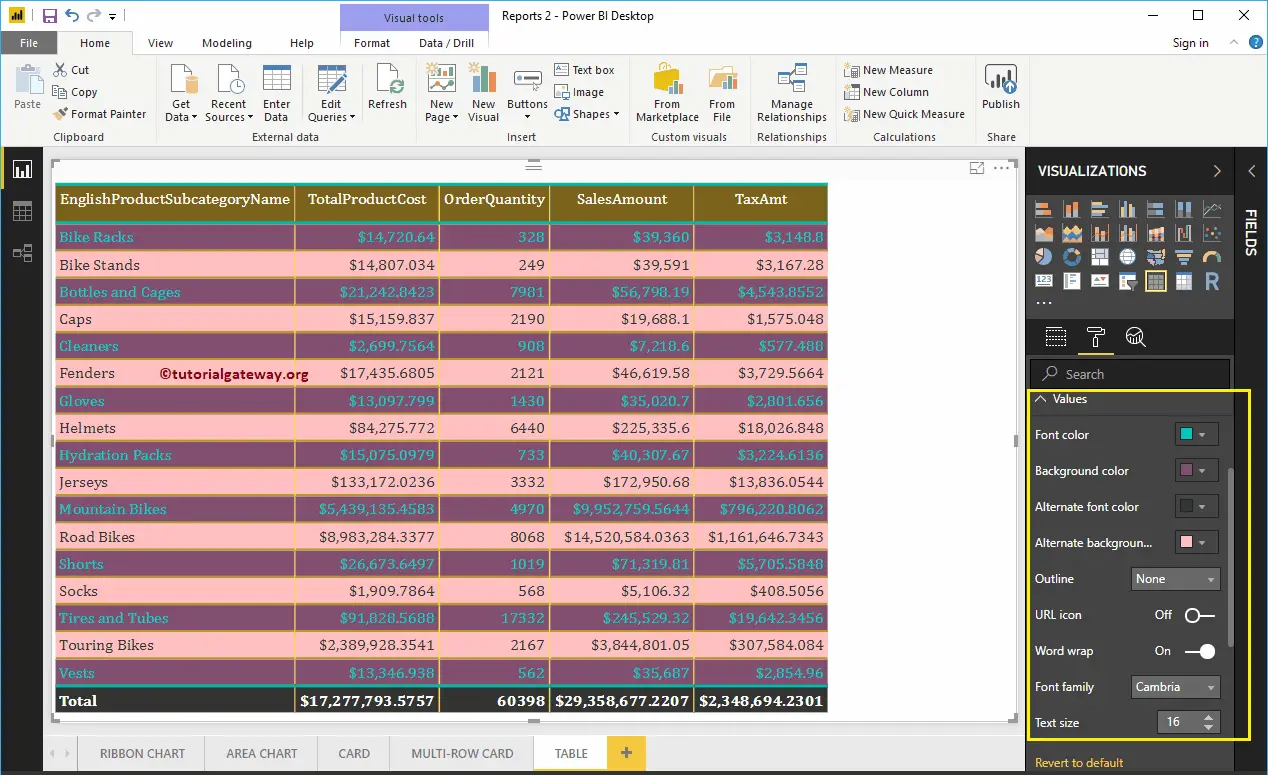
Step #6: Format Power BI Table Totals
Use this Total section to alter the text and background color of Total. As you can see from the screenshot below, we changed the Totals Font color. Next, the Background color to green, the Outline should be top + Bottom (Outline added to the top and bottom of Total), the Font Family to Cambria, and the Text Size to 17.
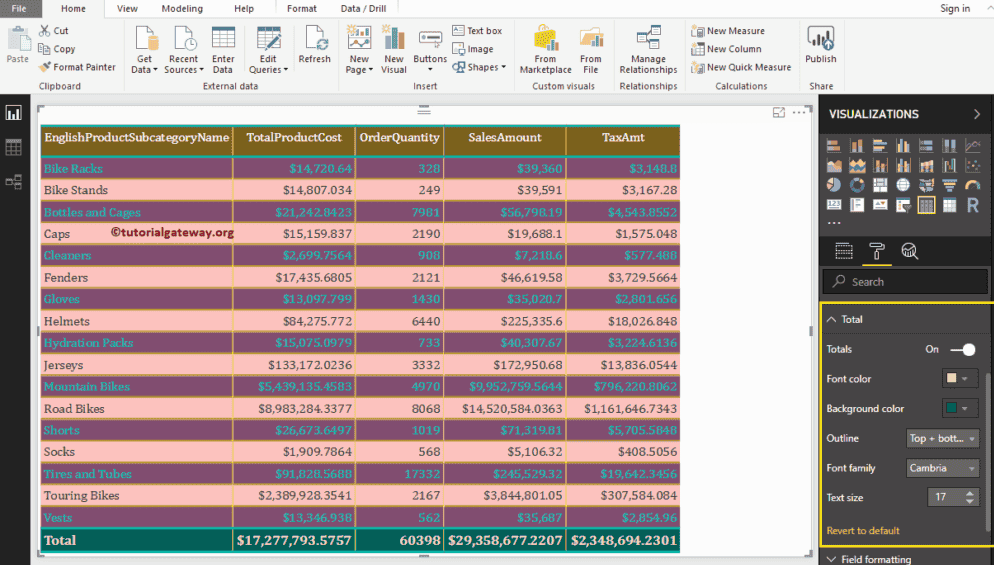
Step #7: Table Field Formatting
Use this section to format individual columns in a table. For example, you can use this section to assign a completely different color to one column. Here, we are selecting the English Product Sub-Category Name. For the demo purpose, we only changed the background color to white for this column.
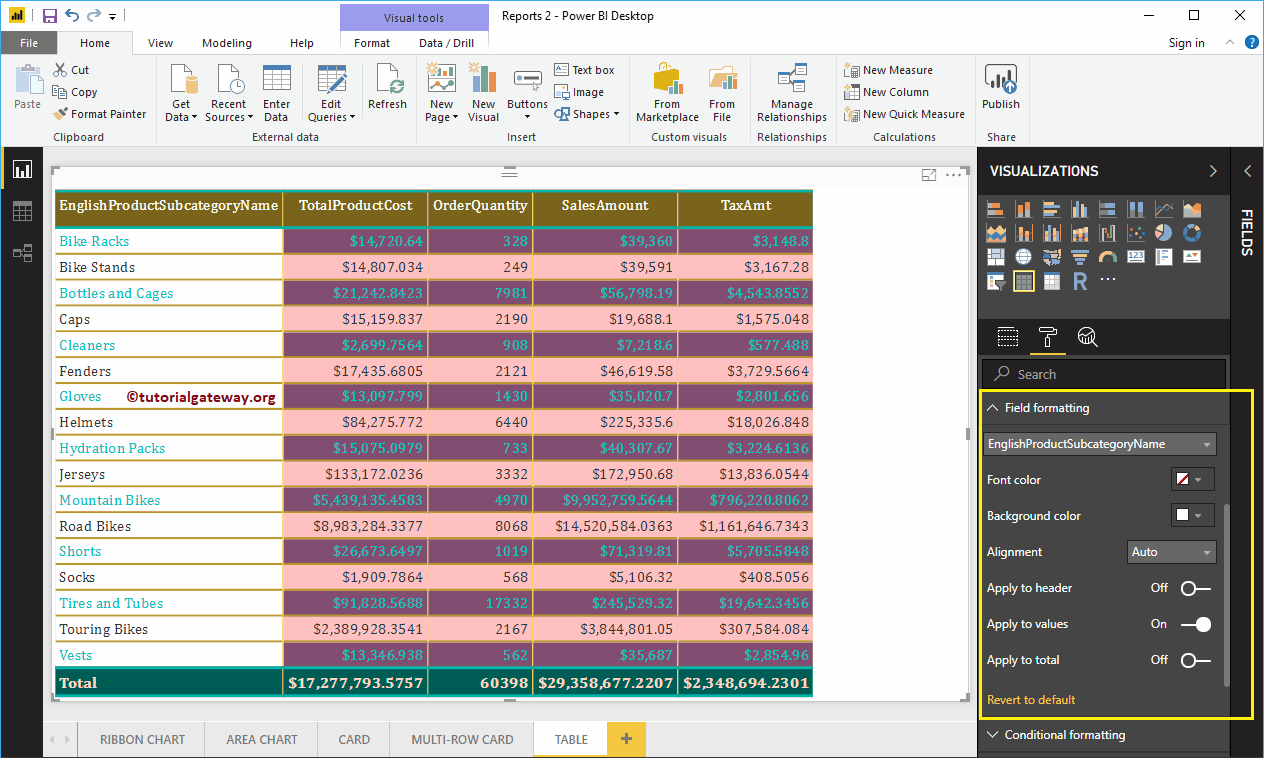
Step #8: Power BI Table Conditional Formatting
Use this section to format Metric columns (Numeric) in a table. For now, we are selecting the Total Product Cost. Selecting any numeric column opens the following window.
- Minimum: Color at Minimum Total Sales Amount
- Maximum: Color at Maximum Total Sales Amount
- Diverging: You can checkmark this option to assign diverging colors to this column.
We write a separate article to explain these settings
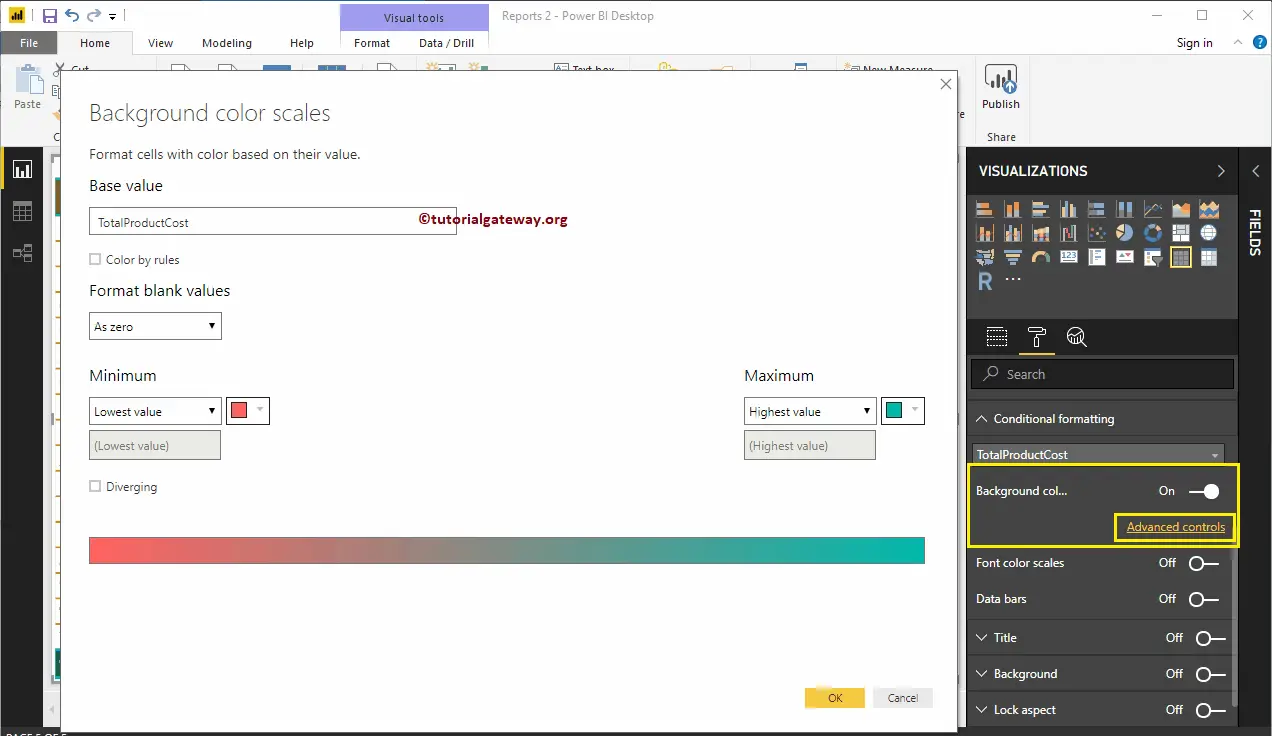
Step #9: Format Power BI Table Title
You can enable the Table title by toggling the Title option from Off to On. The screenshot below shows that we added the Title Text as Product Sub-Category Sales Information.
Next, change the Font Color to Green, the Font Family to Georgia, the Text Size to 21, and the Title Alignment to the center. You can add the background Color to the Table title if you want.
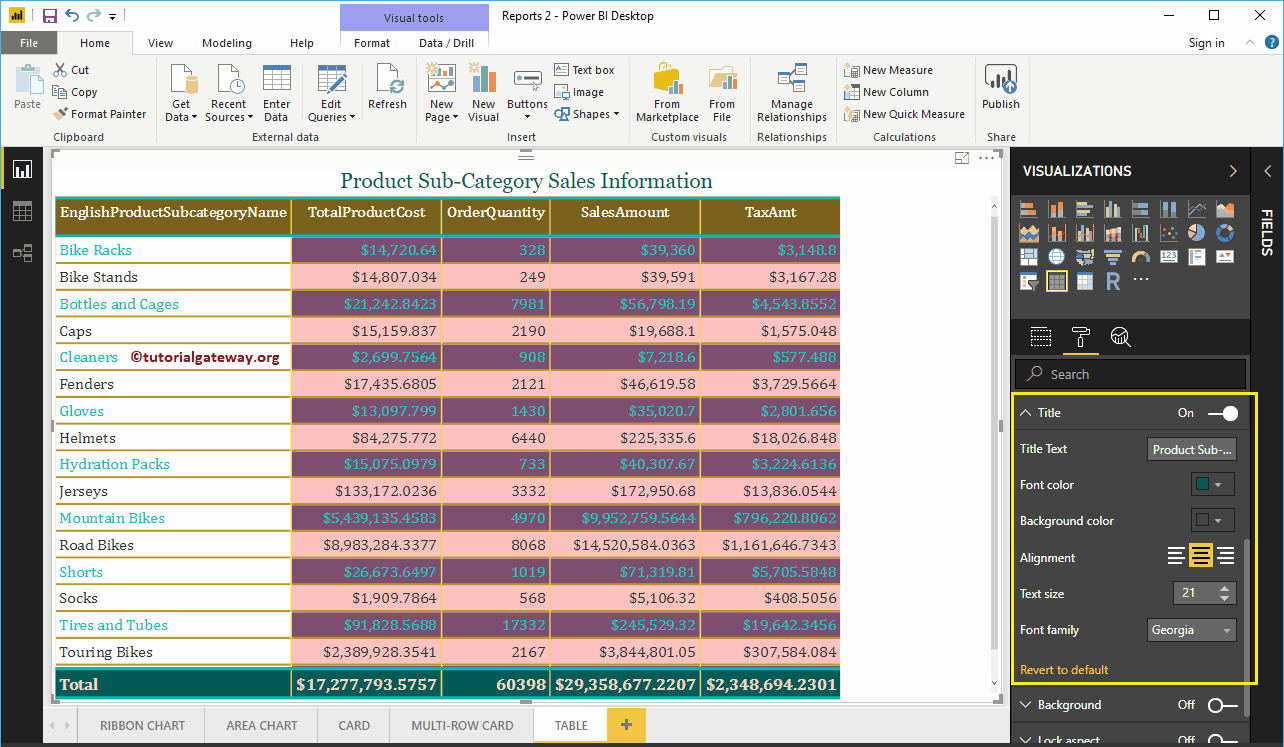
Step #10: Change Table Background Color, and Borders
You can add Background color to a table by toggling the Background option to On. For demonstration purposes, we added sky blue with 49% transparency. Similarly, you can add Borders to a table by toggling the Border option from Off to On.