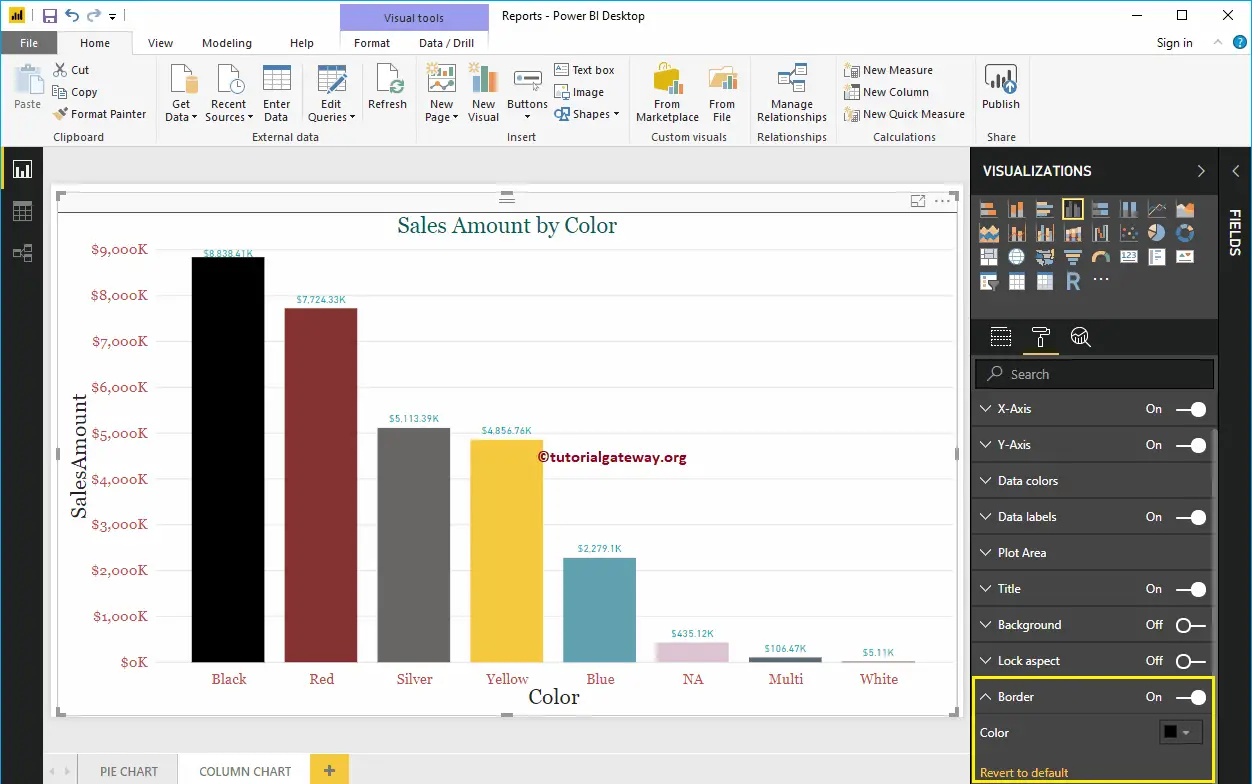How to Format Column Chart with example?. Formatting Power BI Column Chart includes changing the Bar Color, Title position, background Colors, and adding Data labels, etc.
To demonstrate these Power BI Column chart formatting options, we are going to use the Column Chart that we created earlier. Please refer Column Chart in Power BI article to understand the steps involved in creating a Power BI column chart.
How to Format Power BI Column Chart
Please click on the Format button to see the list of available formatting options for this Column Chart.
Use the General Section to Change the X and Y position, Width, and height of a Column Chart.
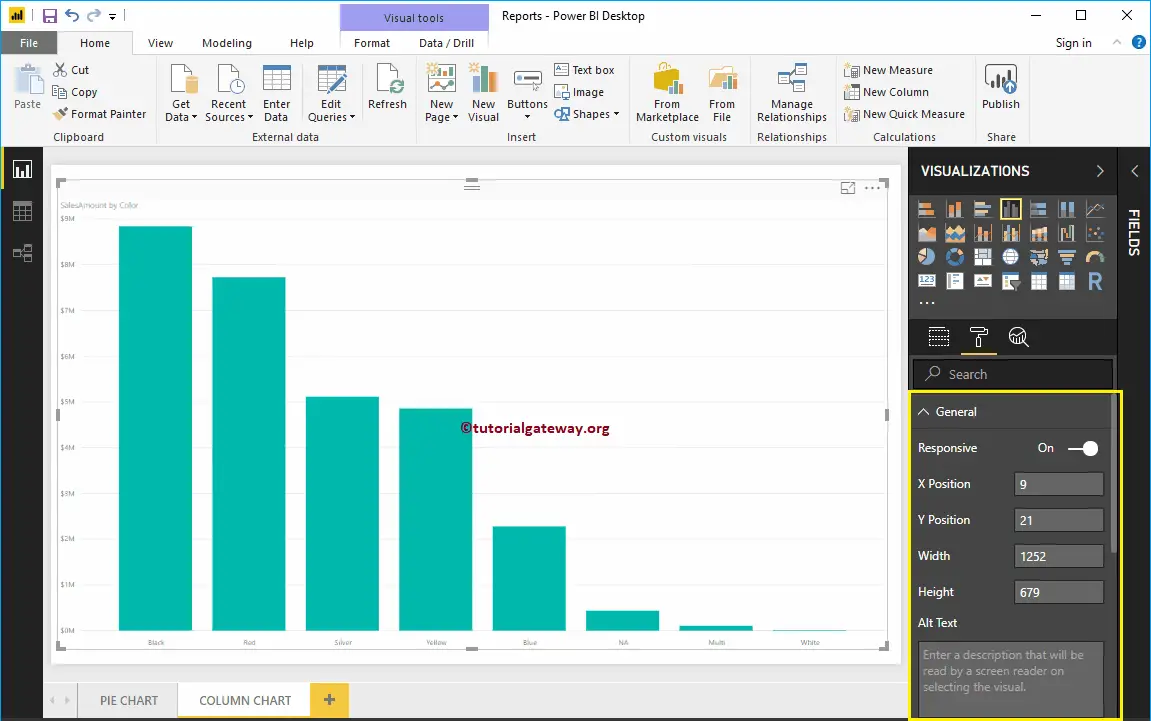
Format X-Axis of a Power BI Column Chart
Toggle the X-Axis option from Off to On to format the X-Axis labels. Following is the list of options that are available for you to format the Horizontal axis.
As you can see from the screenshot below, we changed the Color to Brick red, the Font style to Georgia, and the Text Size to 20. Minimum category, Maximum Size, and Inner Padding options are to change the bar widths
By default, the X-Axis title is set to Off. But you can enable it by toggling the Title to On. Let me change the Title Color to Dark Grey, the Font style to Georgia, and the Title Text Size to 30. From the screenshot below, you can see the changes we made to X-Axis.
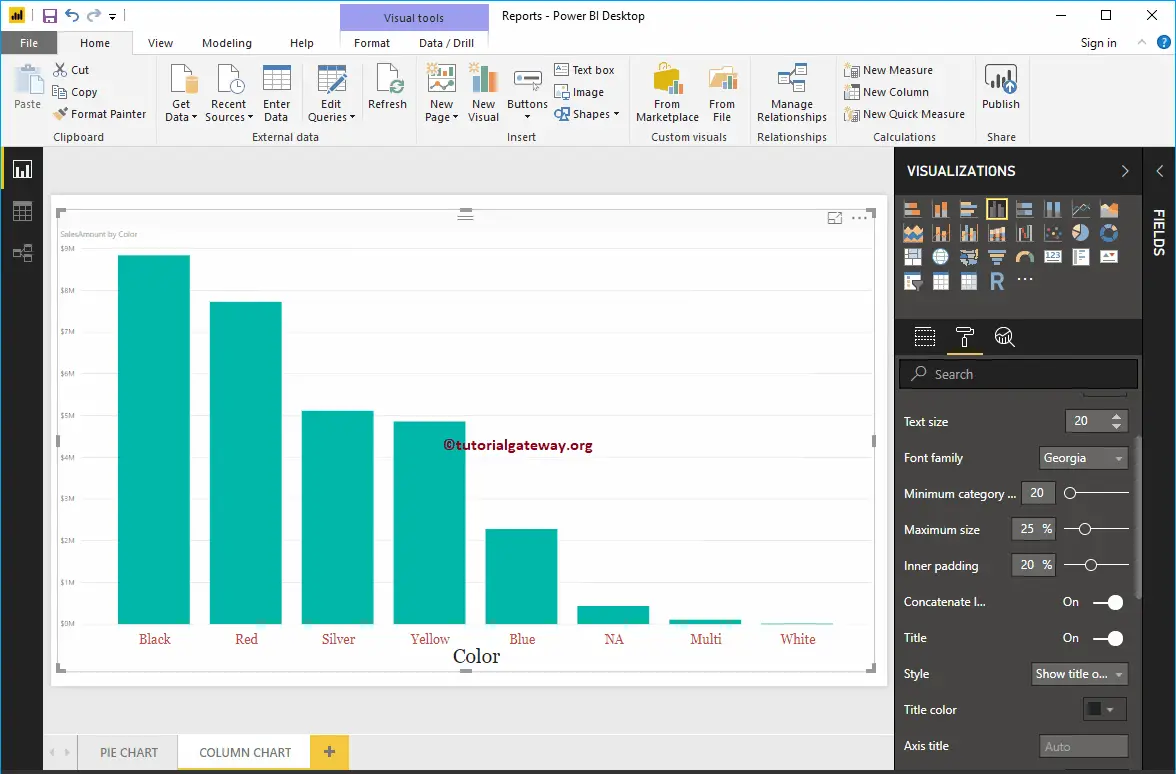
Format Y-Axis
You can format the Y-Axis labels by toggling the Y-Axis option from Off to On. You can format the Vertical axis or Y-axis in the following options.
The screenshot below shows that we changed the Y-Axis label’s Color to Brick red, Text Size to 20, Font style to Georgia, and Display Units to Thousands.
By default, the Y-Axis title is set to Off. But you can enable it by toggling Title under the Y-Axis section to On. Let me change the Title Color to Dark Grey, the Font style to Georgia, and the Title Text Size to 30.
By toggling the Column Chart Gridlines option from On to Off, you can disable the Gridlines.
- Color: You can change the Gridlines color.
- Stroke Width: Use this to change the Gridlines’ width. Here, we changed the width from the default 1 to 2 strokes.
- Line Style: Choose a line style such as Solid, dotted, etc.
From the screenshot below, you can see all the changes we have made so far to the Y-axis.
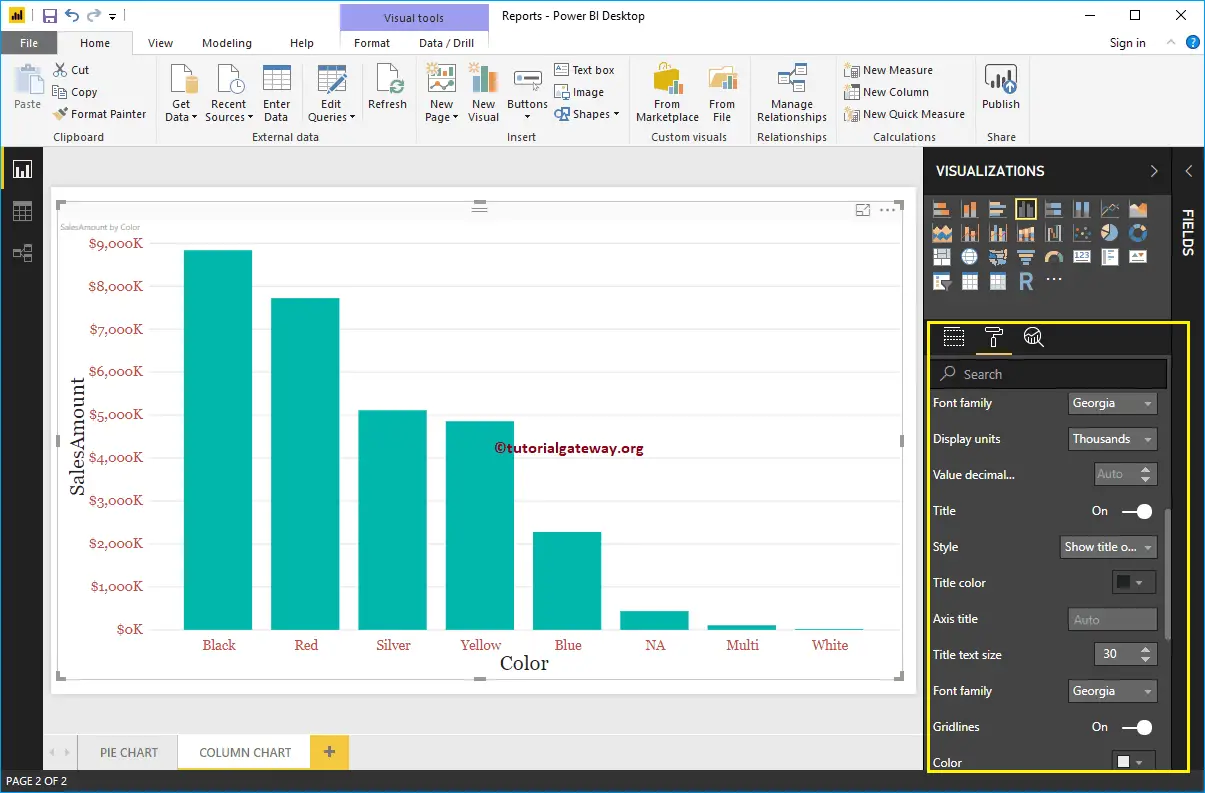
Change Power BI Column Chart Data Colors
All the Bars in the Column chart are displayed in a single default color by default. This Data Colors section is used to change the Bar Colors. First, toggle Show all options from Off to On. It allows you to pick the individual color for each bar. For the demonstration purpose, we changed the Colors of all the existing bars.
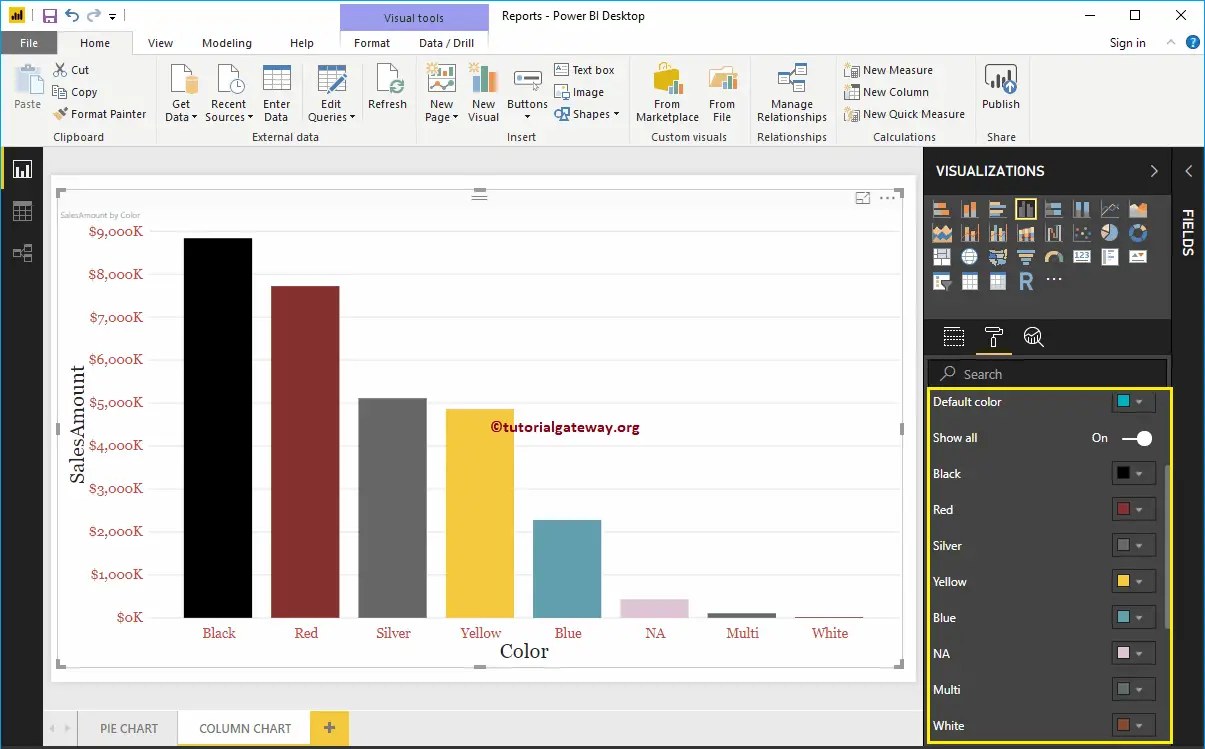
Enable Data Labels or Show Values on the Power BI Column Chart
Data Labels display information about the bar. In this case, it displays the Sales Amount of each bar. To enable data labels, please toggle the Data labels option to On. In addition, you can also format the values’ text, size, color, background, display units, etc.
Let me change the Color to Green, Display Units from Auto to Thousands, Position to Outside End (Top of the Bar), Text Size to 12, and Font family to DIN. You can also add and format Background color to the Column Chart Data labels by enabling Show Background.
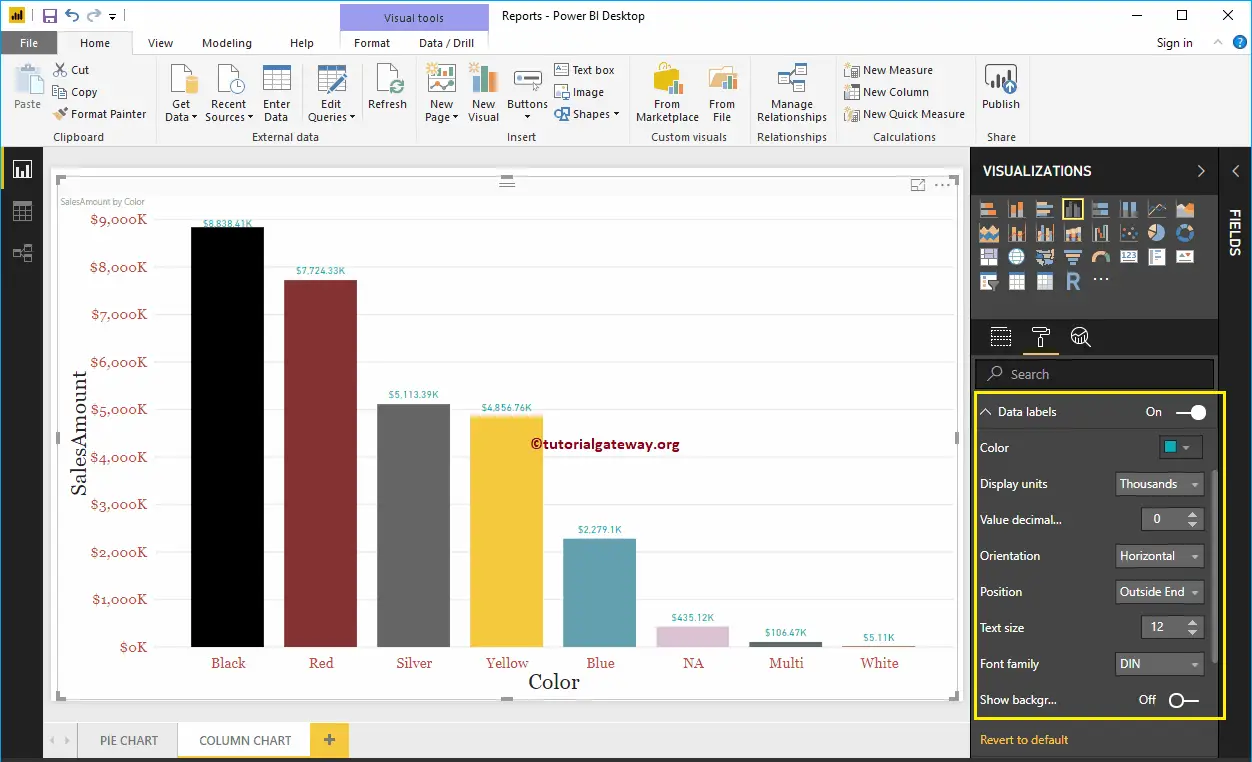
Format Plot Area
You can add Images as the Background using the Column Chart Plot Area section. For demonstration purposes, we added one image as the Plot Area Background.
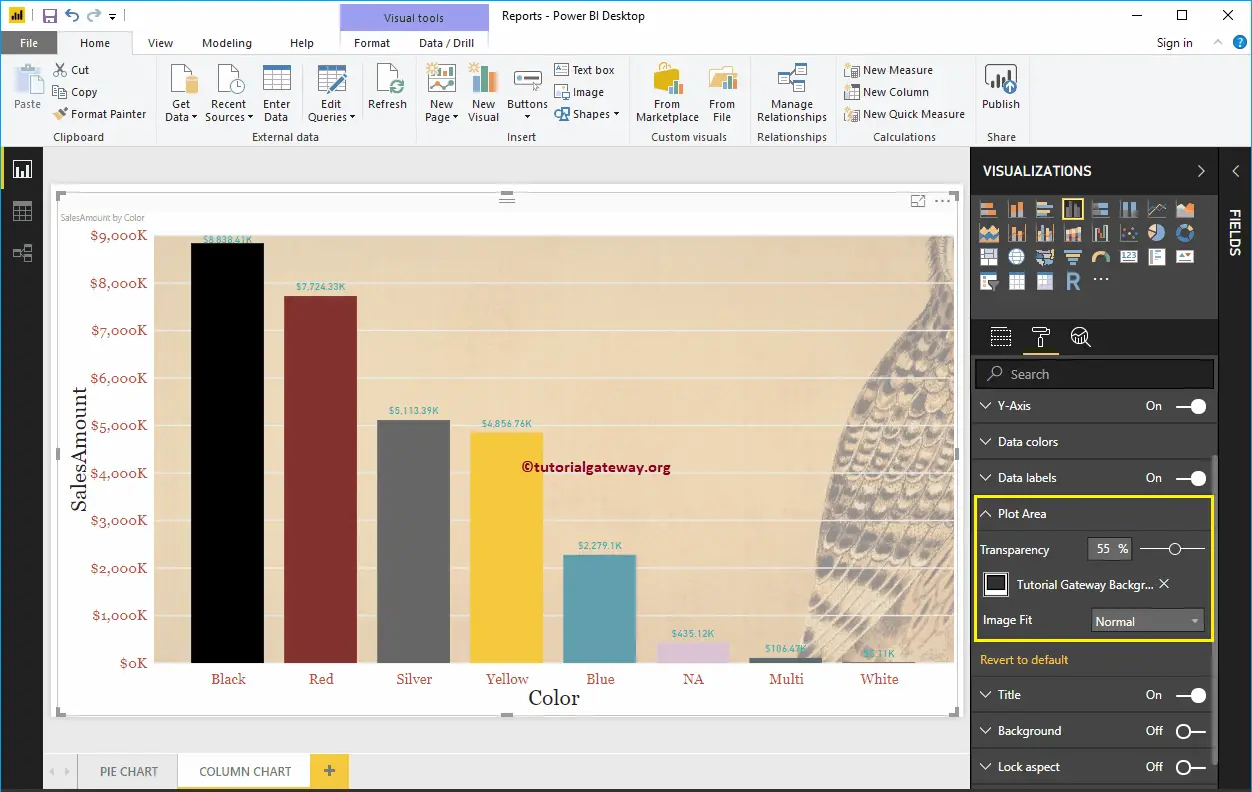
Format Power BI Column Chart Title
Please select the Title and change the option from Off to On to display the Column Chart title. As you can see from the screenshot below, we changed the Title Text to Sale Amount by Color. Next, set the Font Color to Green, Font Style to Georgia, Font Size to 23, and Title Alignment to Center. You can add the background color to the title if you want.
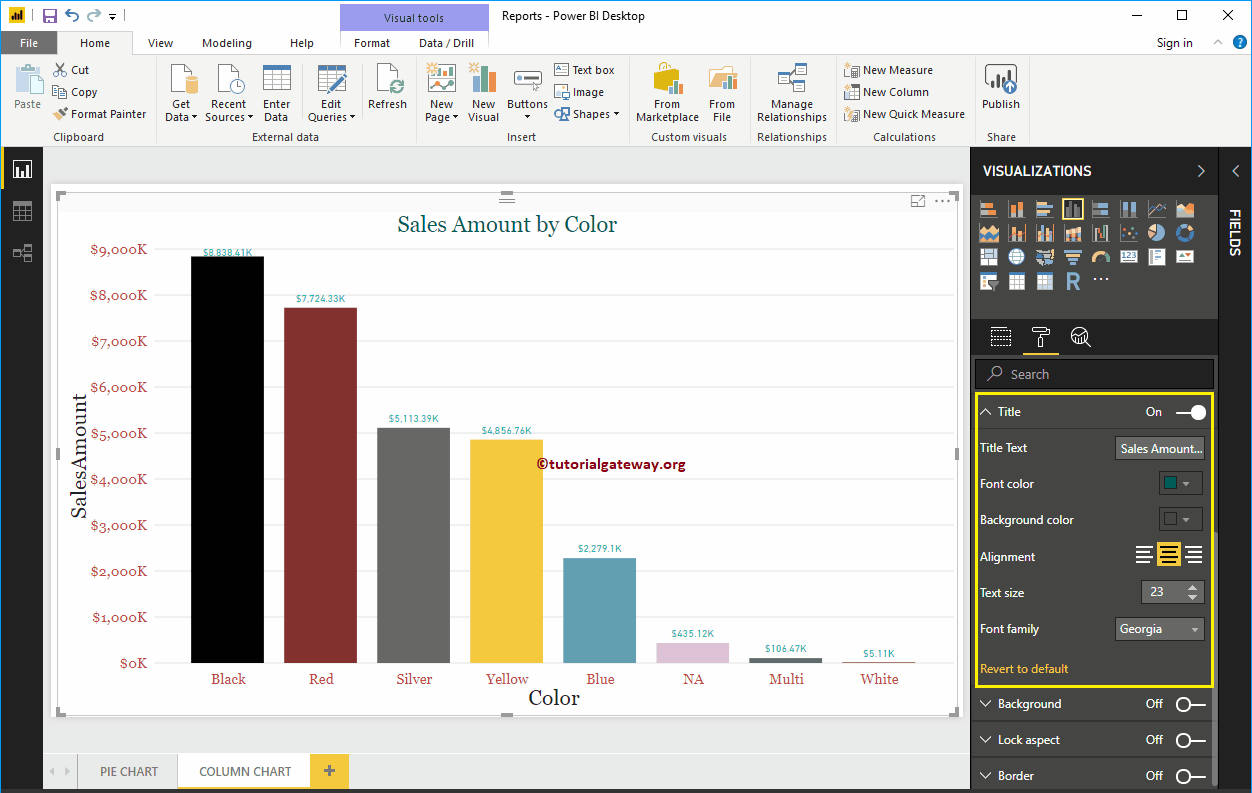
Add Background Color to a Column Chart in Power BI
You can add a Background color to the Column Chart by toggling the Background option to On. For demonstration purposes, we are adding a background color. Here, you can change the Transparency percentage as well.
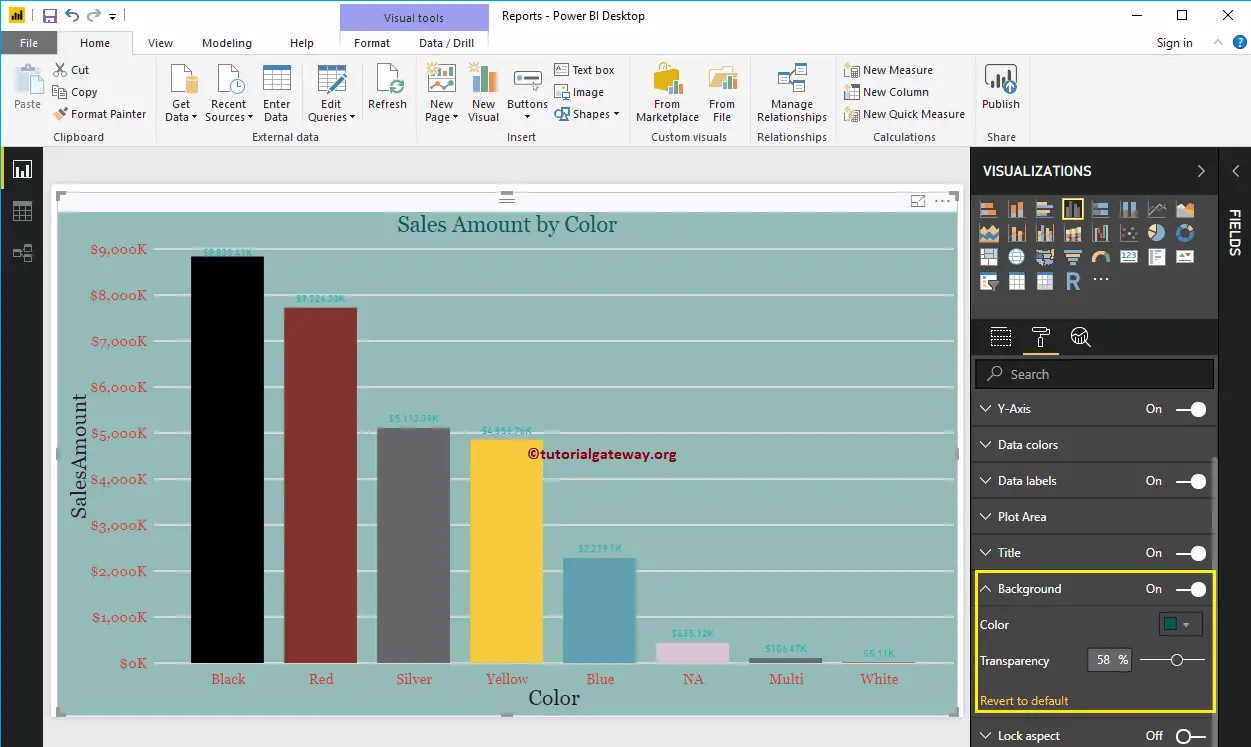
It doesn’t look very good. Let me remove the background color by clicking the Revert to the default option.
Enable Border to Column Chart
You can add Borders to the Column Chart by toggling the Border option from off to On. For the demonstration purpose, we enabled Borders and added a Dark Grey color as the Border color. The image in the above section (create Column Chart) shows the final preview after formatting.