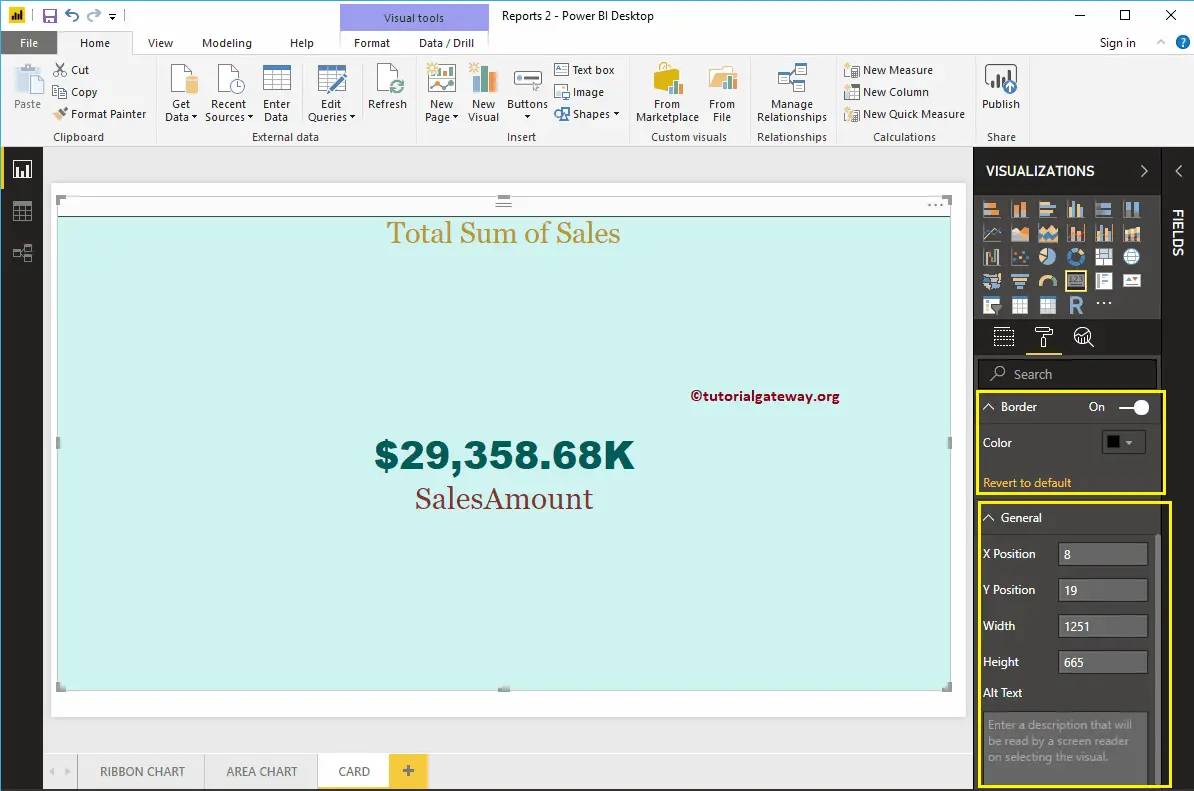How to Format Card with an example?. Formatting Power BI Card includes changing the category Label Colors, enabling Card Title, background colors, etc.
To demonstrate the Card formatting options, we are going to use the Card that we created earlier. Please refer to Card in Power BI article to understand the steps involved in creating a Power BI Card.
How to Format Power BI Card
Please click on the Format button to see the list of formatting options that are available for this Card. Use this tab to change the Numeric Values and a category Label option to change the label color, font, etc. In the general section, you can add the background color, title, tooltip, etc.
Format the Data Label of a Card in Power BI
The Formatting Card includes changing the category Label Colors, enabling the Card Title, background colors, etc. The data Label is the numeric value (Sales Amount, Total Product Cost, etc.) displayed by the card. As you can see from the below screenshot, we changed the Color to Green, the Display Units to Thousands, the text Size to 40, and the Font Family to Arial Black.
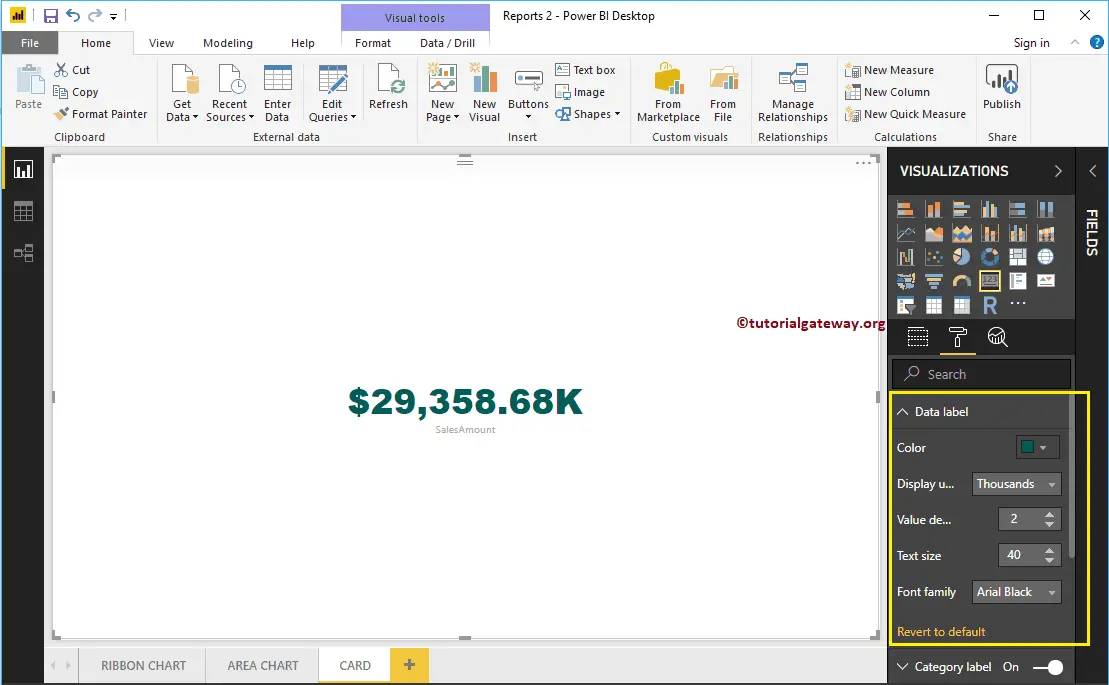
Format Category Label of a Card
Category Label means the column name that we used on the card. From the screenshot below, we changed the Color to Brick Red, the Font Family to Georgia, and the Text Size to 35.
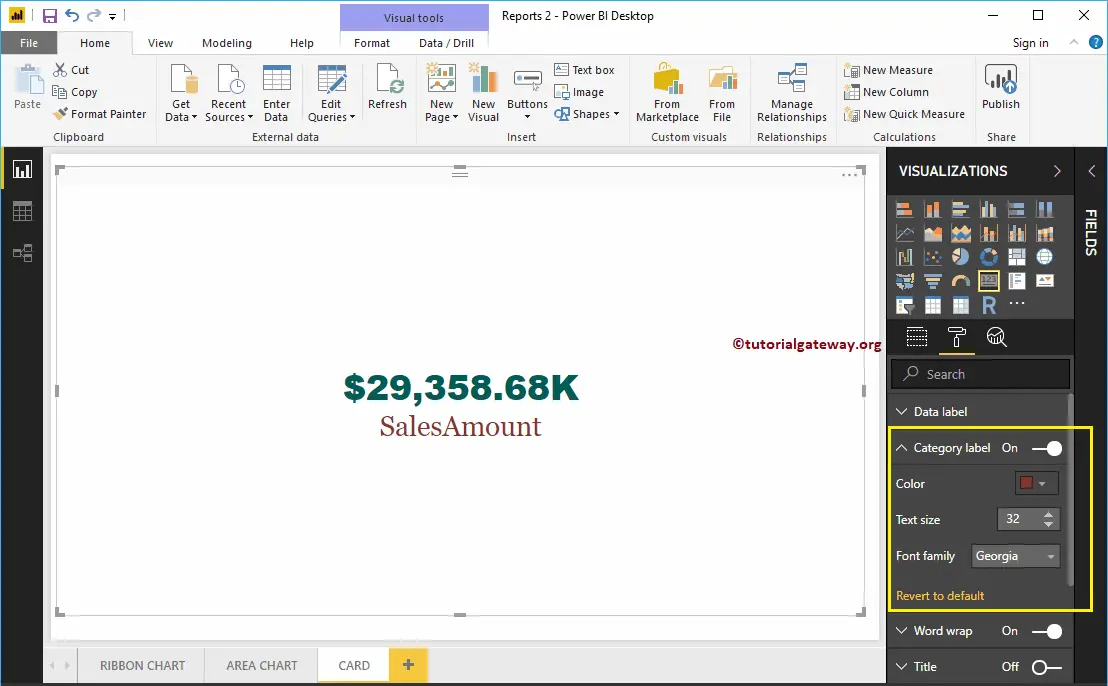
Format Power BI Card Title
You can enable the title of a Card by toggling the Title option from Off to On.
From the screenshot below, we changed the Title Text to Total Sum of Sales. We have also changed the Font Color to Golden, the Title Alignment to the Center, the Font Family to Georgia, and the Text Size to 30.
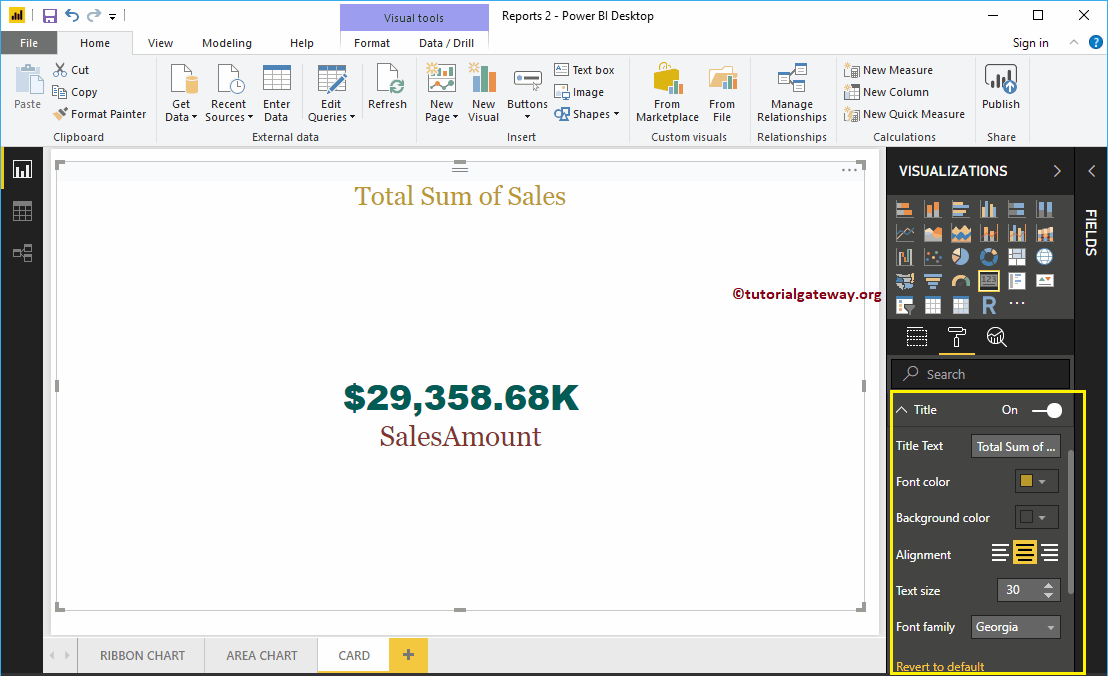
Format Power BI Card Background Color
You can add the Background color to a Card by toggling the Background option to On. For the Card demonstration purpose, we added some random colors with 57% transparency.
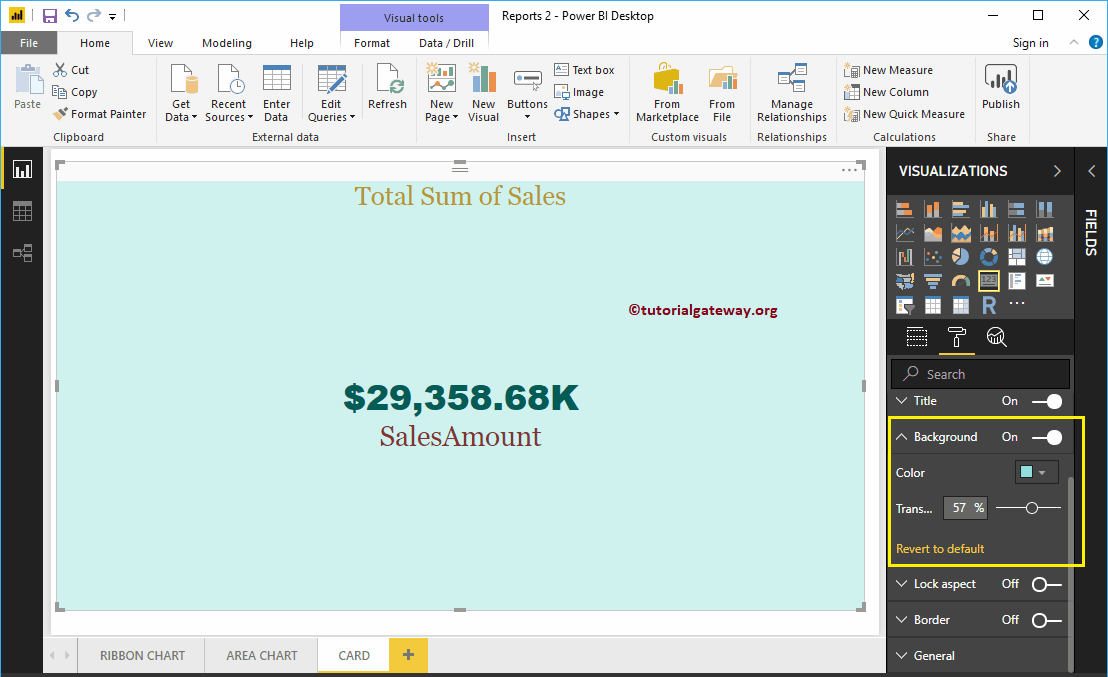
Format Card Borders and General Settings
You can add Borders to a Card by toggling the Border option from off to On. Use the General Section to Change the X and Y Position, Width, and Height of a Card.