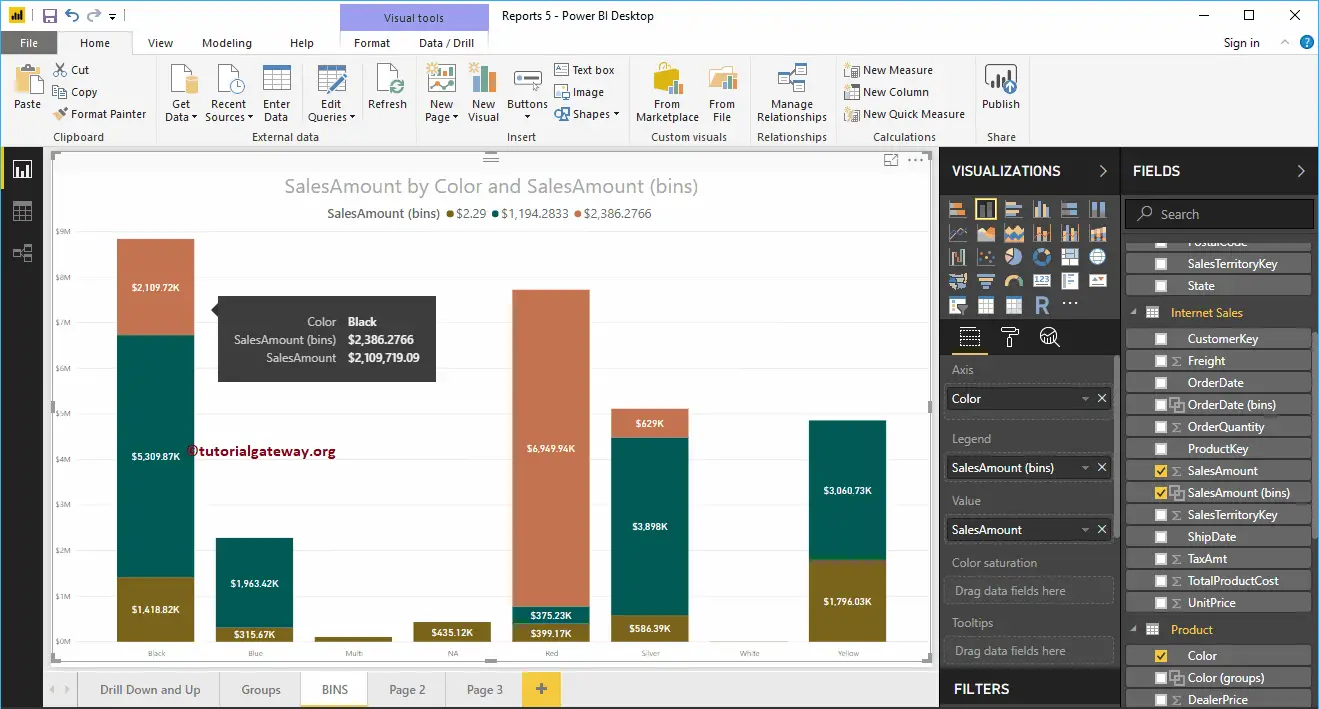Power BI Bins or buckets help create a range of data, similar to SQL Buckets. Let me show you how to create bins with an example.
For this bins demonstration, we will use the SQL Data Source we created in our previous article. So, please refer to the Connect to the SQL Server article to understand the Data Source.
Create Bins in Power BI
To visually demonstrate these bins, we will create a Table. As you can see from the screenshot below, we created a simple Table by dragging the Product Key and Sales Amount columns.
Please select the field that you want to use as a Power BI bin and right-click on it to open the context menu. Then, select the New Group option from the menu.
I suggest you refer to the Create a Table and Format Table articles to understand the steps involved in creating and formatting a Power BI Table.
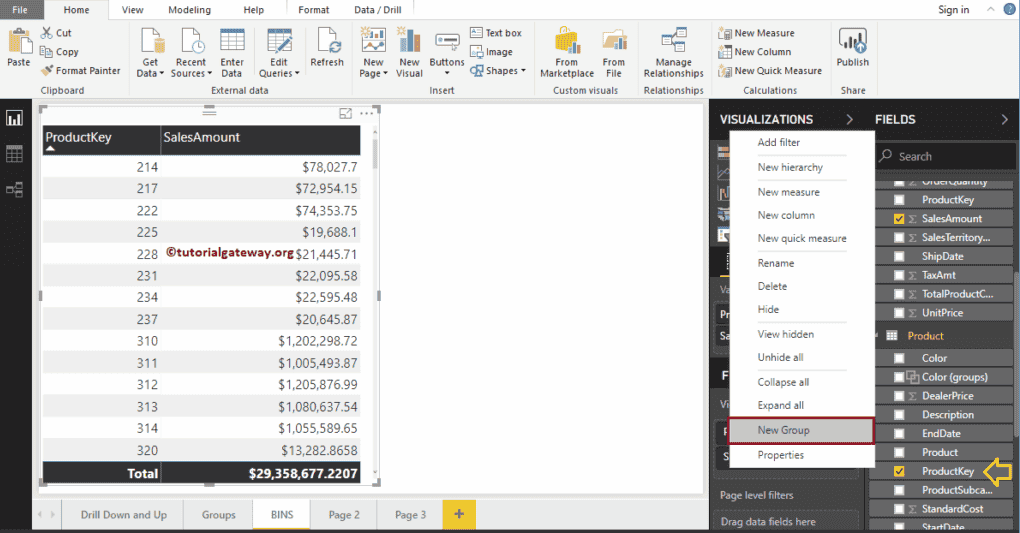
Clicking the New Group option opens the following window.
- Name: Specify the Power BI Bin name
- Field: Field or Column that you used for binning
- Group Type: List (group) or bin.
- Bin Type: There are two options, which are the Size of Bins or the Number of Bins
- Min and Max Value: Minimum and maximum values present in the selected Fields. Here is the Product Key.
If you select the Bin Type as the Size of Bins, then you have to specify the Bin size (static Number). Alternatively, if you select the Bin Type as the Number of Bins, you must specify the bin count. Here, the Bin size depends upon the Bin count.
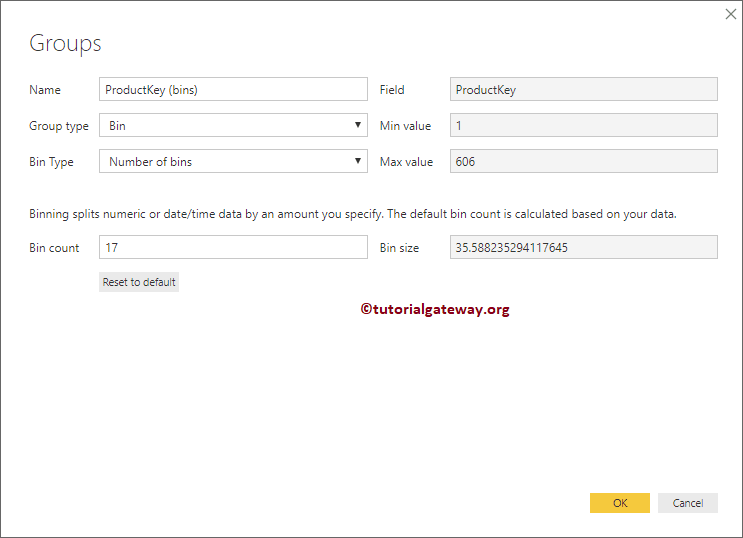
Let me keep the default Bin Type as the Size of Bins. Next, select the Bin size as 20 and click OK. It means each bucket size is 20.
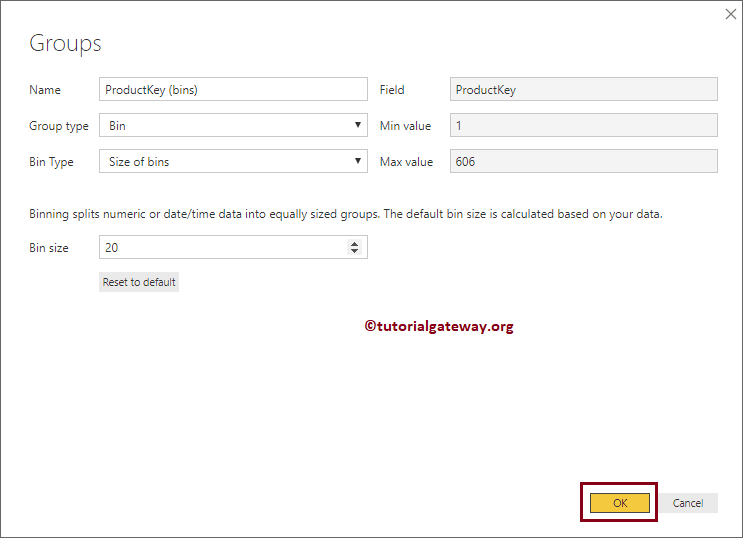
Now you can see the newly created bin under the Product table. Let me add that bin to this table. From the below screenshot, you can see that the product Key value is 220 for the keys between 220 to 240
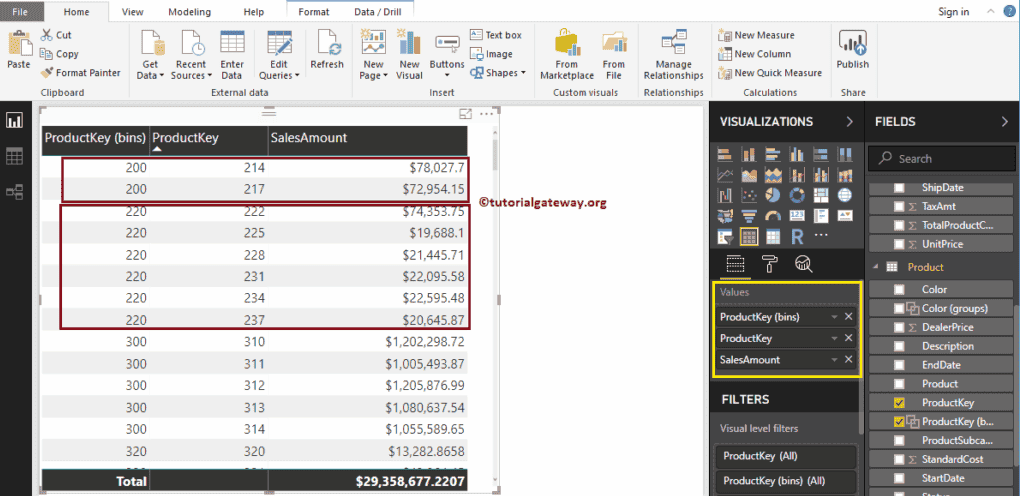
Edit Power BI Bins
Please select the bin you want to edit and right-click on it to open the context menu. Select the Edit Groups option from it
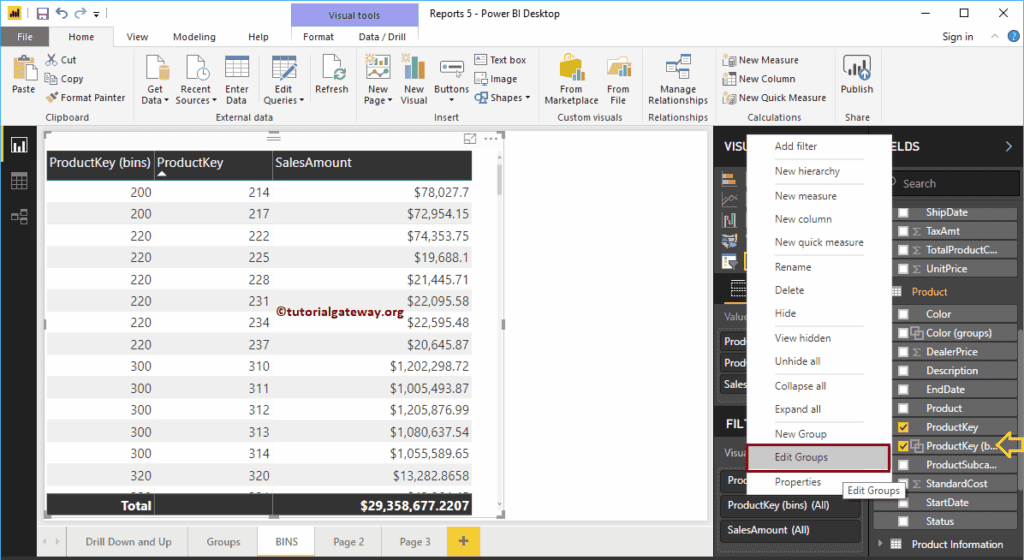
Clicking the Edit Groups option opens the following window. Use this window to change as per your requirement.
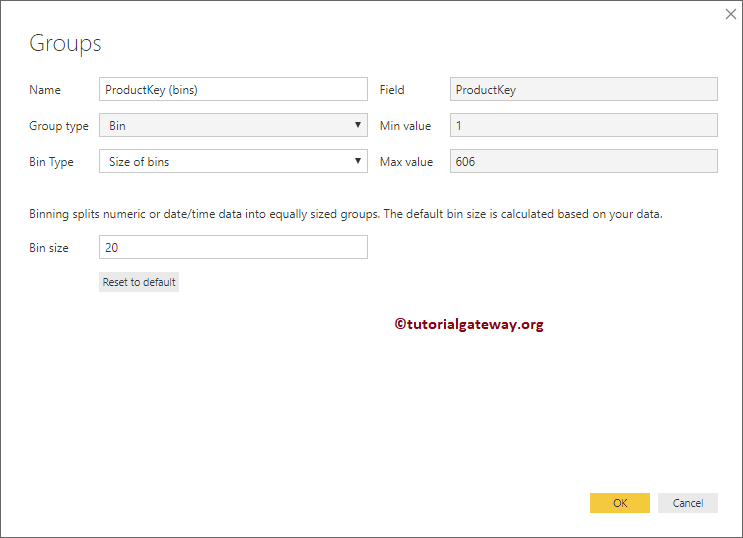
Delete Bins in Power BI
Please select the bin you want to delete and right-click on it to open the context menu. Select the Delete option from it.
You must click the Delete button to confirm the delete operation.
Create Bins in Power BI To create Stacked Bar Chart
To demonstrate the Bins, we created a Column chart that shows Color-wise sales. For this, choose Column chart under teh visualization and add Color to Axis and SalesAmount to Value section. This time, we create a bin on Sales Amount.
Right-click on the Sales Amount and select the New Group option from the context menu. As you can see from the below screenshot, we defined the Bin size as 357.2655
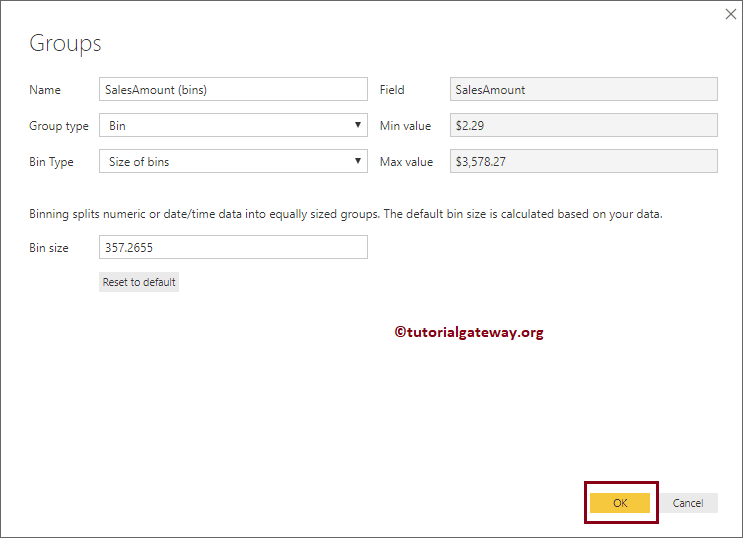
Let me add this new Sales Amount bin to the Column chart legend section.
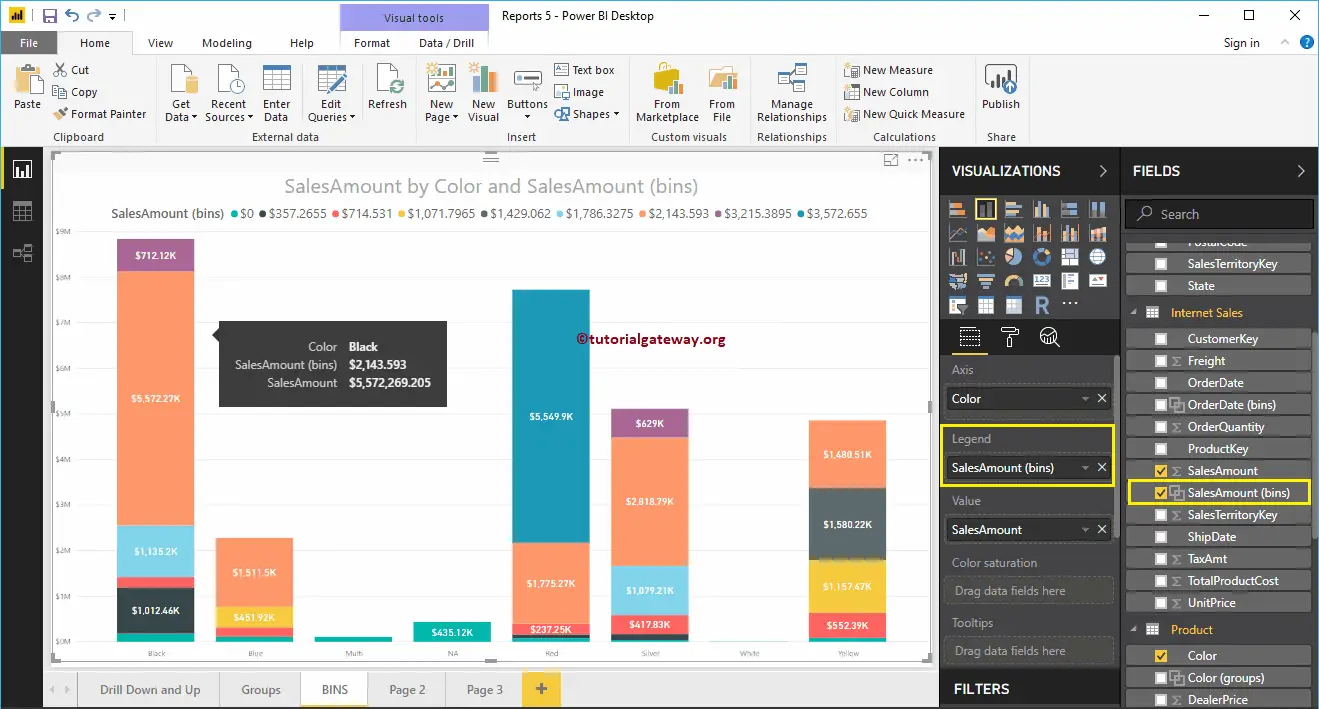
Let me edit it, and change the Bin type to Number of Bins and Bin count to 3. By default, the Bin Zie will grey out with the number 1191.993333333
Now you can see each bar in the column chart is divided by a bin of count 3.