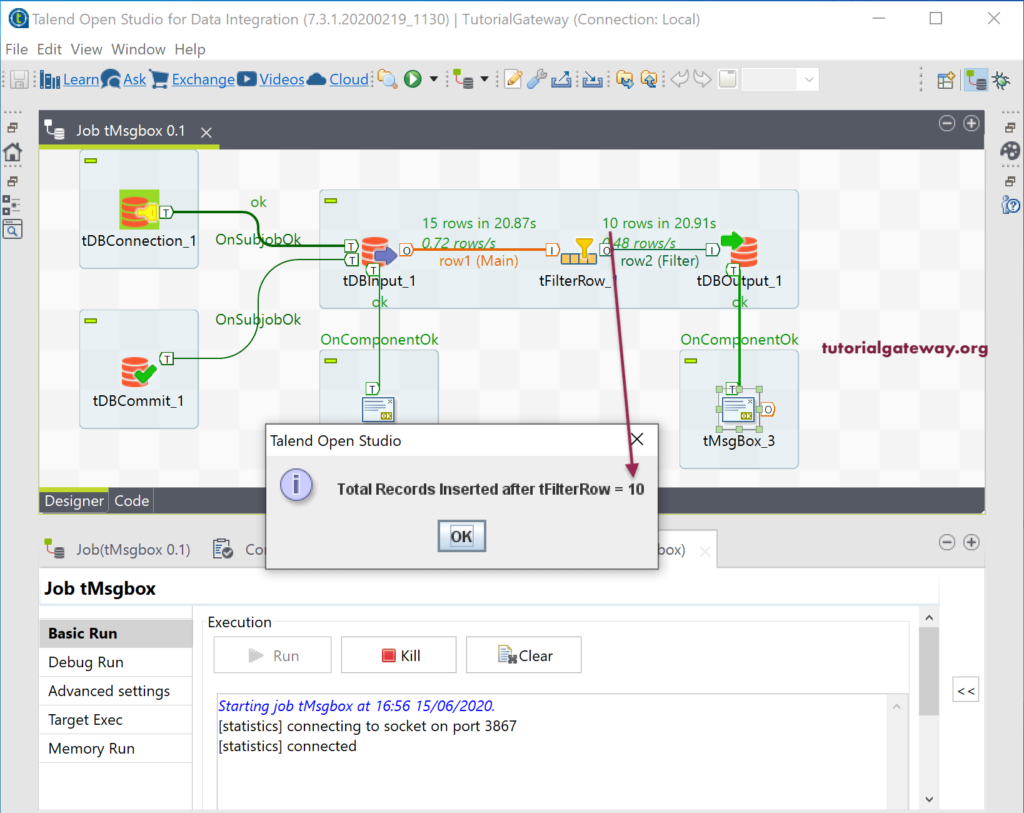Talend tMsgBox component helps you to display a popup message box. You can use this Talend Message box in between the job components to make a decision. In this example, we use this Talend tMsgBox component to display a simple message and total records.
Talend tMsgBox example
Drag and drop the Talend tMsgBox component from palette to job design. As you can see from the tMsgBox Component tab, it has the default message box title, Button, Icon type, and Hello World message.
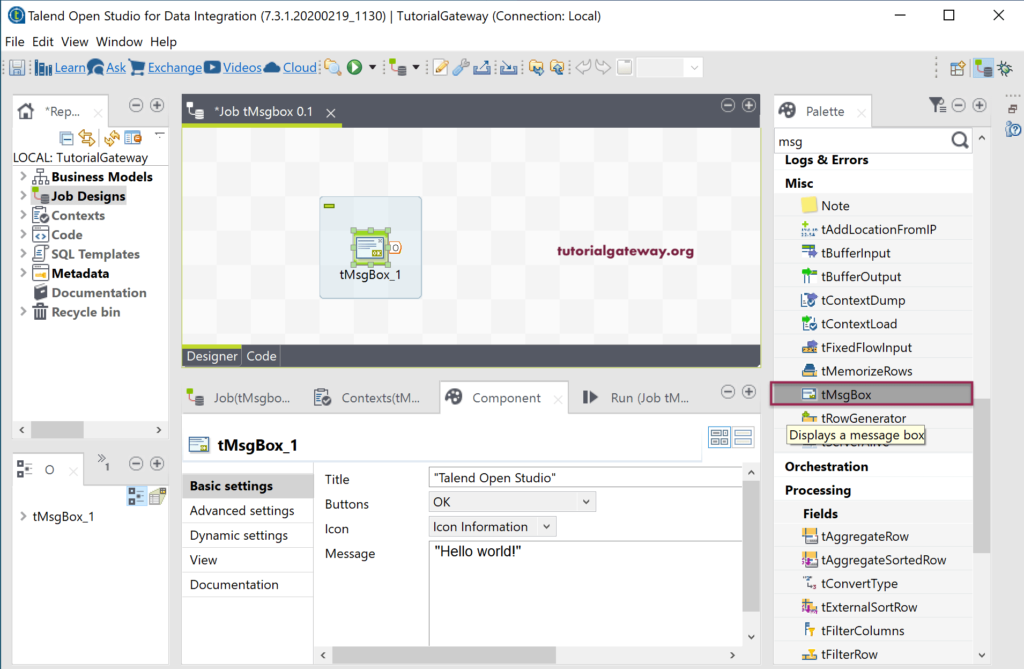
The following are the list of available buttons. Please use as per your requirement.

And the icons are
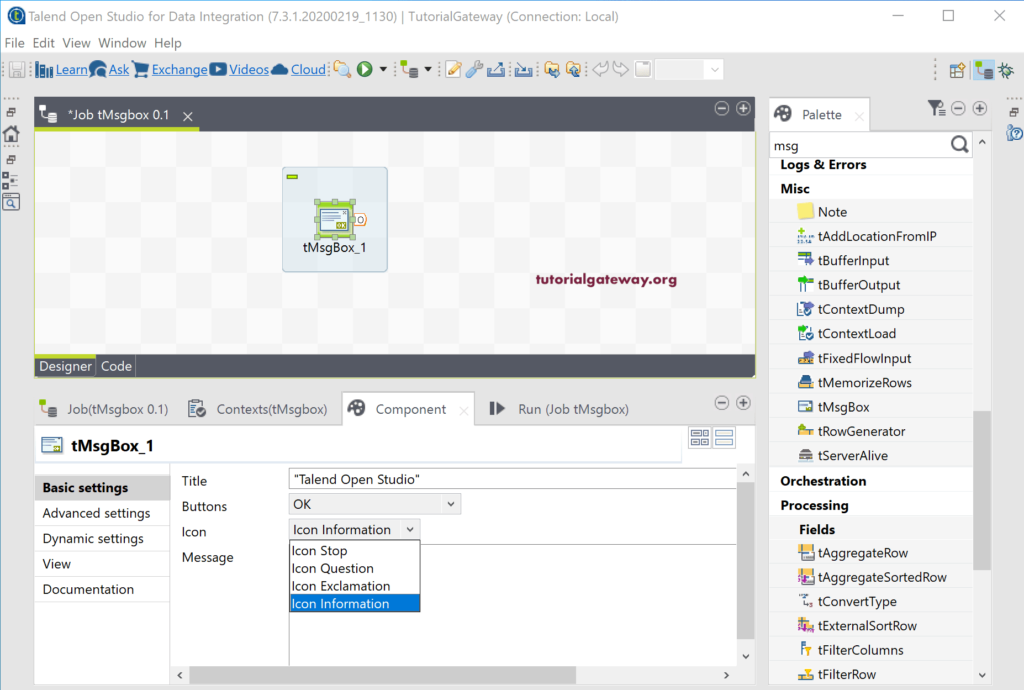
Here, we changed the default message and run the Talend Message Box job.
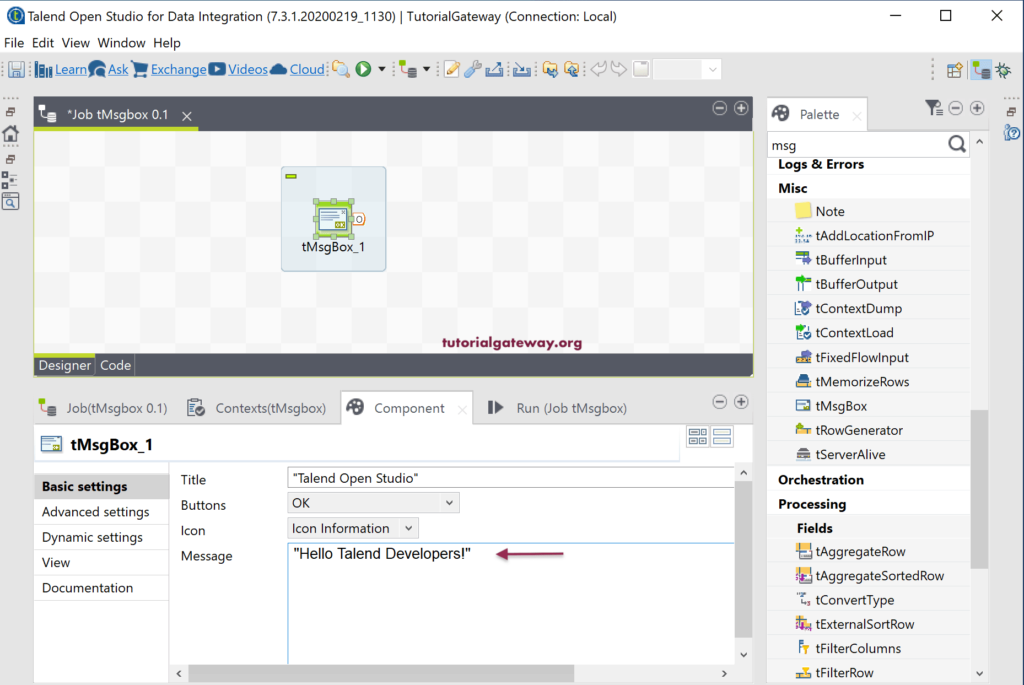
From the below image, you can see the message box.
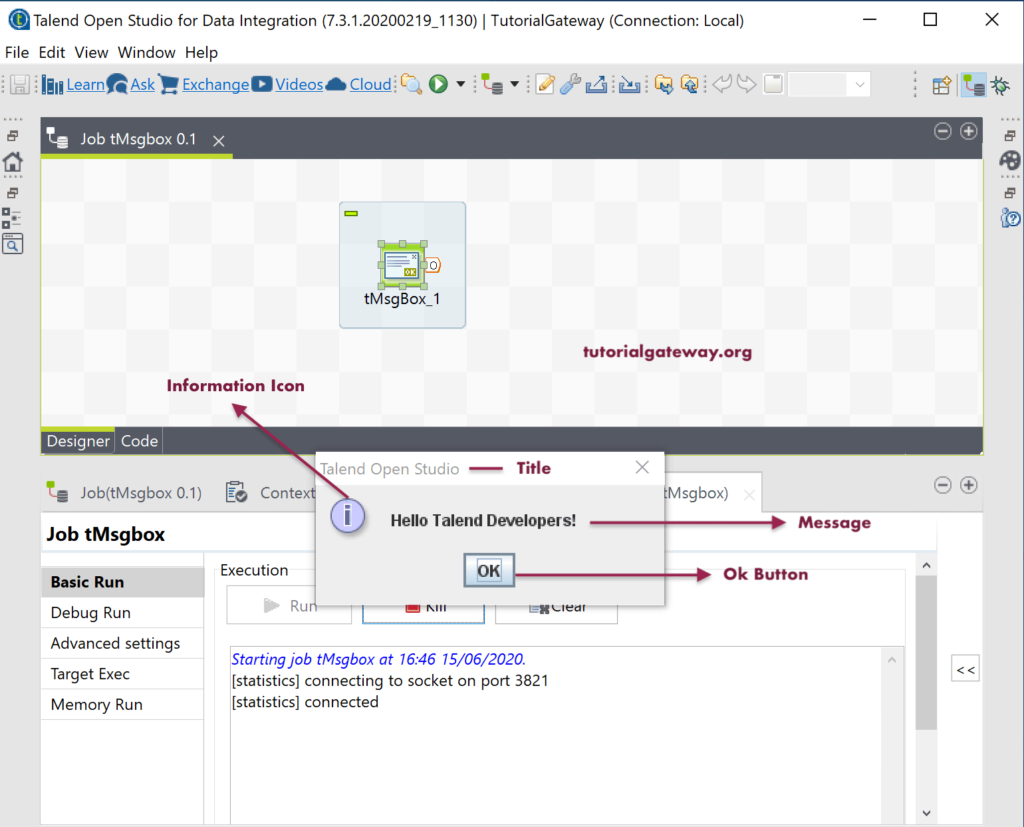
Talend Message Box example 2
To demonstrate this, we are using the tFilerRow job. Next, we connected the On Component Ok trigger from tDBInout and tDBOutput to tMsgBox.
For the first message box, we are displaying the total number of input records from tDBInput to tFilterRow.
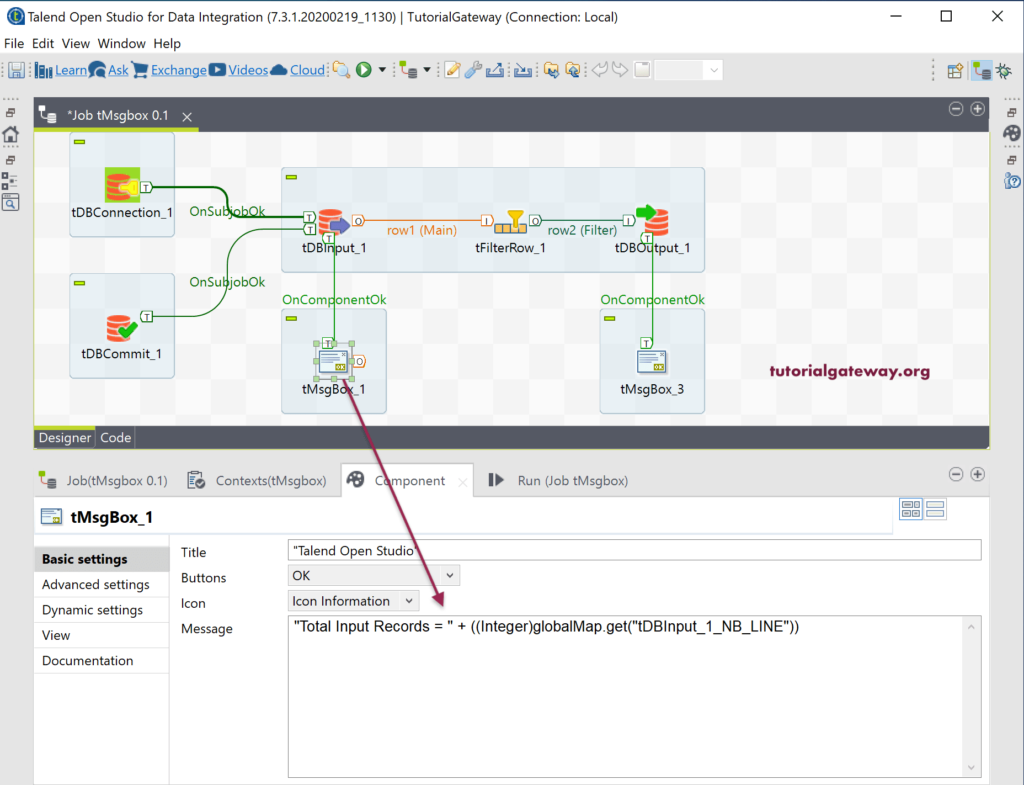
We are displaying total records inserted into the target table after the filter row component applied for the second message box.
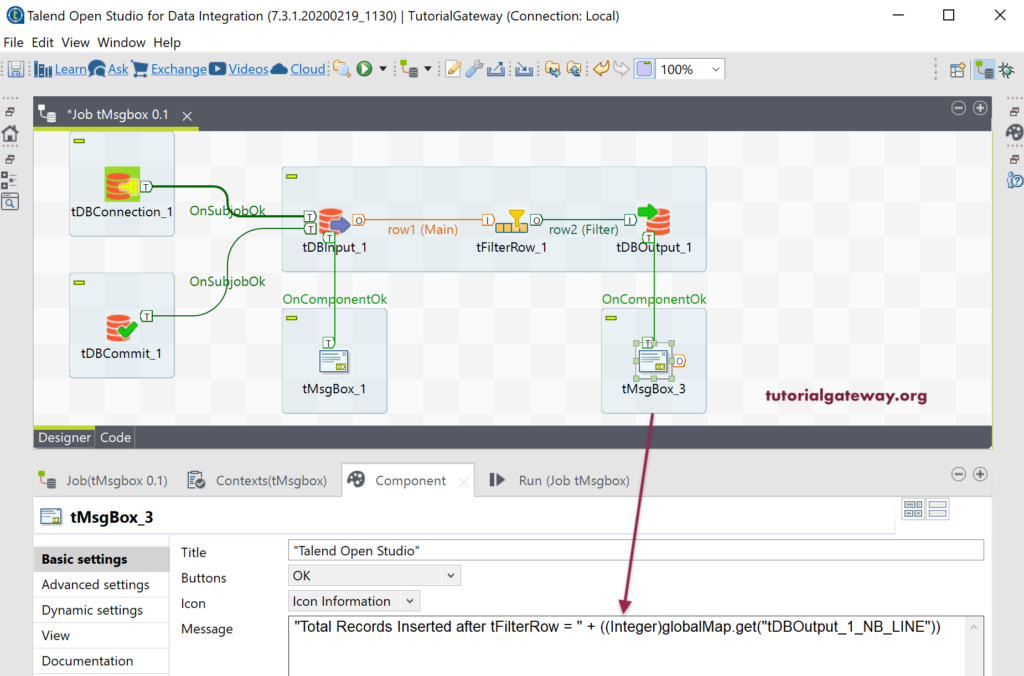
Let me run this Talend tMsgBox Job. The below image shows the first message box displayed after the tDBInput component is Ok.
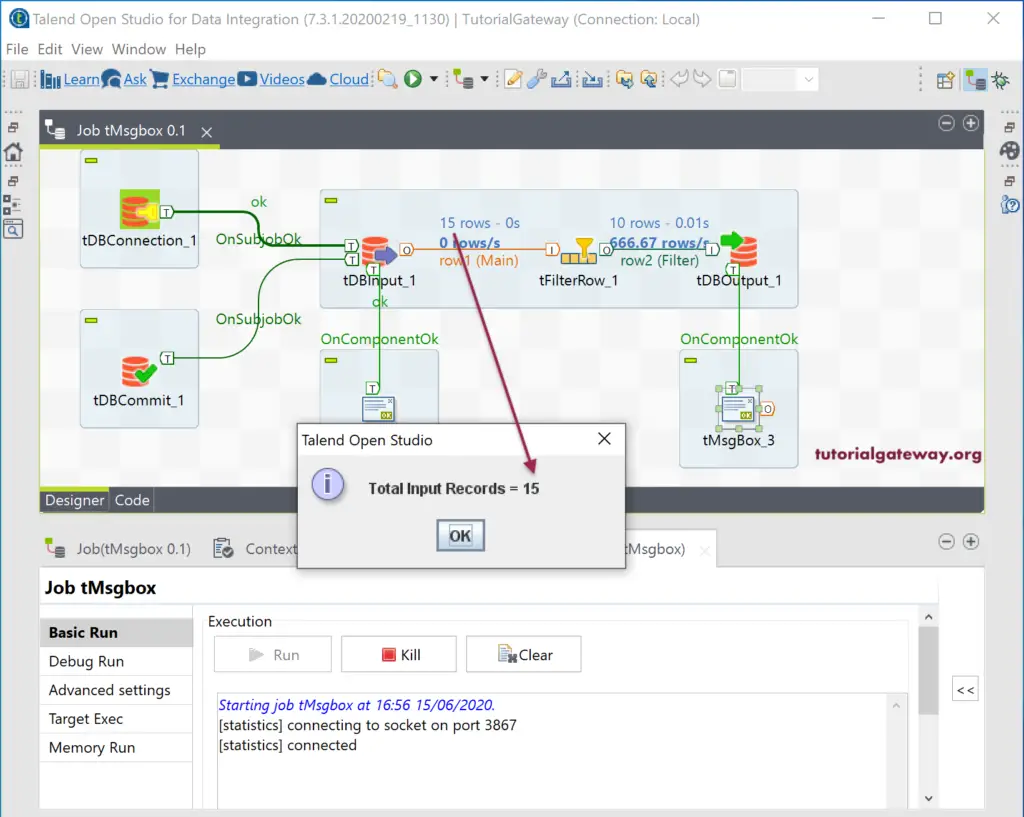
The second Talend message box after the tDBOutput component is Ok.