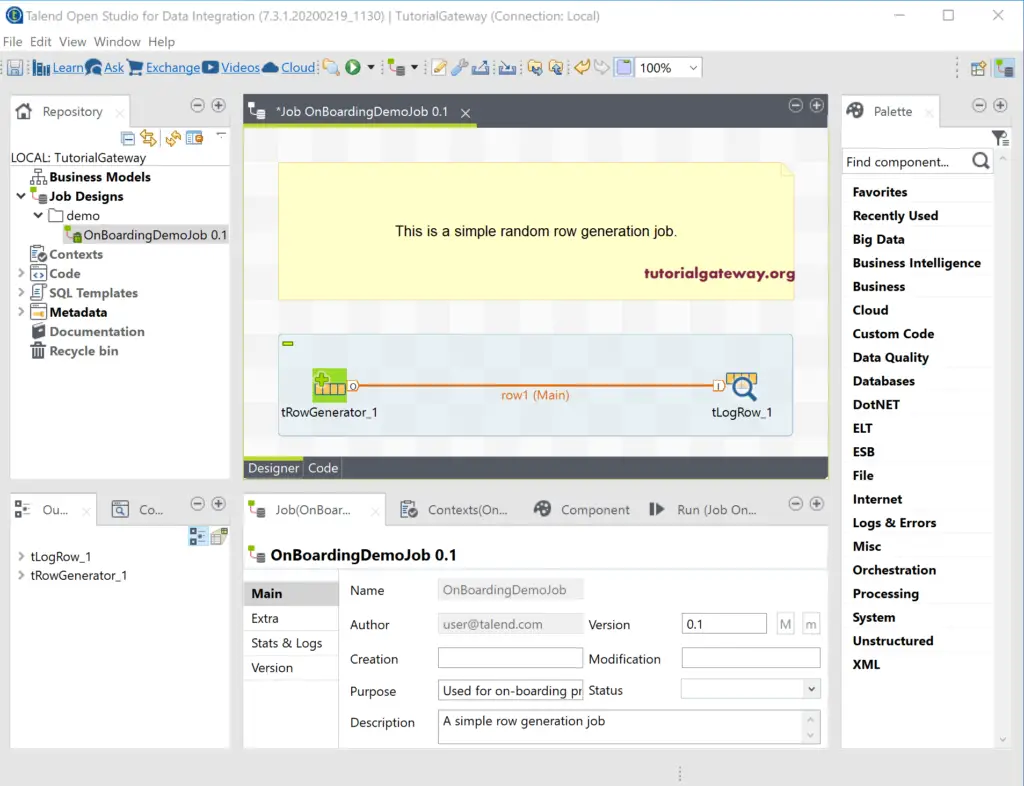In this section, we explain the required steps involved to download and install Talend open studio.
Before installing, we have to download Talend to do so, please go to the official website and select the data integration tool. Depending upon the device, you can choose the Talend download option. Mine is in Windows, so I am picking the Talend Windows download option.
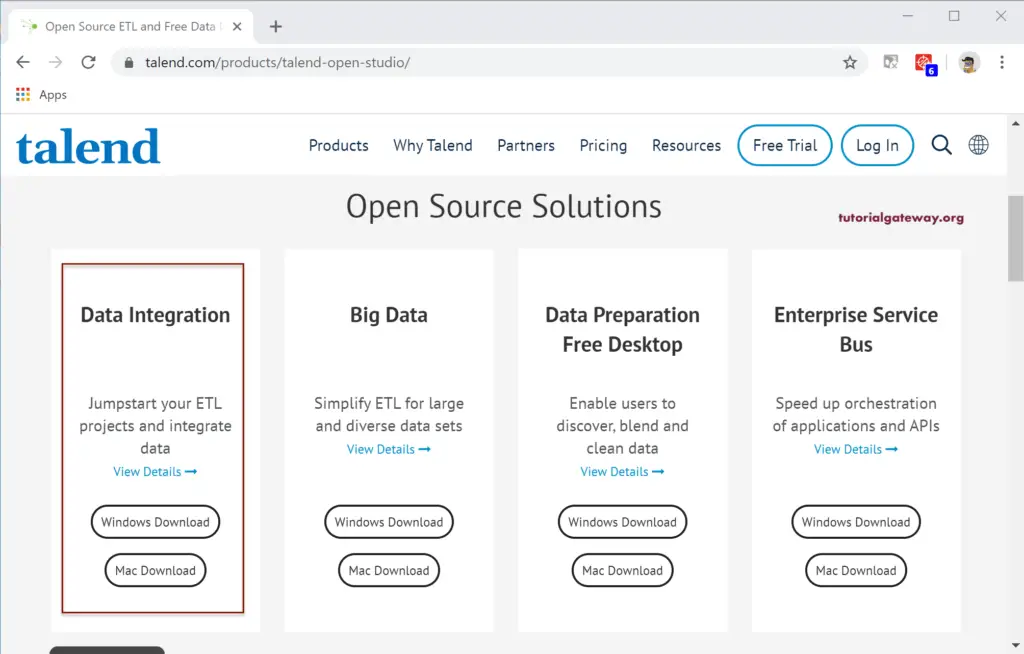
The Talend data integration tool is an open-source ETL tool. You can use this tool to get hands-on experience with data integration or create your own projects.
By default, the Talend data integration tool is downloaded in a zip archive. Please use any software to unzip the file.
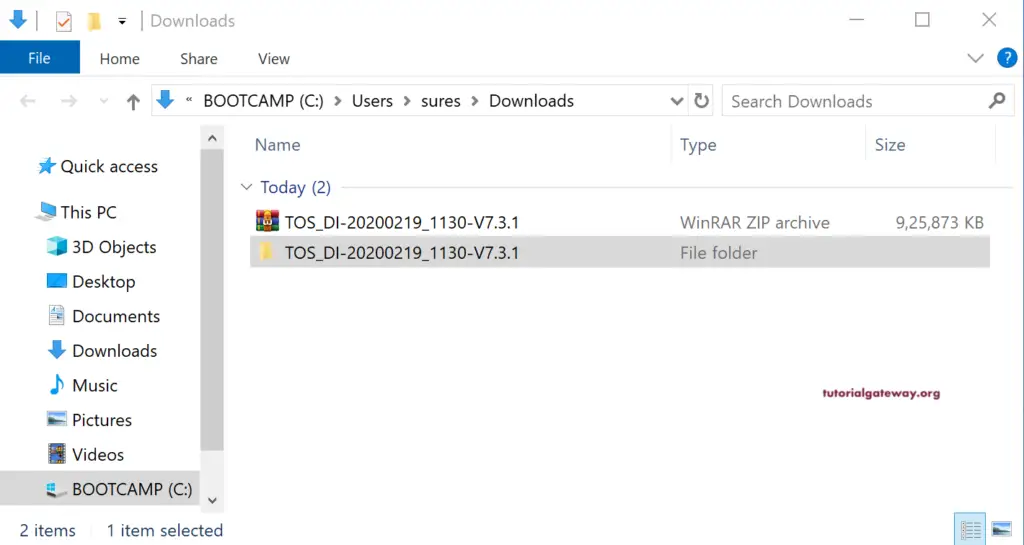
And let me open the unzipped folder to see the files inside the software. To start using the downloaded Talend application, please click on the file that I marked in the below image to start installing.
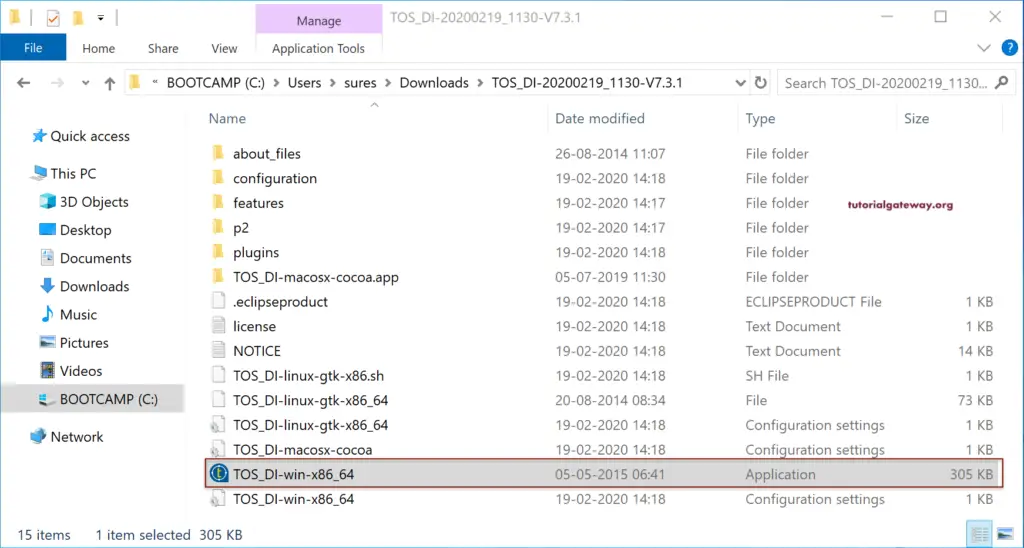
Once you double-click the downloaded application, the following install Talend image will open. Please click I accept button. There are some situations where you get some errors, which means there is no Java installed on your machine. Or there is a version mismatch (32-bit and 64-bit ) of the installed Java. Please open the command prompt and check your installed (if any) Java if not try to install it from the official website.
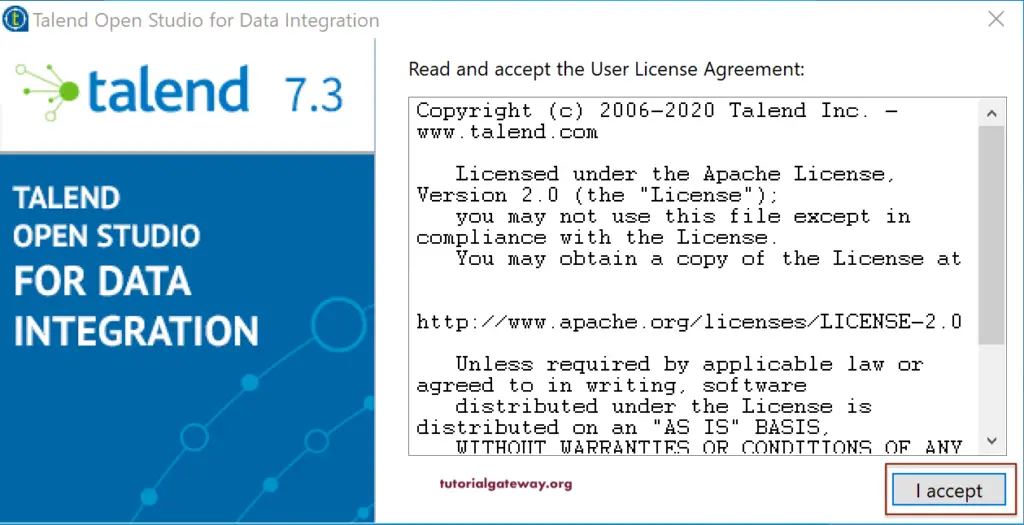
And this is a page where you can create a new project. As you can see, there are three options.
- Create a new project: this option will create a new one with a specified name given in the empty textbox.
- Important demo project: Use this install option to import a demo provided by Talend.
- Important existing projects: Use this option to import the already created current projects.
As I Installed a fresh copy of Talend, I don’t have any existing ones installed on my machine. So I selected the create a new project option and assigned a name called to TutorialGateway. The Manage Connections button helps you to manage the connection options. Let me click on this button to show you the available options.
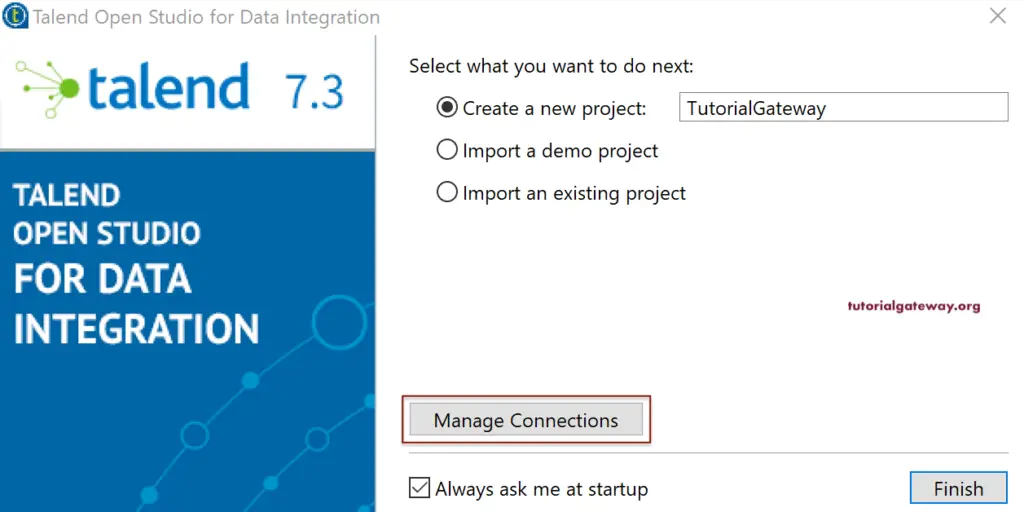
As you can see from the below image, you can change the name description, user email ID, and workspace location. By default, the Talend will select the default Workspace to save the files or project files. However, you can change the location by clicking the three dots button. The delete existing projects button will help you to delete the existing ones. For now, we are leaving all the default values, so click the Ok button.
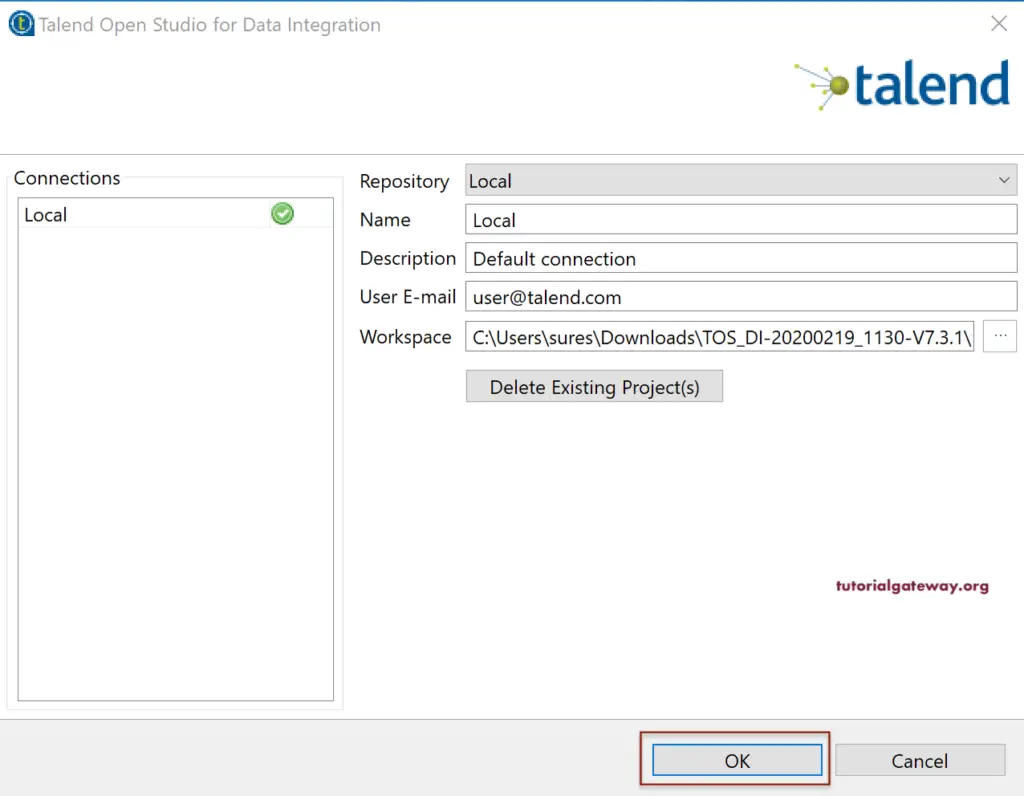
Please wait until the SDK components are loaded.
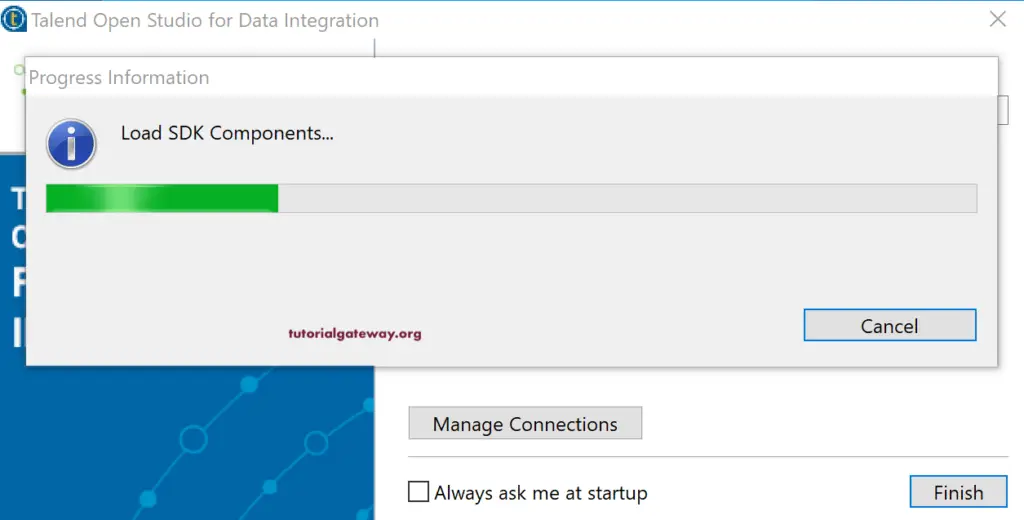
When you open the Talend open studio for the first time, it will do a quick tour of the user interface to become familiar with the components.
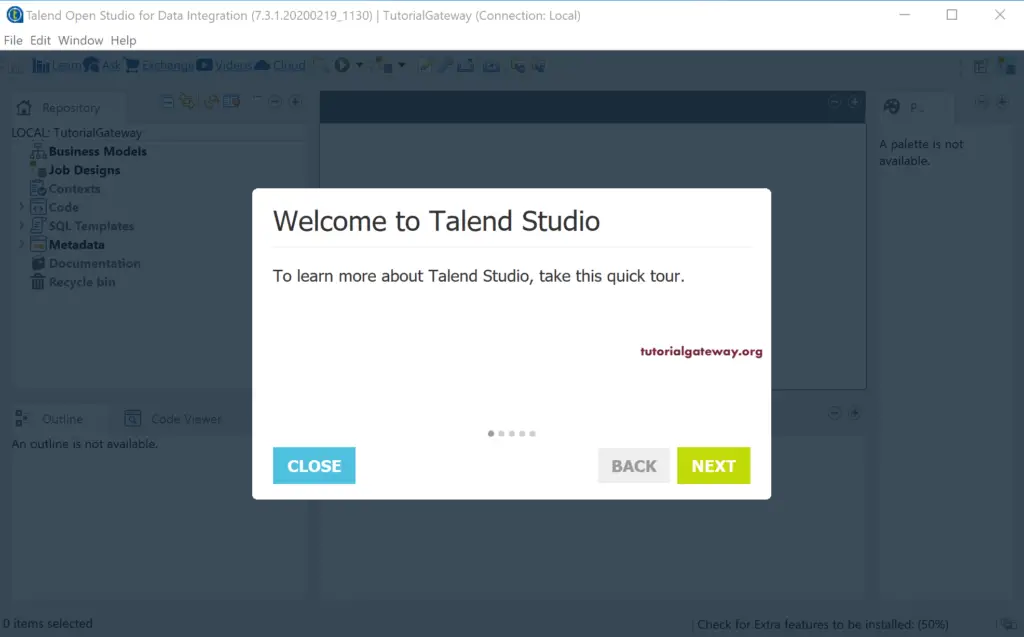
It is a repository.
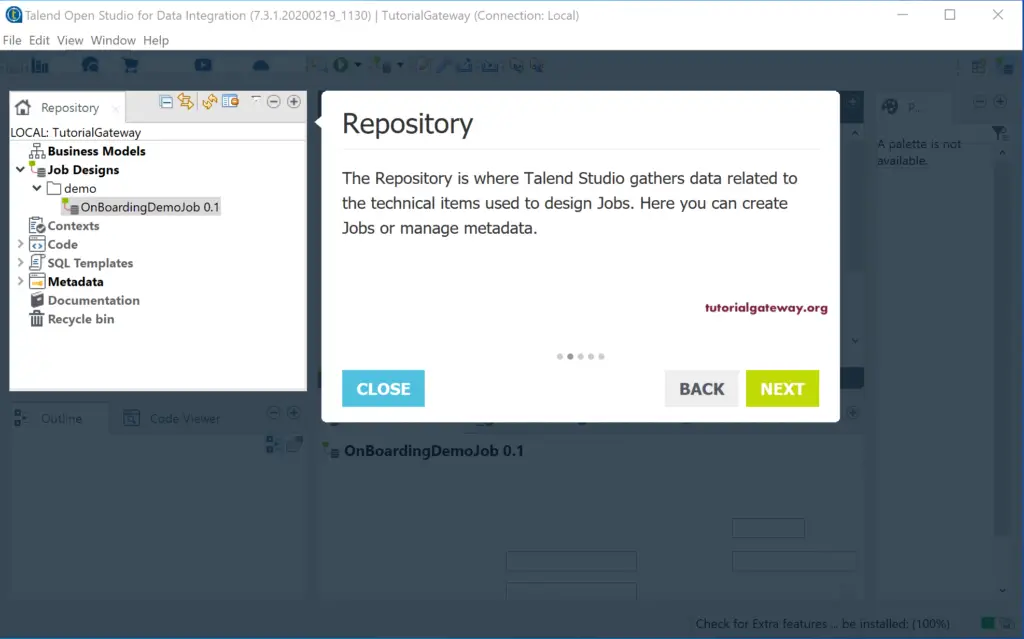
Design Workspace.
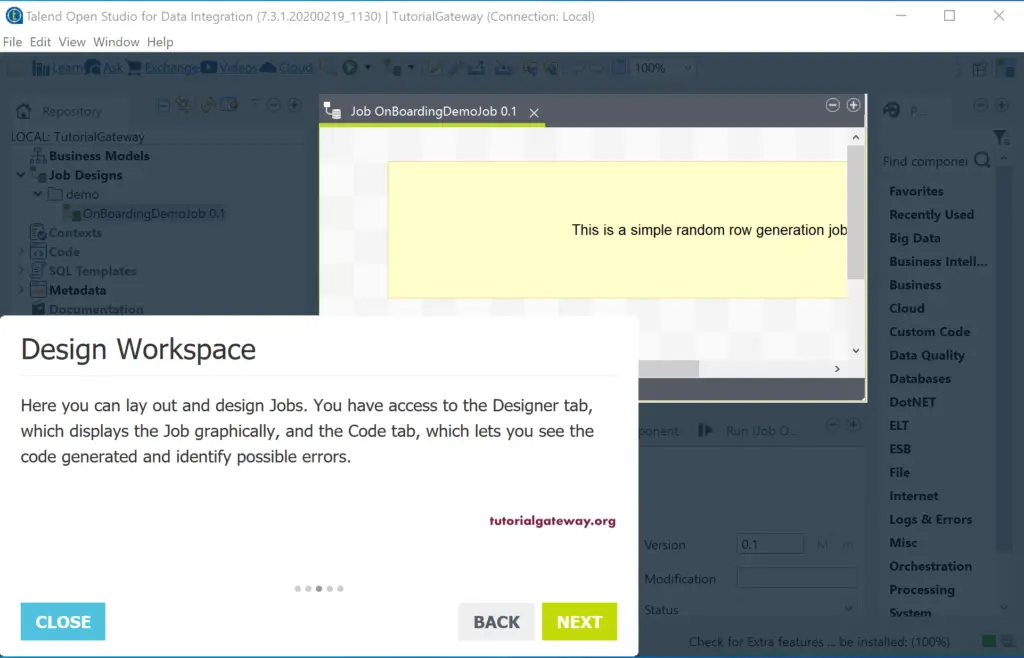
Configuration Tabs.
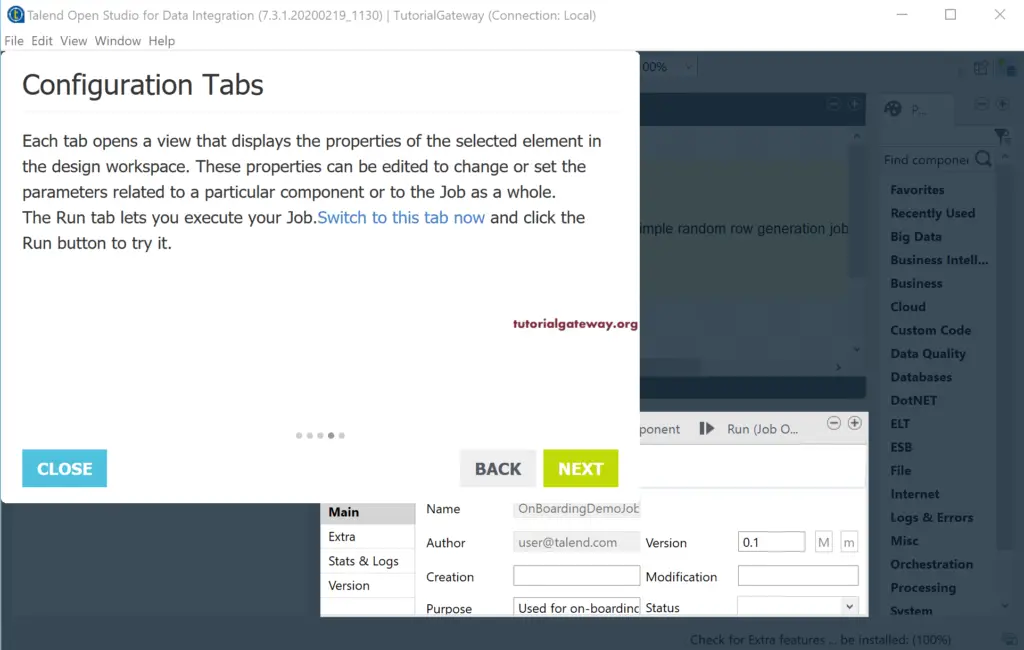
Palette.
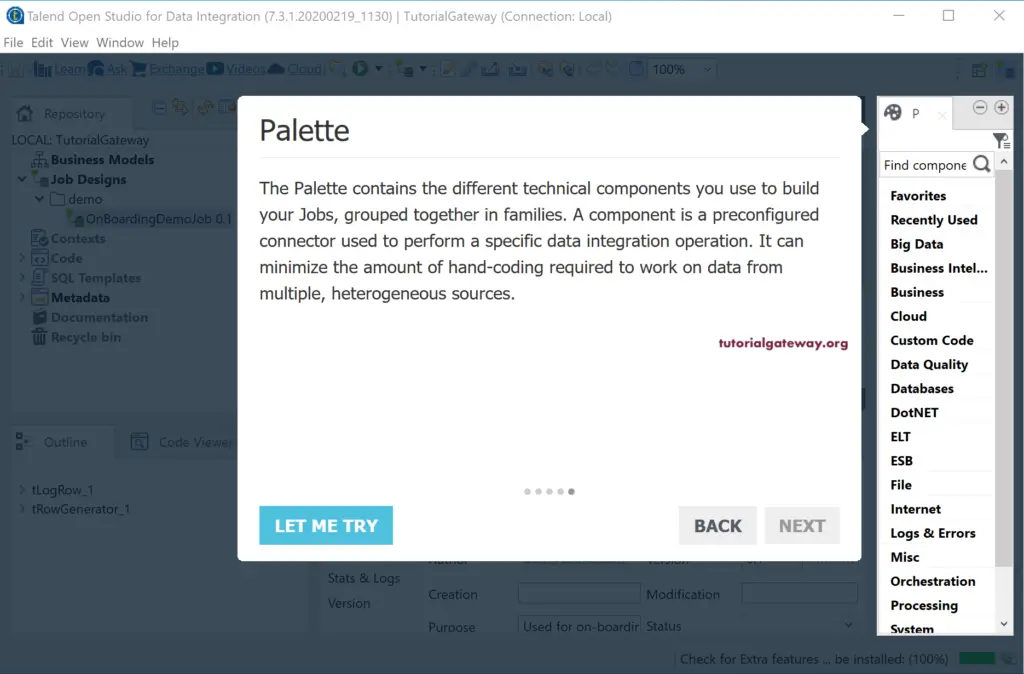
By default, after installing Talend, it will show you a sample demo job. You can run and see the result also.