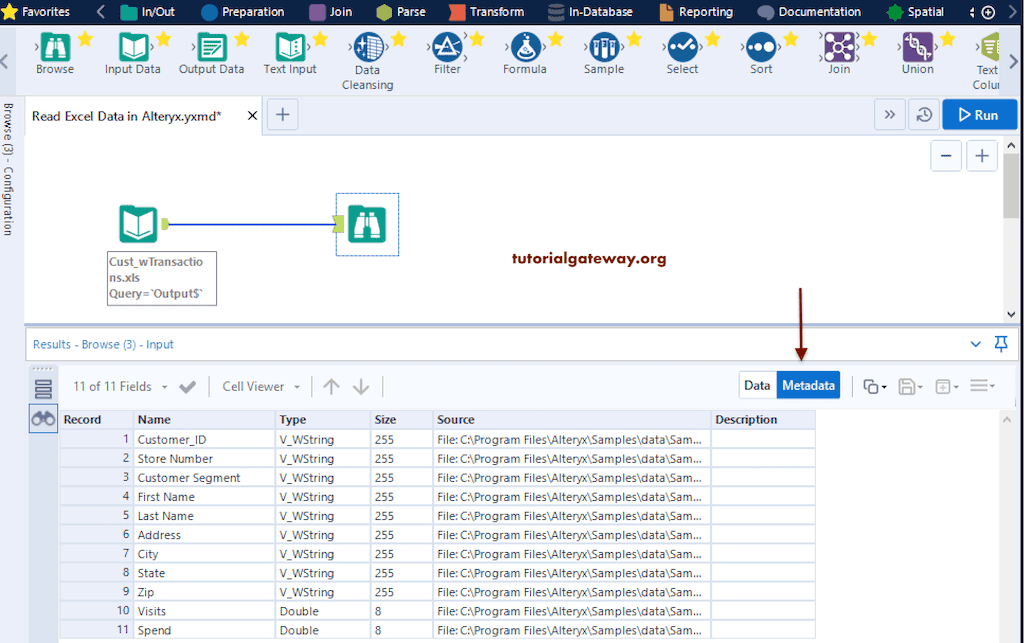This section explains how to read data from Excel files into the Alteryx designer with an example. First, we created a new workflow and renamed it as reading Excel data in Alteryx.
How to read Excel Files in Alteryx
Drag and drop the Input Data Tool into the Designer window. Next, click on the down arrow button to connect to an Excel File.

It opens the following window, and by default, it selects the Recent Tab. If you have any recent connections, it displays them. As we don’t have any recent connections, it shows empty. Please select the Files tab.
From the following screenshot, you can see the list of all supported file types. In this Alteryx example, we want to read data from Excel files. So, please click on the Select File button.

For this Alteryx demo, we have chosen the Cust_wTransactions.xls Excel file from the Open a Data File dialogue box.
Select Excel Input: Here, you can select the Excel sheet, cells, rows, and columns. We have chosen the only available sheet output.

You can see the Excel file information and the preview of the first 100 records on the left side configuration pane.

Only hitting the Run button will show you the data inside this Excel file. However, we used the Alteryx Browse tool (the standard way). So, drag and drop the Browse tool to the designer.
Next, connect the Excel Input Data tool to Browse and click the Run button. From the below image, you can see all the records in that Excel file.

If you click on the Metadata tab, you can see the column information such as Name, Data type, size, and source name.