How to Create a Database in MySQL Server with an example? Here, we will use both the command prompt and the Workbench. A Database is a storage location where you can store business data. Every Database uses tables to store the information in a normalized way. So, we can easily Insert, Select, Update, and Delete the business data.
Before we start to create a database, Let us see the list of available ones in this Server. To get this information, you have to use the following command.
SHOW DATABASES;
MySQL Create Database example
The basic syntax to create a Database is as:
CREATE DATABASE Database_Name
For the MySQL demonstration purpose, we are going to create a database called First_Database. So, Replace the Database_Name with First_Database, as shown below
CREATE DATABASE First_Database;
From the below screenshot, you can observe that the MySQL command was executed successfully. Now, let me show you the available DBS. And you can see the first_database on the list
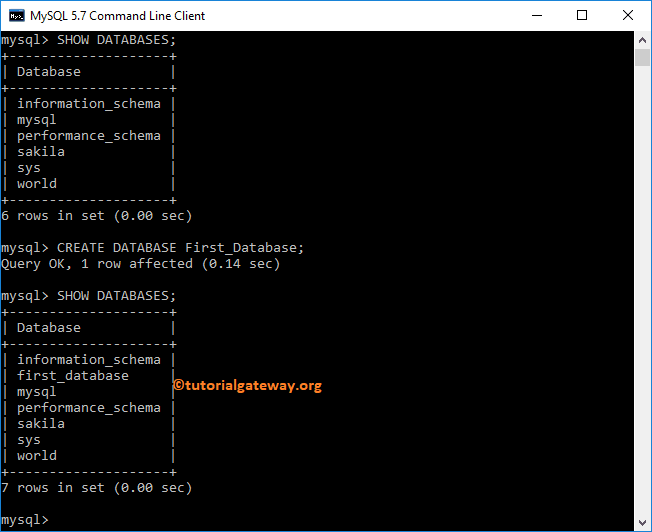
MySQL Create Database using Workbench
Before we start, let me open the Workbench. From the below screenshot, you can see a list of the available ones under the Schemas pane.
In this example, we create a new Database called second_database using a query in the workbench. Next, click on the Execute button to execute the command.
CREATE DATABASE second_database;
From the screenshot below, you can see the command executed successfully, and you can see the second_database under schemas
Create a Database using Wizard in Workbench
If you are unaware or not familiar with queries, use MySQL Workbench to create a database. To do so, within the Menu, click on the Create a New Schema in the Connected Server button.
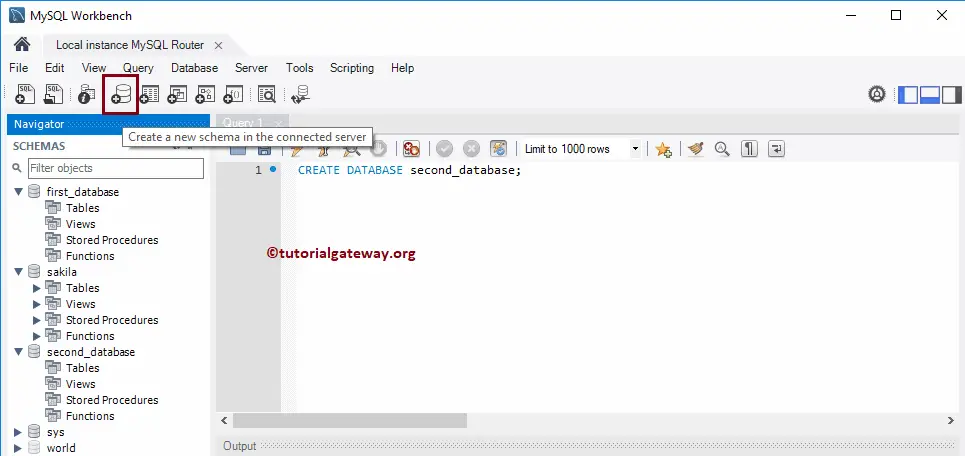
Once you select the option, the following tab window will open. Please change the Name of the schema from new_schema to Third_Database.
You can use the Collation drop-down box to change the Server Default collation. Next, click the apply button to create a new schema or db.
We configured MySQL to convert the schema names and table names to lowercase by default. Because we used the Third_Database as the schema, it is saying that it will convert the name to lowercase.
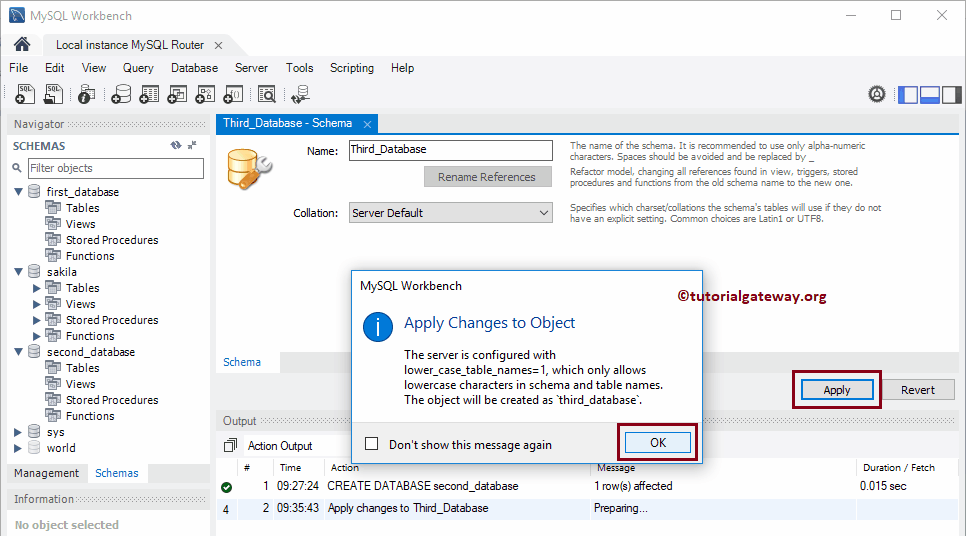
Click the Apply button.
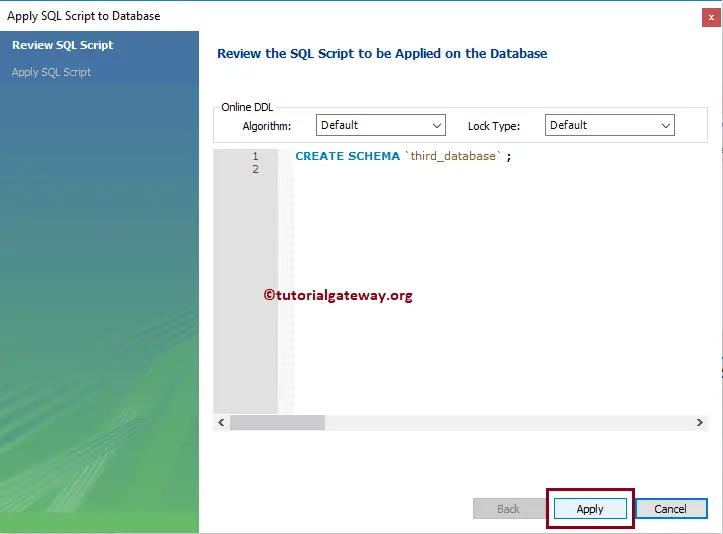
In the next screen, please check the Execute SQL statements option and click the Finish button. Now, you can see the third_database under the schemas.
TIP: If you didn’t find the newly created DB in Workbench, Please click on the refresh button beside the Schemas
How to Check Database name exists or not?
Let us see what will happen when we create a database in MySQL with an existing name. From the below screenshot, you can see it is throwing an error saying: Can’t create third_database.
CREATE DATABASE third_database;
NOTE: In an organization, we may or may not have the privilege to know the available DBS. So, it is always advisable to check whether the name already exists or not.
If you have the privilege to see the available ones, then you can use the SHOW DATABASES command to see the list. If not, use the below option.
The following Create Database statement will execute the Statement only if the third_database is not available in the system.
CREATE DATABASE IF NOT EXISTS third_database;
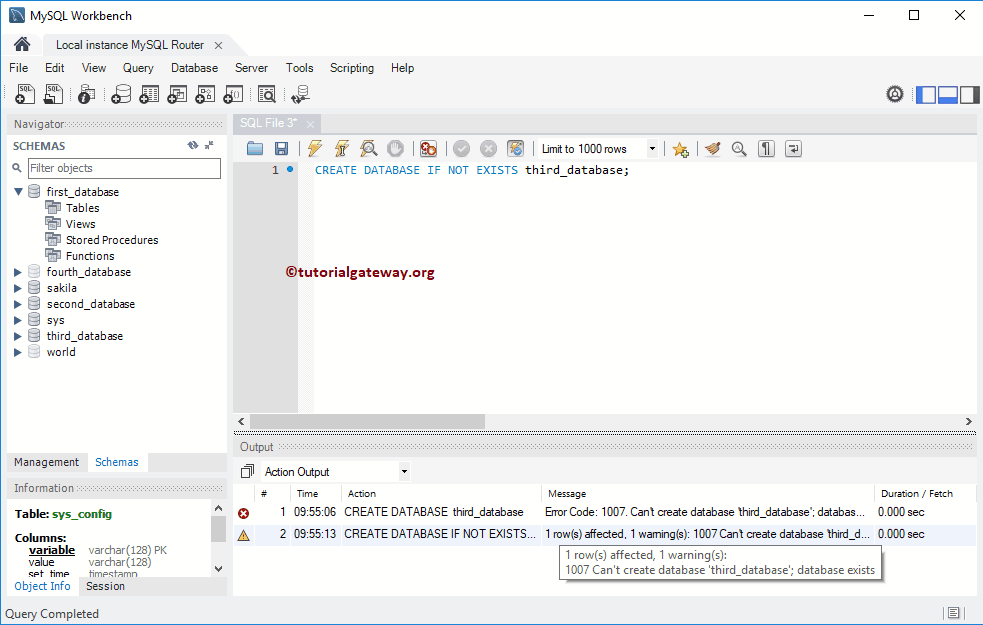
Let me try a different name in this command.
CREATE DATABASE IF NOT EXISTS fourth_database;