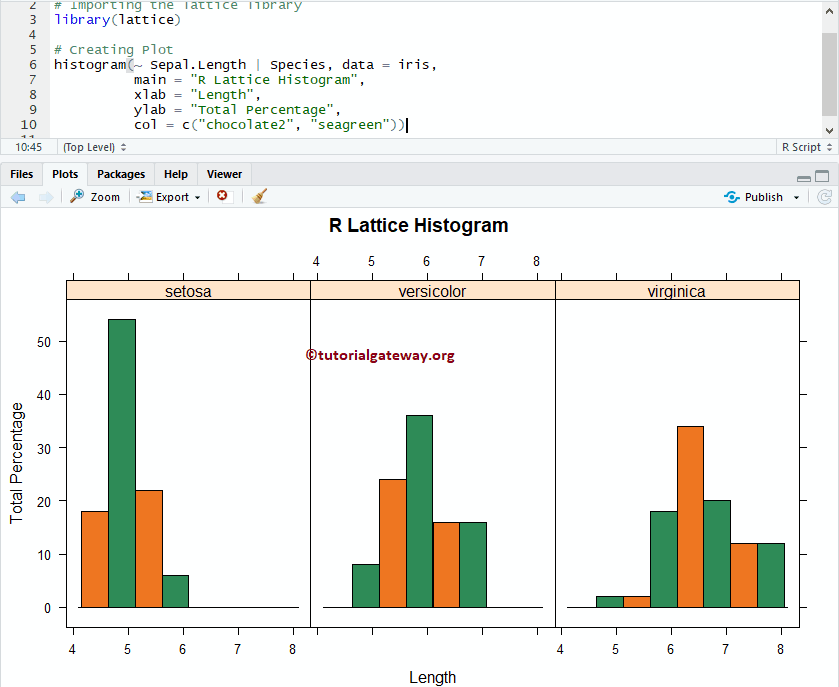The Lattice Histogram in R is useful to visualize the statistical information. Though it looks like Barplot, Histograms display data in equal intervals. Let us see how to Create a Lattice Histogram using the lattice library, Format its color, adding labels, and drawing multiple Histograms.
Lattice Histogram in R syntax
The basic syntax to draw the lattice Histogram in R Programming is
histogram(x,
data,
allow.multiple, outer = TRUE,
auto.key = FALSE,
aspect = "fill",
panel = lattice.getOption("panel.histogram"),
prepanel, scales, strip, groups,
xlab, xlim, ylab, ylim,
type = c("percent", "count", "density"),
nint = if (is.factor(x)) nlevels(x)
else round(log2(length(x)) + 1),
endpoints = extend.limits(range(as.numeric(x), finite = TRUE), prop = 0.04),
breaks,
equal.widths = TRUE,
drop.unused.levels = lattice.getOption("drop.unused.levels"),
...,
lattice.options = NULL,
default.scales = list(),
default.prepanel = lattice.getOption("prepanel.default.histogram"),
subscripts,
subset).)
Before we get into the example, let us see the data that we are going to use for this Lattice Histogram example. iris is the date set provided by the R
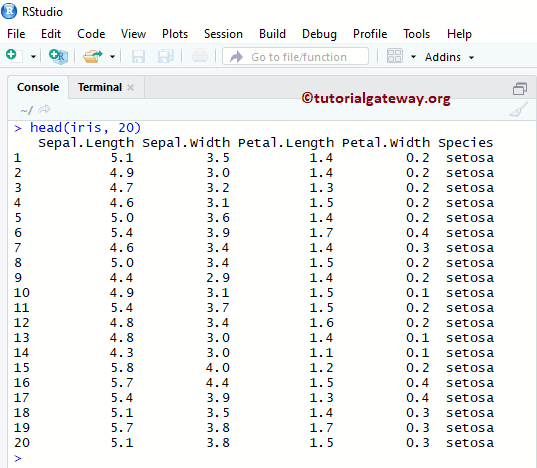
Create a Lattice Histogram in R
In this example, we show you how to create a Lattice Histogram using the iris dataset, which is provided by the R Studio.
# Create R Histogram using Lattice package # Importing the lattice library library(lattice) # Creating Plot histogram(~ Sepal.Length, data = iris)
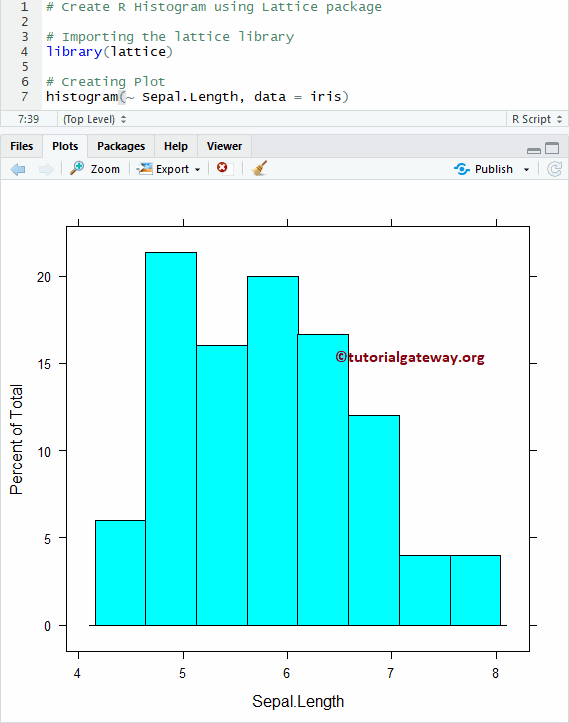
Assigning names to Lattice Histogram in R
If you require to import R Programming data from external files, please refer R Read CSV article. In this example, we show how to assign names to Lattice Histogram, X-Axis, and Y-Axis using main, xlab, and ylab.
- main: You can change, or provide the Title for your Histogram.
- xlab: Please specify the label for the X-Axis
- ylab: Please specify the label for the Y-Axis
# Assign Names to R Lattice package Histogram
# Importing the lattice library
library(lattice)
# Creating Plot
histogram(~ Sepal.Length, data = iris,
main = "R Lattice Histogram",
xlab = "Length",
ylab = "Total Percentage")
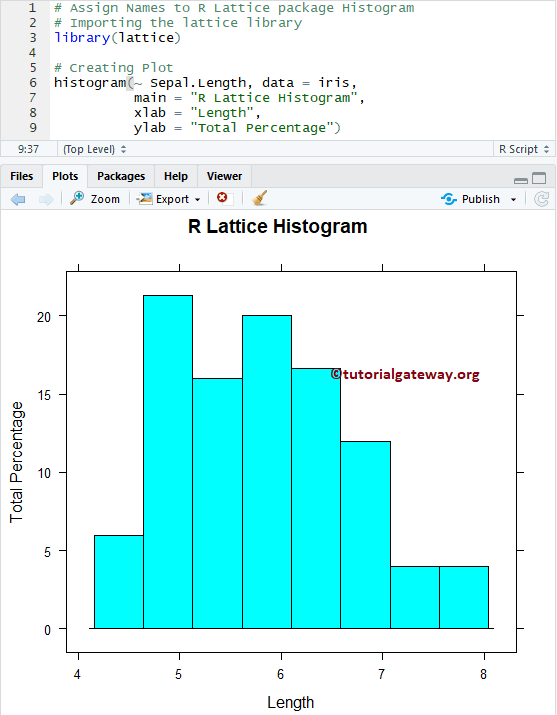
Change Colors of a Lattice Histogram in R
In this example, we show you how to change the lattice Histogram color using the col argument. Type colors() in your console to get the list of colors available in R programming.
# Change Colors of a R Lattice package Histogram
# Importing the lattice library
library(lattice)
# Creating Plot
histogram(~ Sepal.Length, data = iris,
main = "R Lattice Histogram",
xlab = "Length",
ylab = "Total Percentage",
col = c("chocolate2", "seagreen"))
From the above code, you can observe that we used two colors for the col argument. It means those two colors repeated until the end of bars.
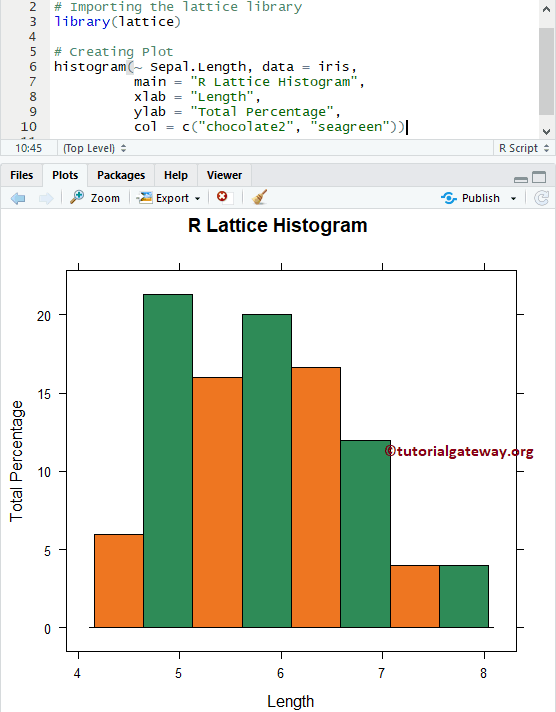
Changing Bins of a Histogram in R
In this example, we show how to change the Bin size using breaks argument. You can use a Vector of values to specify the breakpoints between histogram cells. Use numbers to specify the number of cells a histogram has to return. For example, breaks = 10 means 10 bars returned.
# R Lattice Histogram Example - Changing Bins
# Importing the lattice library
library(lattice)
# Creating Plot
histogram(~ Sepal.Length, data = iris,
main = "R Lattice Histogram",
xlab = "Length",
ylab = "Total Percentage",
col = c("chocolate2", "seagreen"),
breaks = 20)
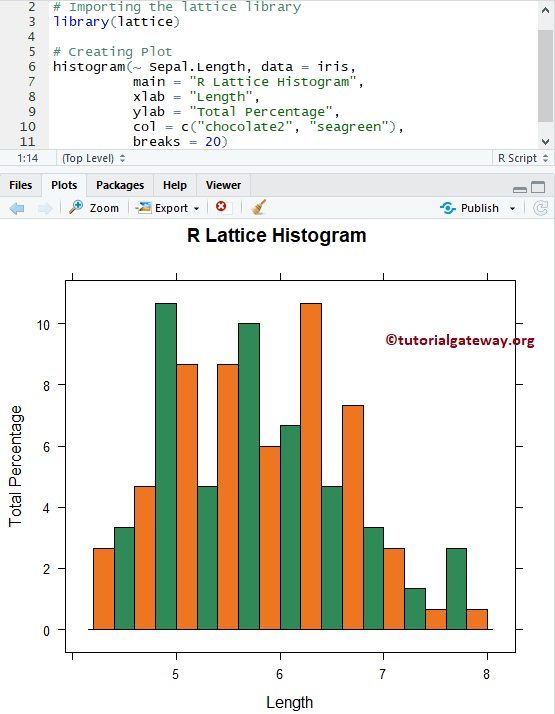
Create an Lattice Histogram with Density
In this example, we show how to create a lattice Histogram against the Density. To achieve the same, we have set the type argument to density.
# Create R Lattice Histogram - Density
# Importing the lattice library
library(lattice)
# Creating Plot
histogram(~ Sepal.Length, data = iris,
main = "R Lattice Histogram",
xlab = "Length",
col = c("chocolate2", "seagreen"),
type = "density")
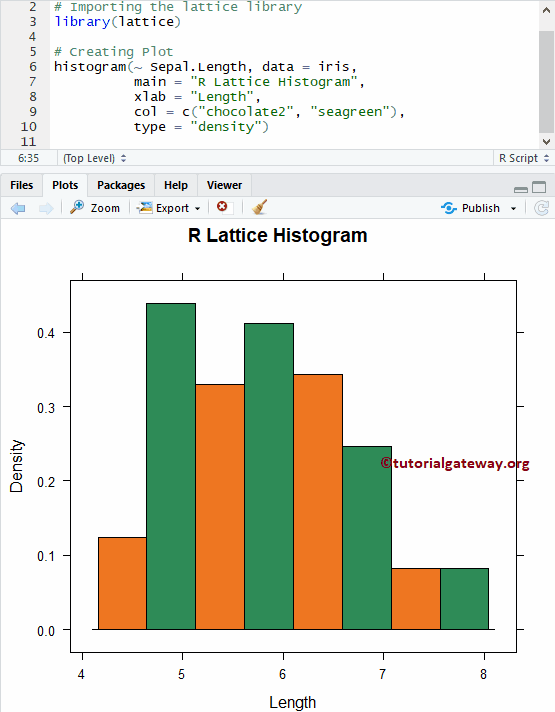
Multiple Lattice Histograms in R
In this example, we show you how to add multiple Histogram to the plot region.
# Create Multiple R Lattice Histogram
# Importing the lattice library
library(lattice)
# Creating Plot
histogram(~ Sepal.Length | Species, data = iris,
main = "R Lattice Histogram",
xlab = "Length",
ylab = "Total Percentage",
col = c("chocolate2", "seagreen"))