In this article, we will show you how to create a New Project in SSAS with example. To create a new project in SQL Server Analysis Services (SSAS), Double click on the BIDS application to open the Business Intelligence Development Studio.
To create New Project in SSAS, Please click on the File Menu and then select the Project option, as shown in the below screenshot.
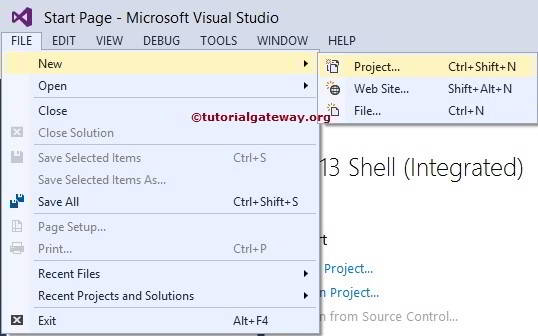
Once you click on the Project option, the New Project window will be opened to select the Analysis Service project. Please select Analysis Services Multidimensional and Data Mining Project Template from the available Business Intelligence Templates
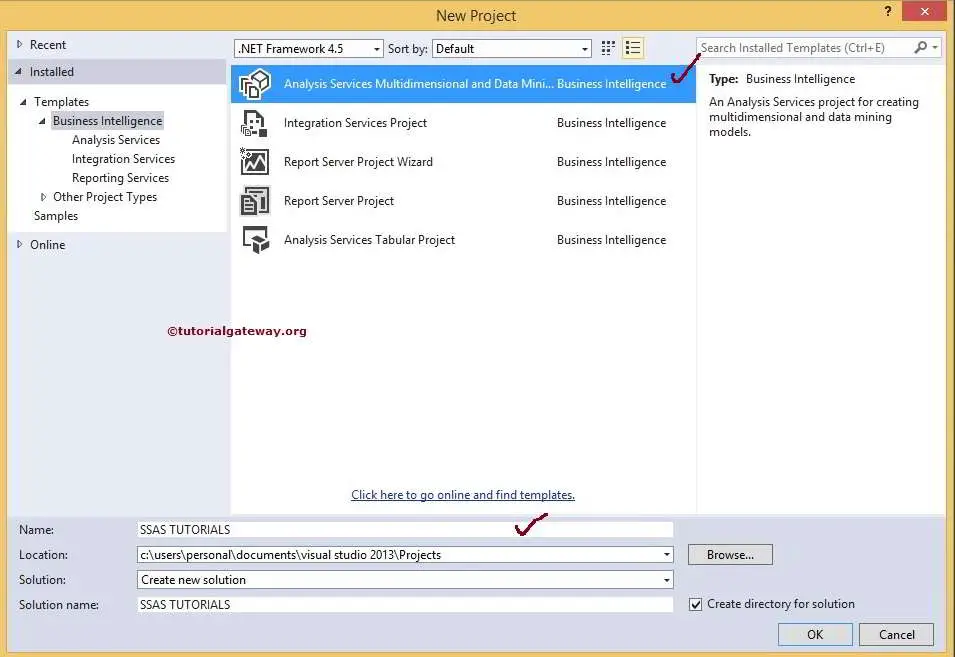
Please provide the Project Name and change the location as per your requirement. We changed the Solution Name and Name only, but you can try. Click ok to finish creating a new Analysis Services Project.
Folders Seen after Creating New Project in SSAS
After we created a New Project in SSAS, If you observe the solution Explorer, we have the following folders.
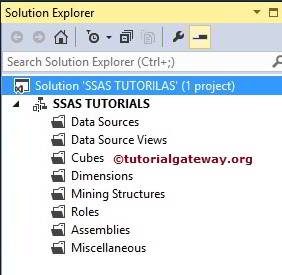
- Data Source Views: Same like data set. Please refer SSAS Data Source View article to understand, How to Create New Data Set in SQL Server Analysis Services.
- Cubes: Helps to create the cube, include measures and measure groups. Please refer Create OLAP Cube in SSAS article to understand, How to create New Cube in SQL Server Analysis Service
- Dimensions: Helps to add database level dimensions, and these apply to all the cubes. To access those dimensions, every cube has to add to its own dimension folders (project level). Please refer Create Dimensions in SSAS article to understand, How to create New Dimensions in SQL Server Analysis Service
- Mining Structures: For the data mining purpose
- Roles: Provides security to the cube, like assigning new roles etc.
- Assemblies: If we require any external assemblies to work then add them to this folder
- Miscellaneous: If the cube need any images or documents then add all of them to this folder
