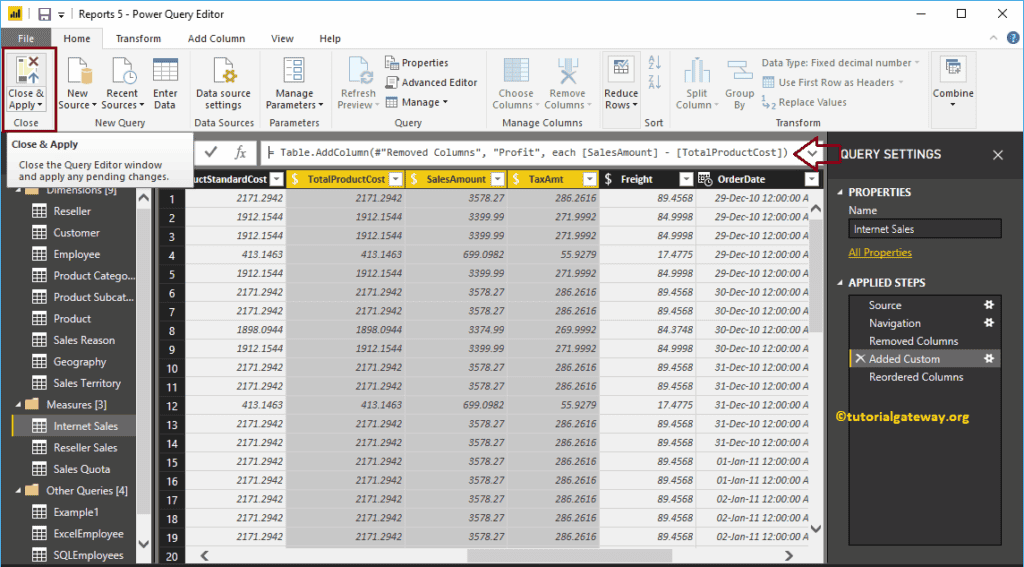Power BI Custom column generates a new column based on the existing columns. For example, you can use this to calculate the profit or loss, etc. Let us see how to create a custom column with an example.
To demonstrate this custom Column, we are going to use the Internet Sales table that we imported in the Connect to SQL Data Source article. To add or create a custom column, please click the Edit Queries option under the Home tab.
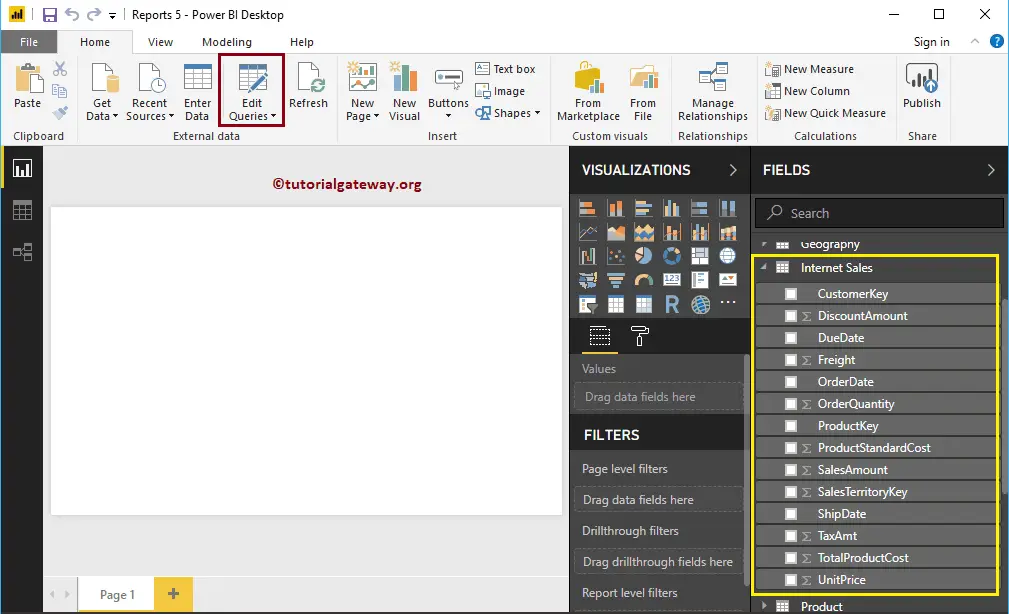
Clicking the Edit Queries option opens a new window called Power Query Editor.
How to create a custom column in Power BI
In this example, we are going to calculate the profit using the Total Product Sales and the Sales Amount. To add a custom column in the report, go to the Add Column Tab. Under this tab, please click on the Custom Column button, as shown below.
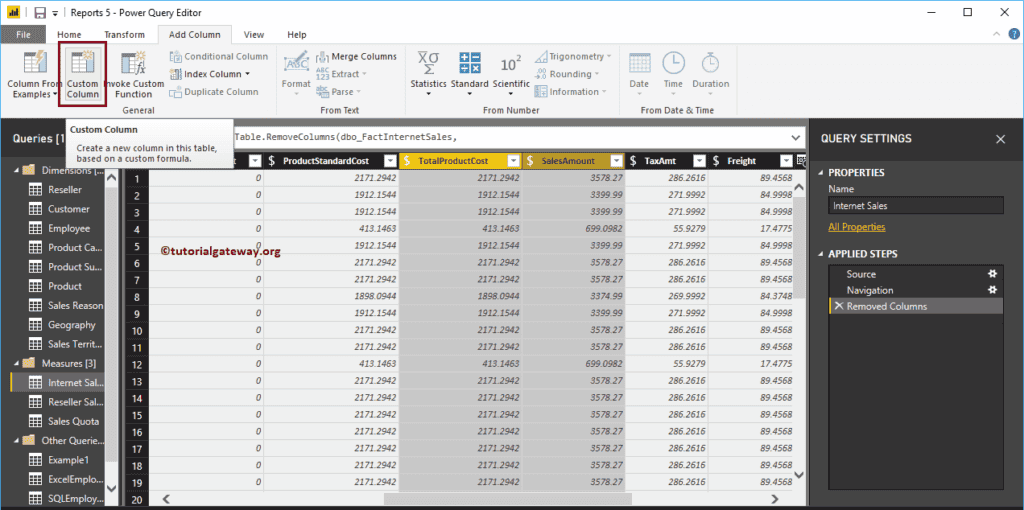
Clicking the Custom Column button opens the following window. Here, we changed the Column name to Profit. Next, we subtract the total product from the sales amount.
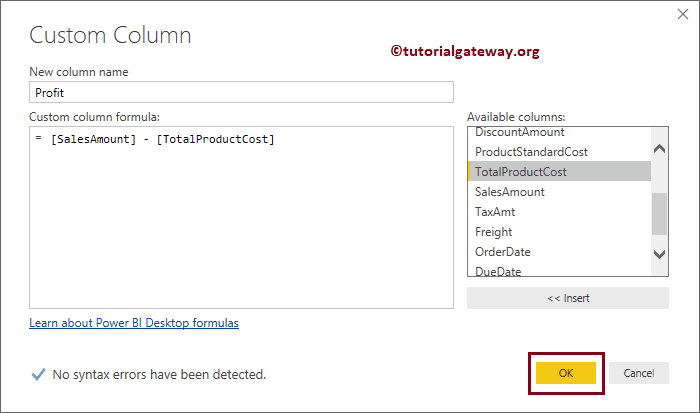
Now you can see the new column profit
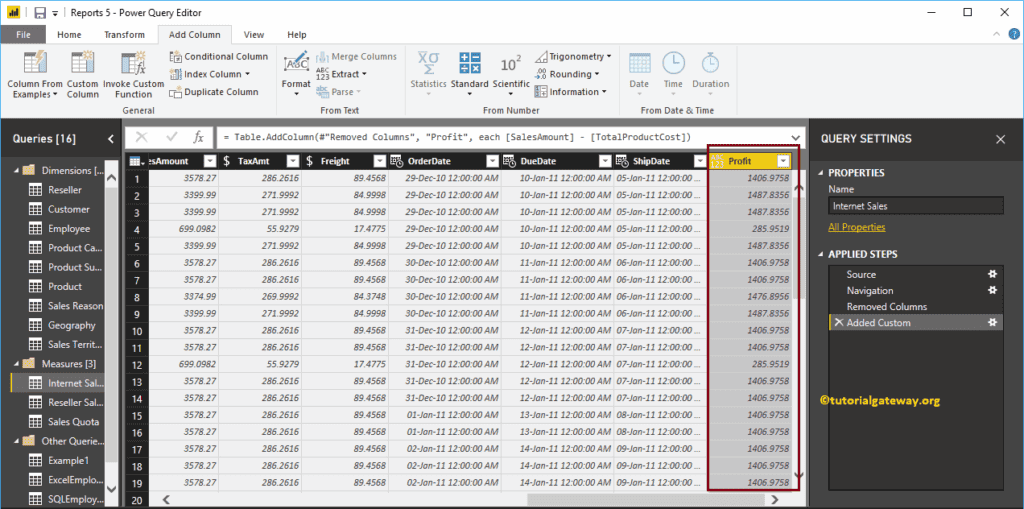
Let me rearrange the columns so that you can see them side by side. Next, hit the Close & Apply option under the Power BI Home tab to apply these changes.