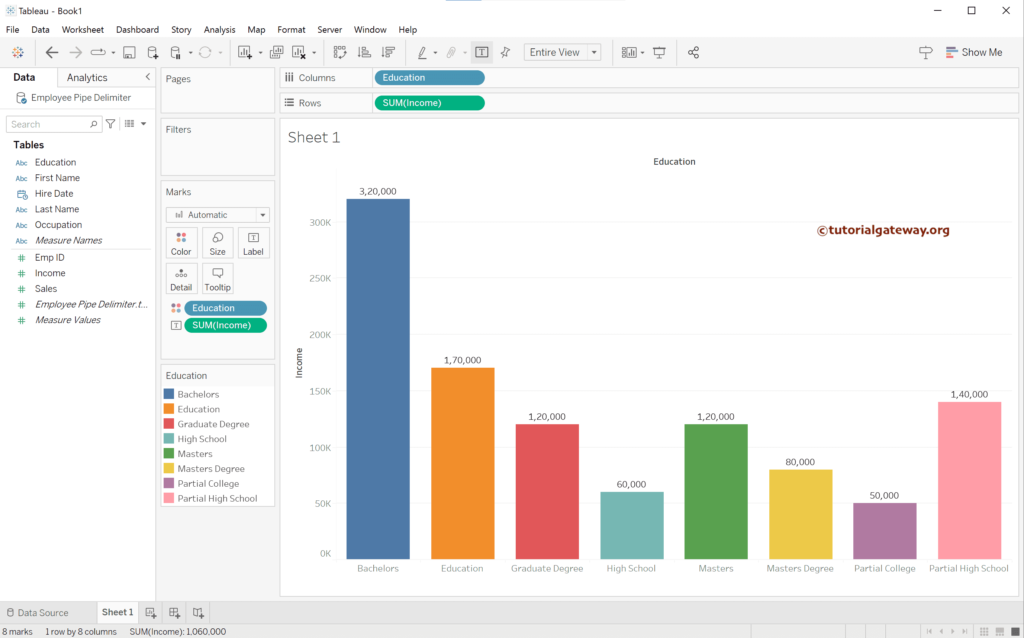This article shows how to connect with the Pipe or Vertical Bar delimiter text file, load its data into the Tableau desktop, and design a chart.
The screenshot below shows that each column is separated by a Pipe or Vertical Bar.
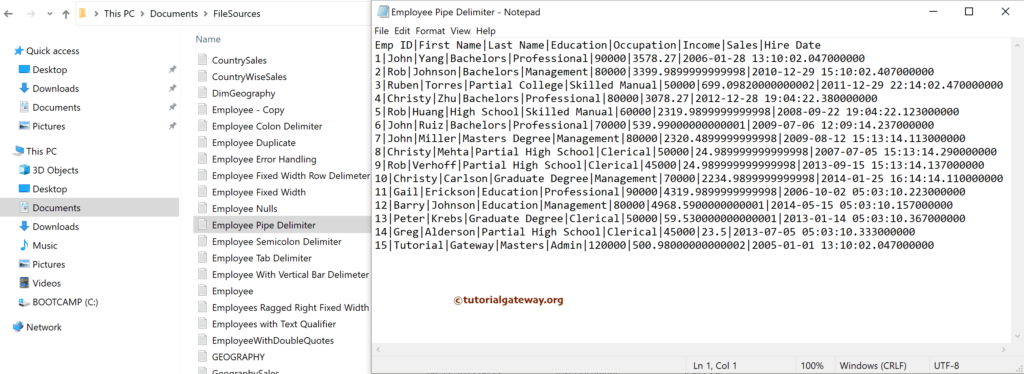
Connect Tableau to a Pipe or Vertical Bar Delimiter Text File
Clicking the text file option will open the window to choose the Pipe delimited file.
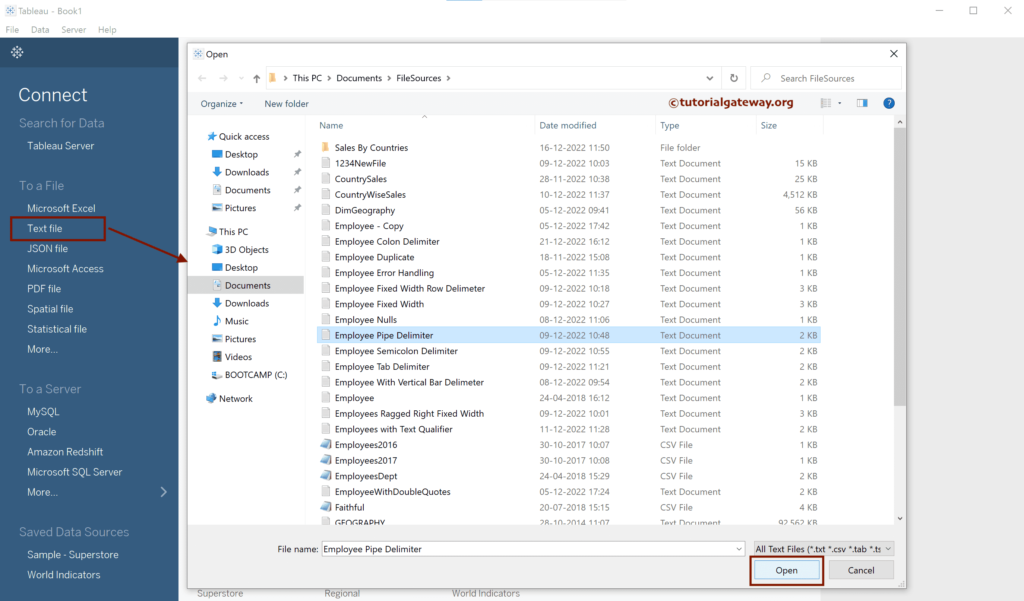
As you can see, the Tableau desktop loaded the Pipe file and automatically separated the columns using a Vertical Bar delimiter.
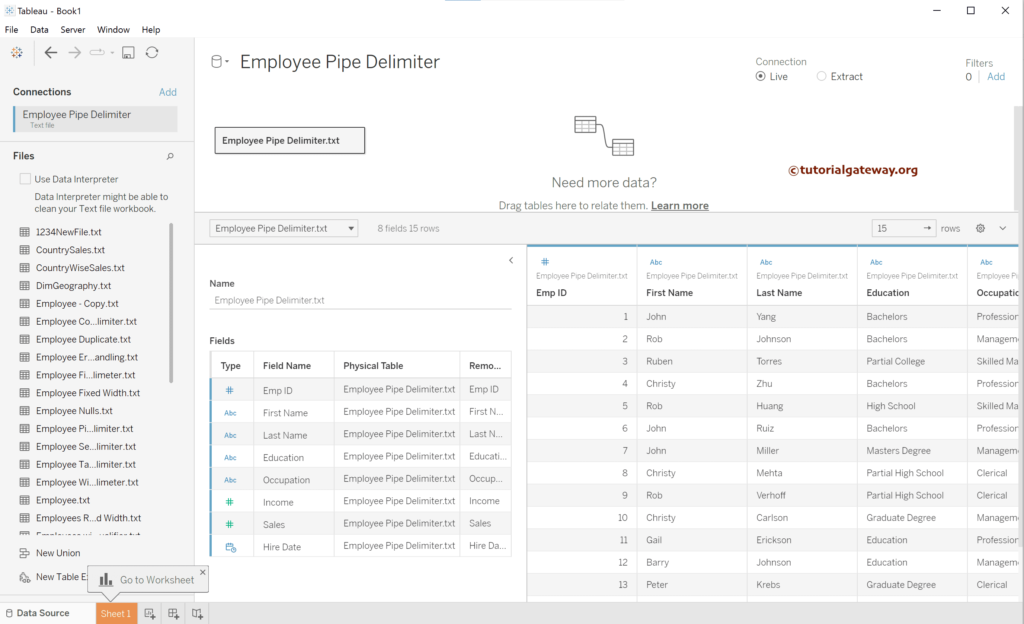
If this is not the case, choose the Text File Properties.. option.
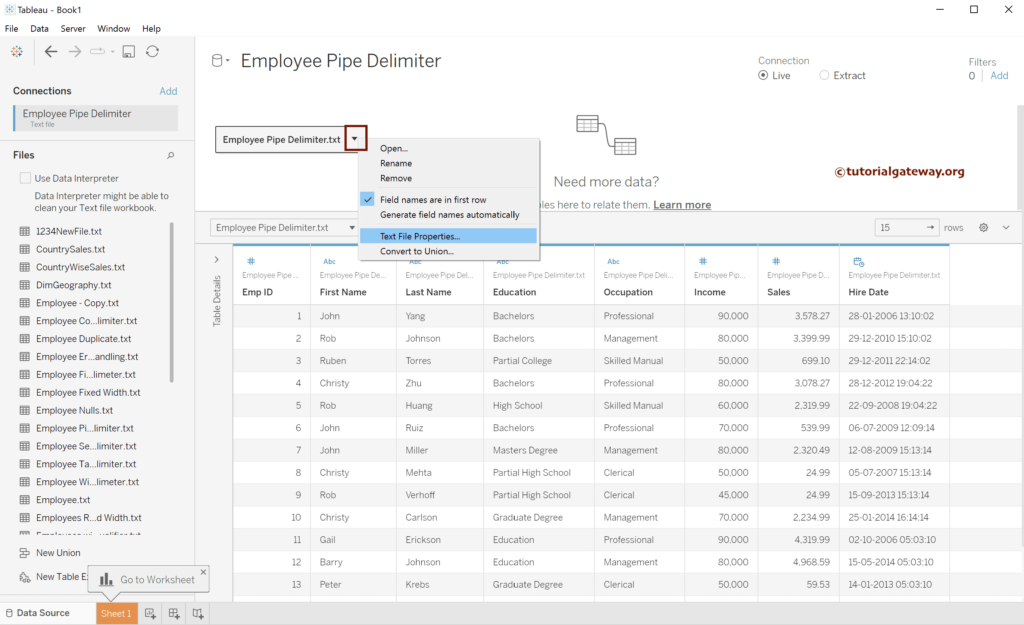
By default, the desktop has chosen a Vertical Bar as the Field separator.
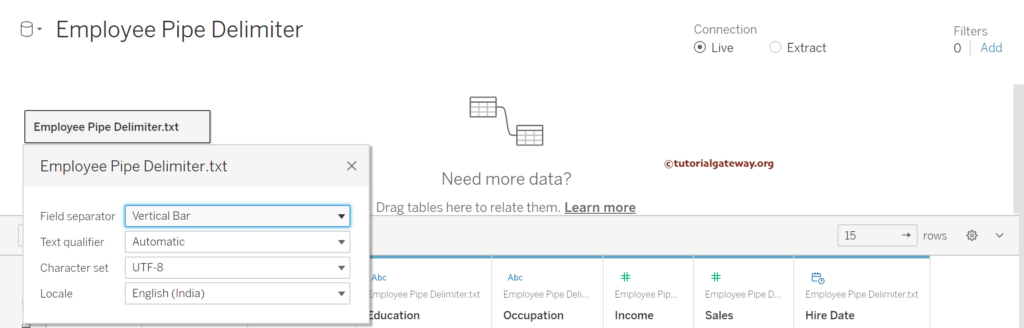
If not, by any chance, it has chosen a comma; the data looks like below.
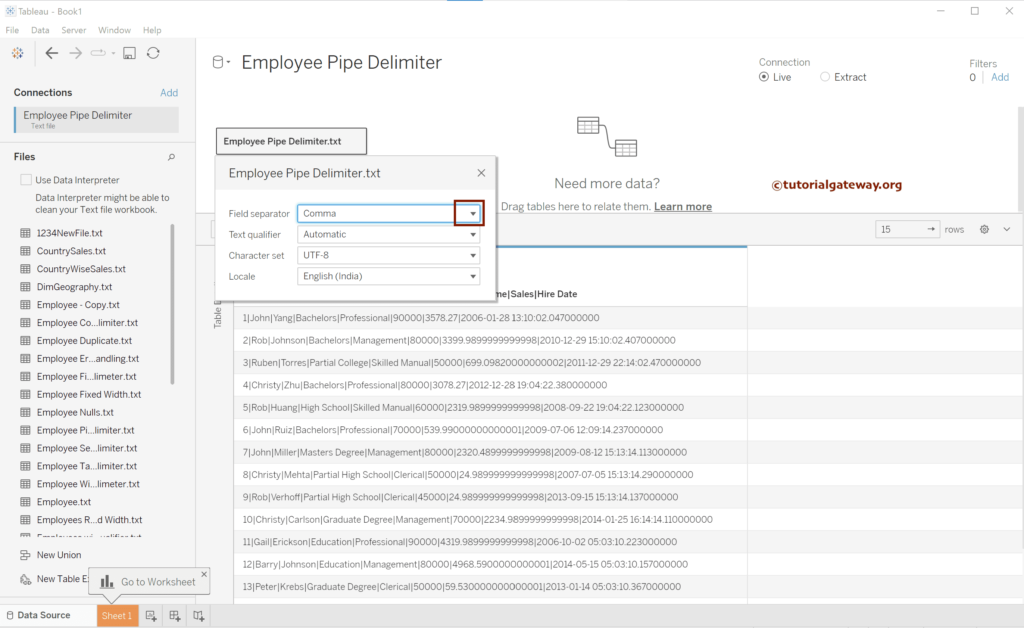
Change the Field Separator from Comma to Vertical Bar from the list of available separators.
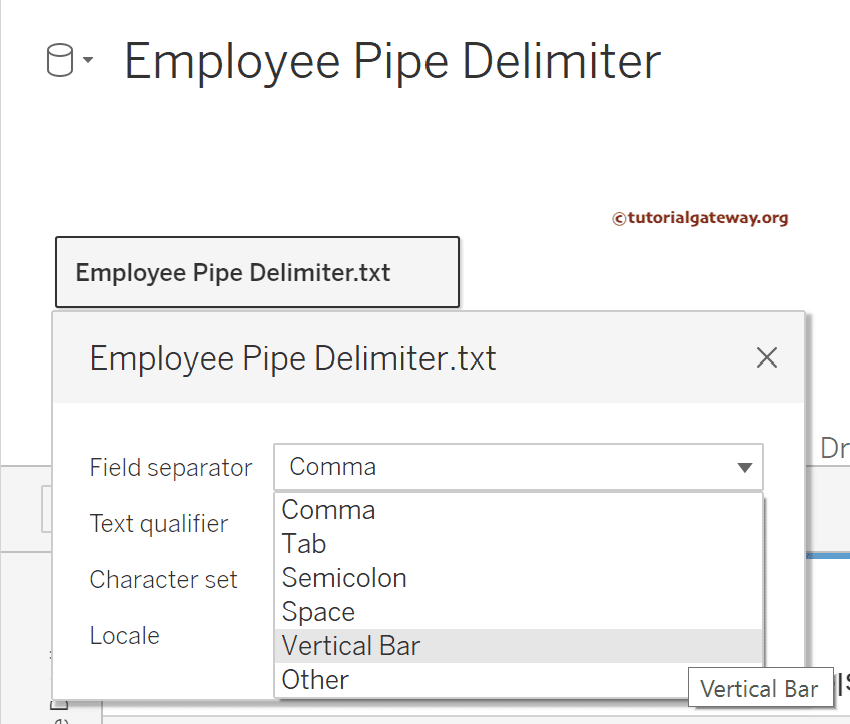
Drag Income to Rows and Education to Columns shelf. Next, add the Education dimension to the Color shelf and Income to the Label.