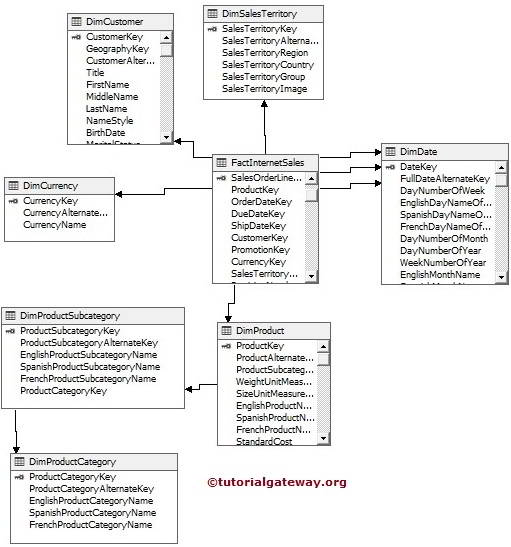In this chapter, we show you, how to add or remove Tables from Data Source View in SSAS.
If you are working with a new project, then you have to create your Data Source View as per the company requirements. In real-time, We mostly work on existing projects so, someone already designed Data Source View.
When we are working with a predesigned Data Source View, and we require a few more additional tables to meet our requirements. Or if there are some unwanted tables to remove from the Data source view, then ADD or REMOVE Tables option will help to achieve the same. This option not only adds or removes tables from SSAS data source view but also views. Please refer SSAS Data Source View to create a new Data Source View.
Add or Remove Tables from Data Source View in SSAS Example
We have the simple Data Source View with 1 [Fact Internet Sales] and 5 dimension tables such as Dim Customer, Dim Product, Dim Sales Territory, Dim Currency, and Dim Date.
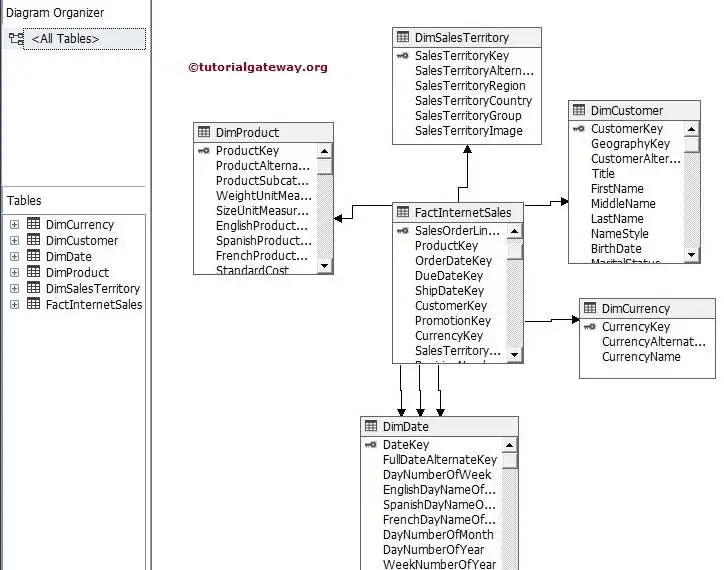
For instance, we have the situation to check the sales amount and tax amount of the product subcategory and product category. Still, we don’t have these tables in the Data Source View, so no data is available. In these situations, Right-click on the space in the data source view and select Add or Remove Tables option from the context menu.
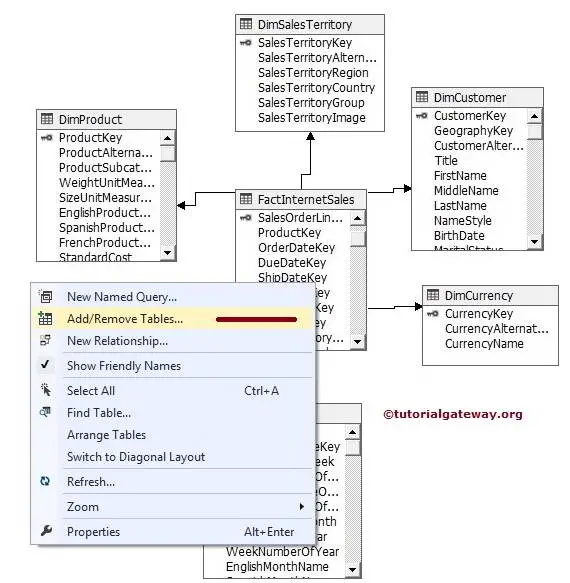
It will open the Add or Remove tables window like below
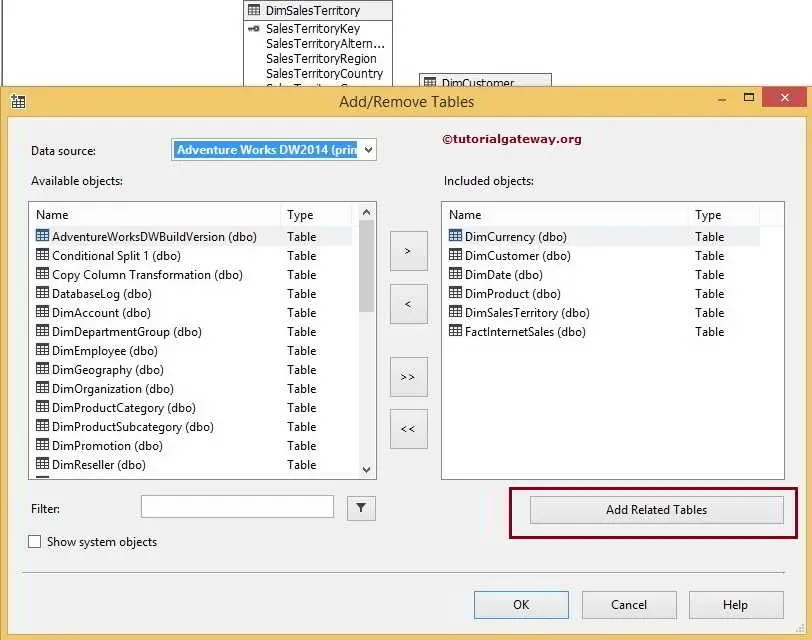
For adding, select the required tables in Available Objects and click on > button. It will add those tables to Included objects
For deleting the unwanted tables from Included Objects, select the table and click on the < button from the below GUI form.
<< and >> buttons are used to add or remove all the tables from Included Objects.
There is one more button called Add related Tables. If we select one table in Included Objects and want to add all the related tables, then this button does the trick for you.
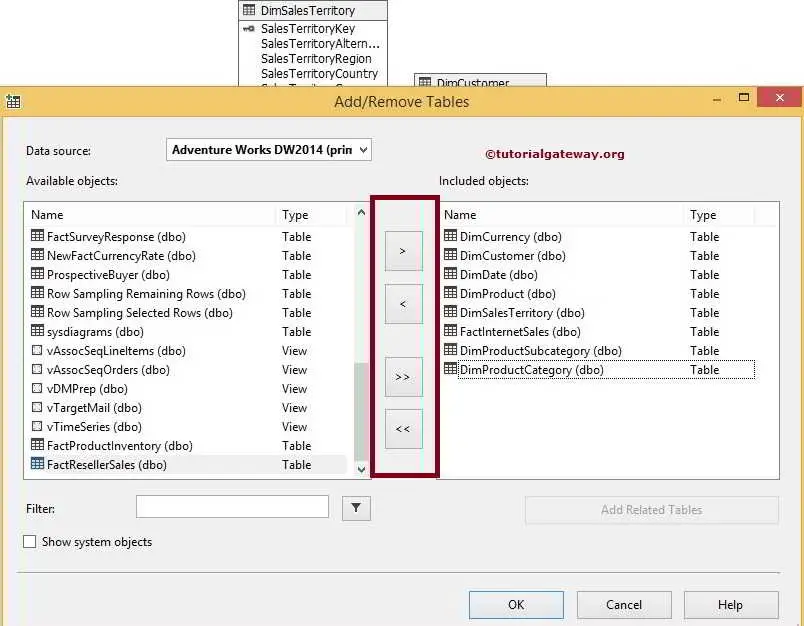
From the above screenshot, you can observe that we added Dim Product Subcategory, Dim Product Category tables to the Included Objects.
Click ok and see the Data Source View check the newly added tables from Add or Remove Tables option.