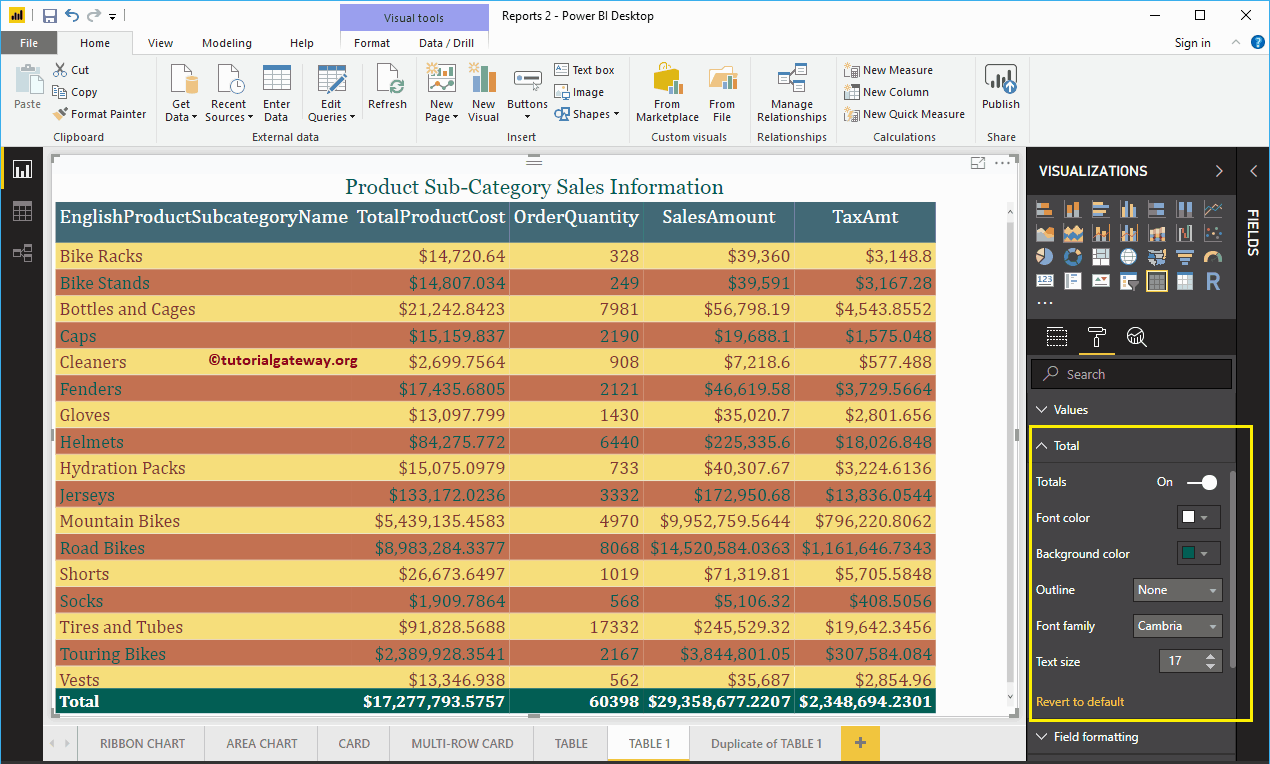Let me show you how to add alternative row colors to the Power BI table report with a practical example.
For this add Alternative Row Colors to Power BI Table demonstration, we are going to use a Table that we created in our earlier post. I suggest you refer to Create a Table article to understand the same.
Add Alternative Row Colors to Power BI Table Example
Please click on the Format button to see the list of available formatting options. Next, navigate to the Table Style section to add alternate row colors to the Table report.
From the below Power BI screenshot, you can see the list of styles that are available to style this table. Please select the Alternating Rows option from the drop-down list to add alternate row colors. Remember, this is the default option for any table.
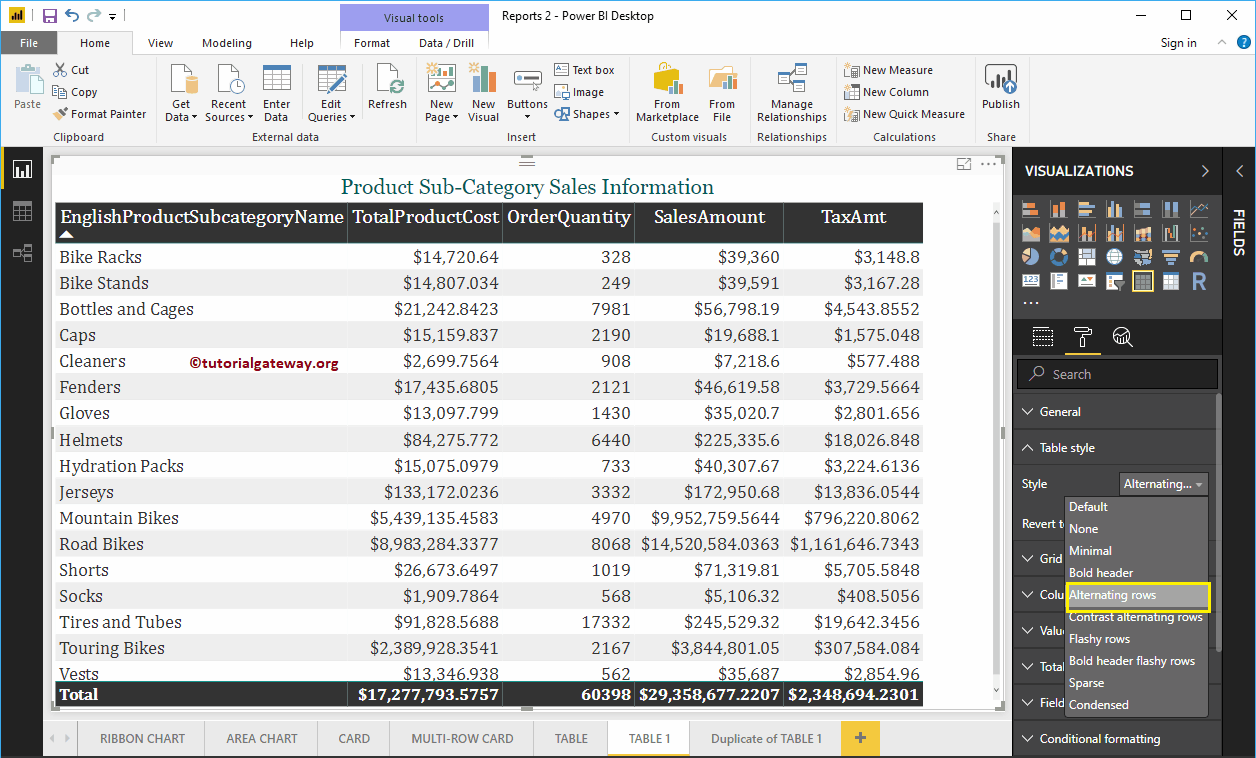
Let me select the Contrast alternating rows option
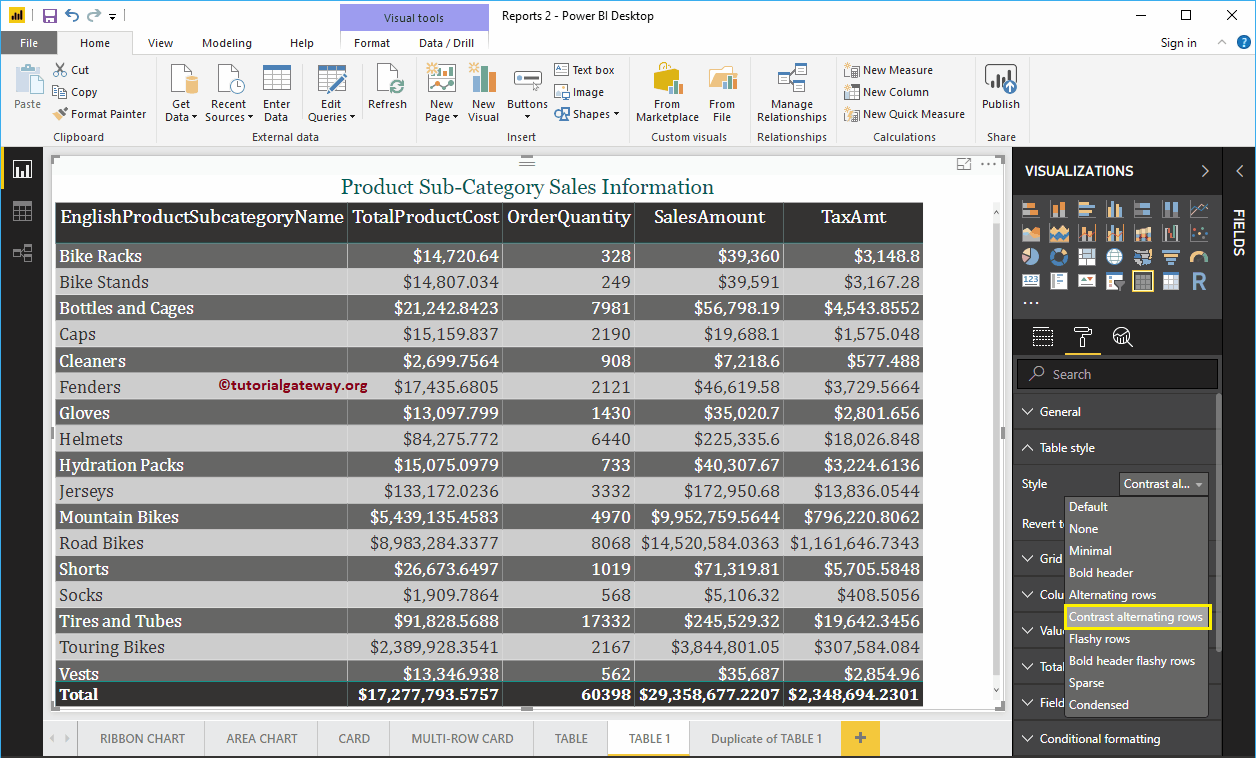
If you select Flashy Rows, Power BI assigns the flashing colors without the Bold black Headers and Total shown below.
If you select Bold Header Flashy Rows, Power BI assigns a black color to Headers and Flashy green colors to alternate rows.
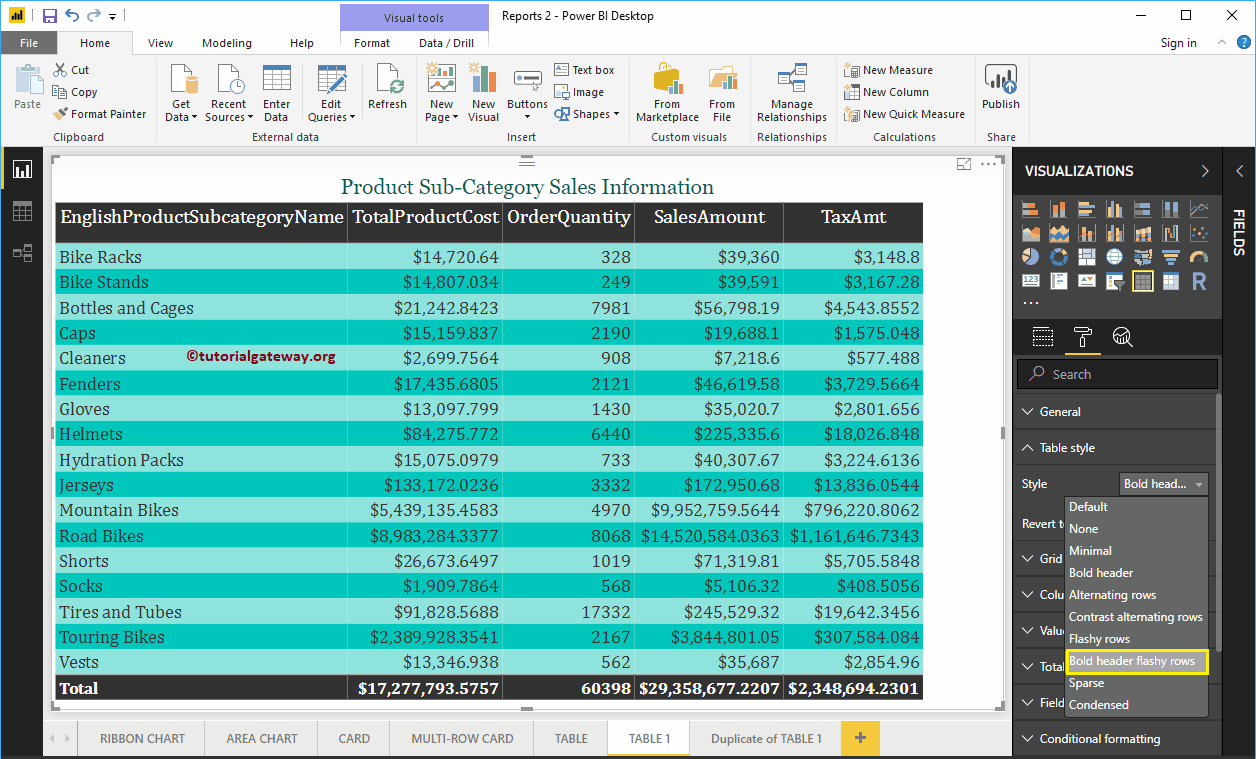
For now, we are sticking with the default (alternating rows) option. Next, go to the Values section to format the colors as per your requirements.
As you can see from the screenshot below, we changed the ForeColor and Back color of the even and odd rows. Here, we also changed the Font-family to Cambria, and the Text size to 18
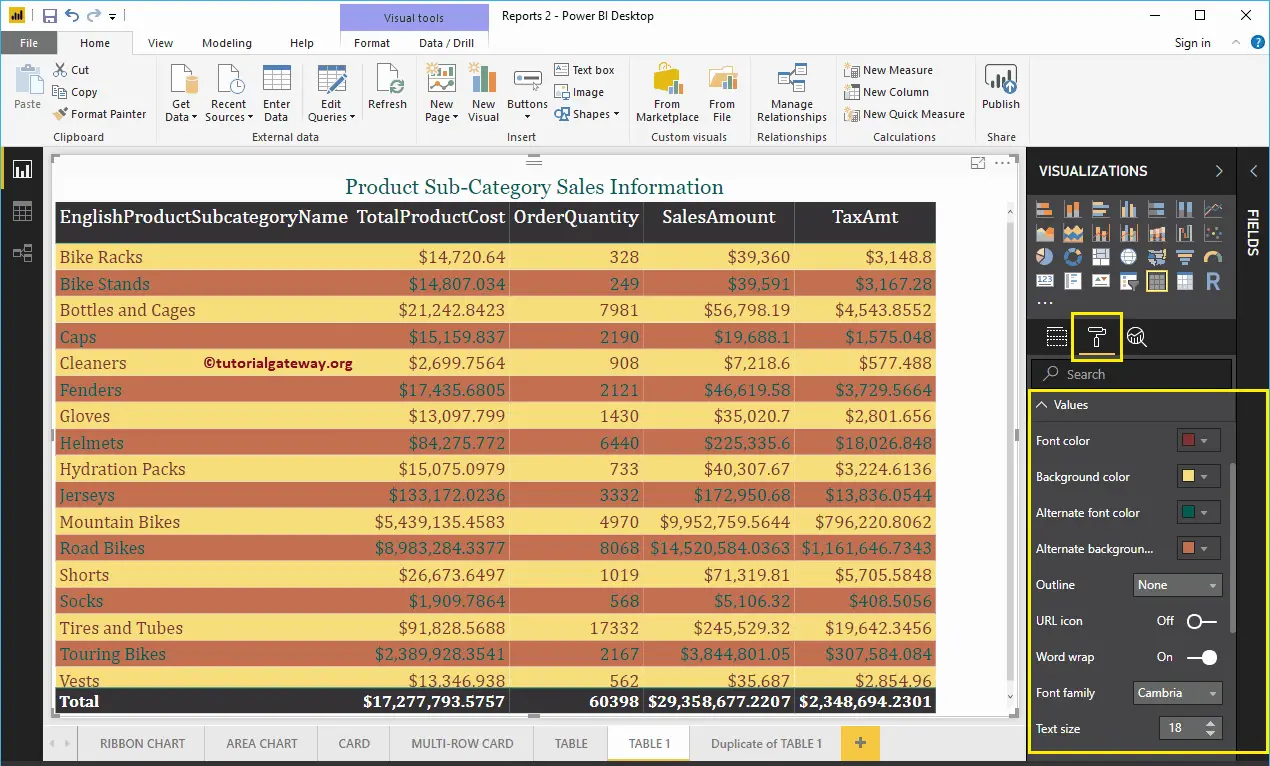
Next, go to the Column Headers to alter the Header Colors.
As you can see from the screenshot below, we changed the Font color to White and the background color to green. And the Font Family to Cambria, Text Size to 25, and Header text alignment to center.
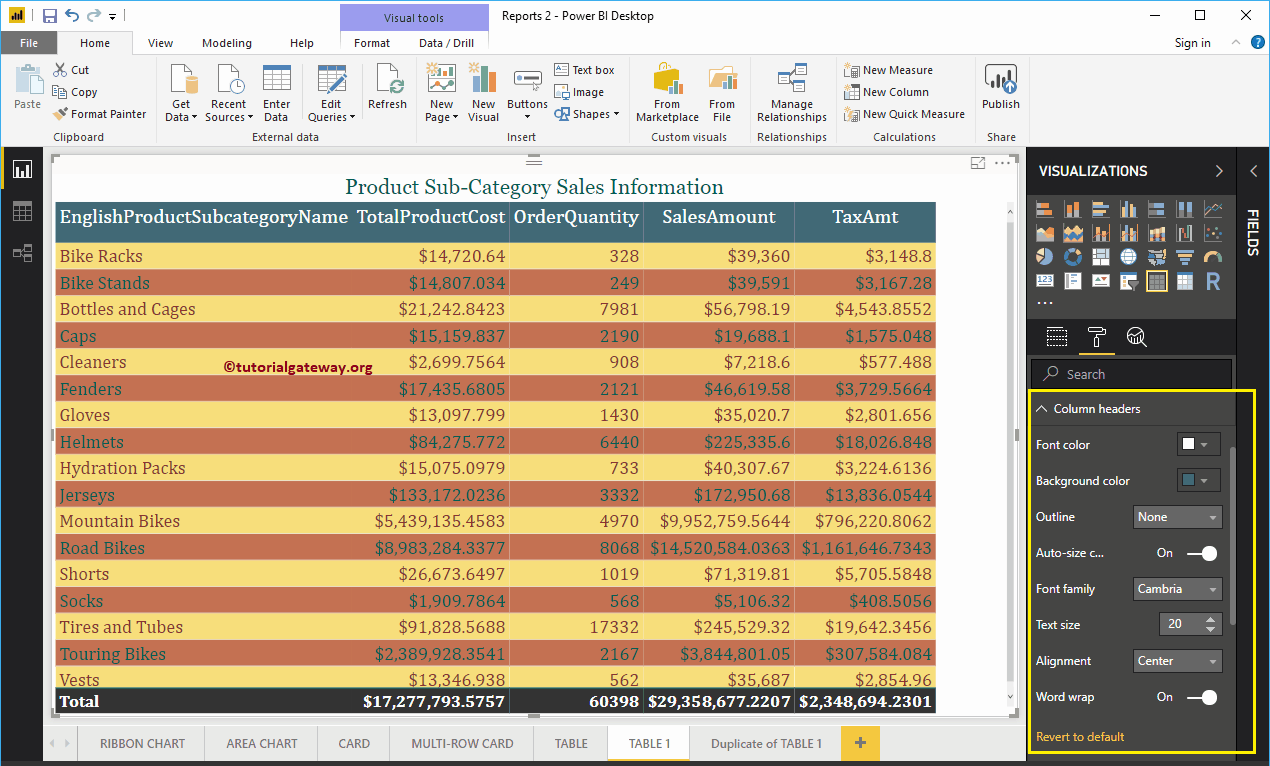
Next, go to the Total section to alter the text and background color of Total.
As you can see from the screenshot below, we changed the Totals Font color to White, Background color to green, Font Family to Cambria, and Text Size to 17. Finally, you can see the alternative colors