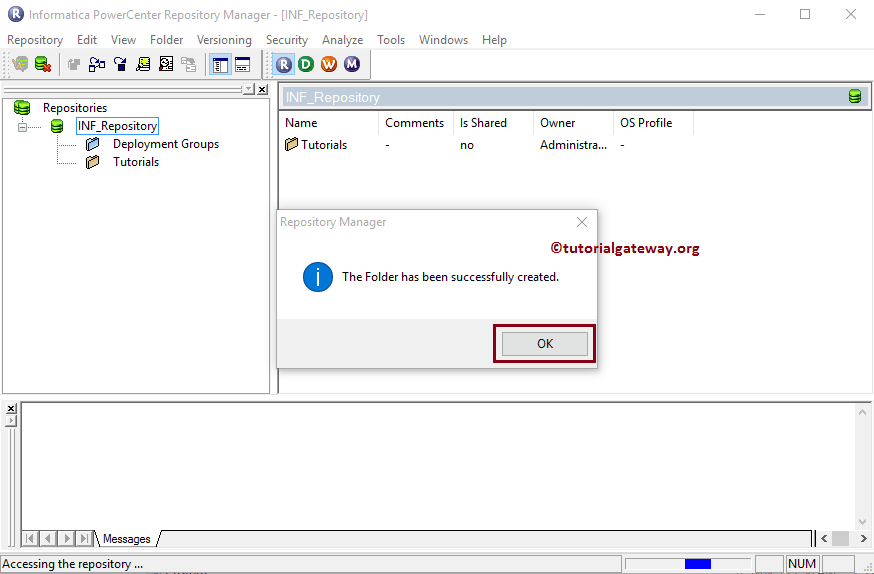The Informatica Repository Manager is mainly used for two reasons:
- Used for Creating New Domains. It will help the Client tools like PowerCenter Designer to access the Server (Repository Services and Integration Services)
- We use Informatica Repository Manager for Administrative work such as migrating or deploying the mappings and workflows.
In this article, we will show you how to Create New Domains, How to connect with Informatica Repository Services, and the Steps involved in creating new folders.
Informatica Repository Manager
To open the Informatica Repository Manager, Please Go to the Start menu -> All Programs -> 9.6.1 -> PowerCenter Repository Manager. Once you click on that, the following window will open.
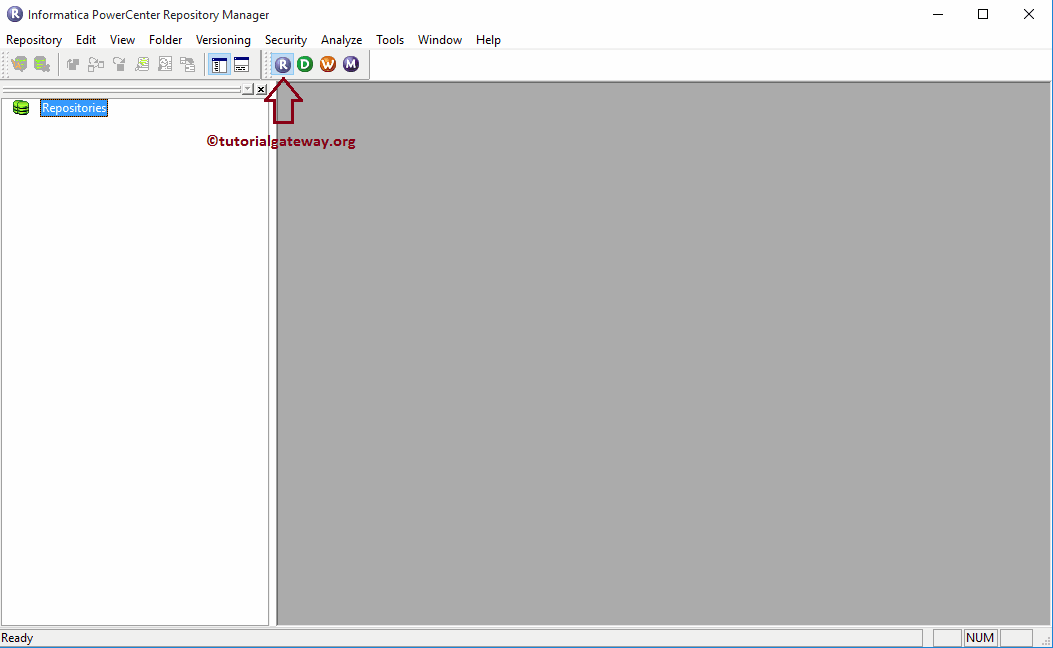
Within the Menu, Please navigate to Informatica Repository and then select Configure Domains.. option.
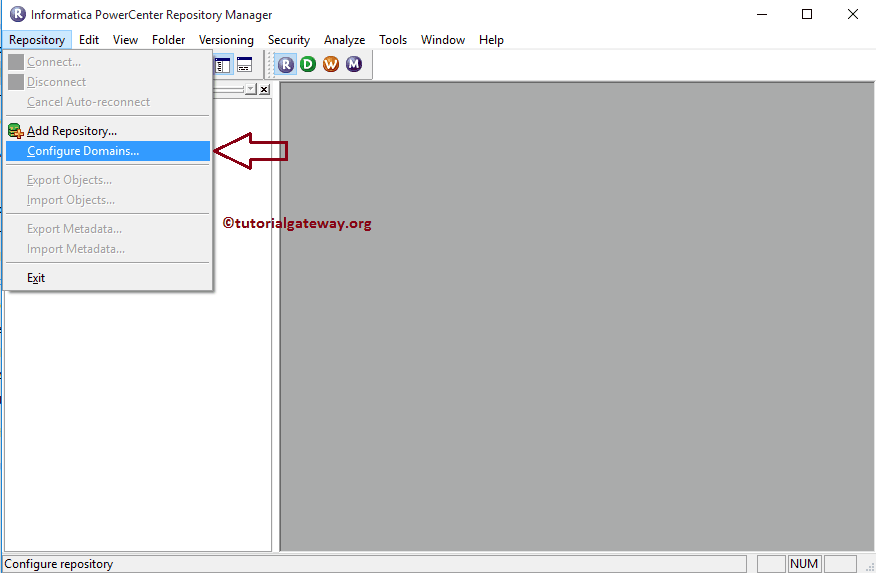
Once you select Configure Domains.. option, a new window opens up to configure the domains. If you carefully observe the below screenshot, there are no Domains in the section of our Domain because we haven’t added any. To add a new domain, please click on the Add a new Domain button.
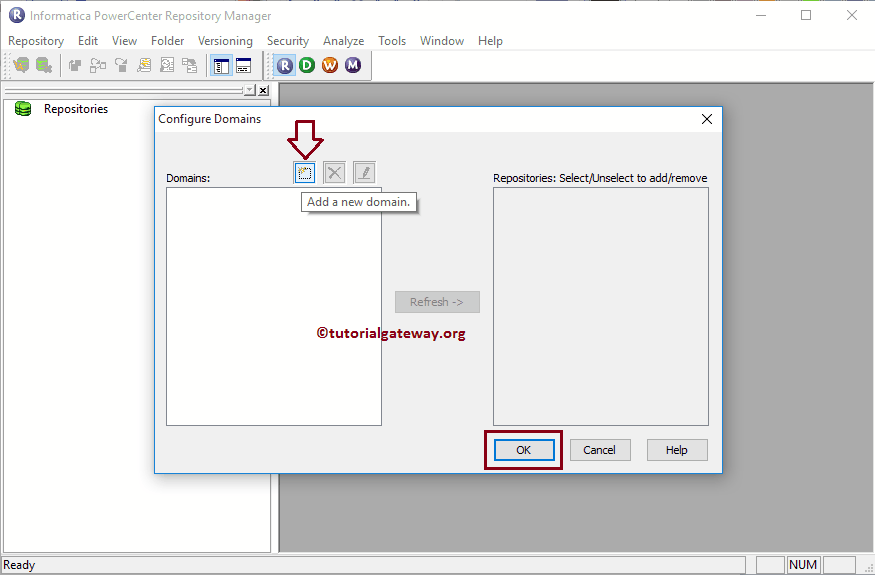
Once you click on the Add a new button, a new window will be opened to add Domain. Here, we have to specify the Domain name, Hostname, and port number. If you don’t know your Informatica details, then please refer to the Server Installation Step 6 inside our How to install article.
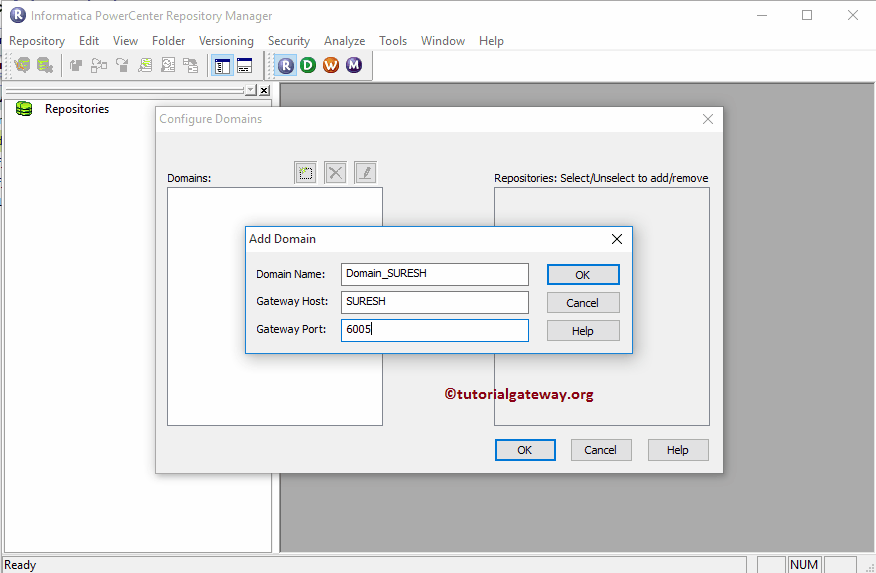
Please select the PowerCenter Repository Service and Click OK.
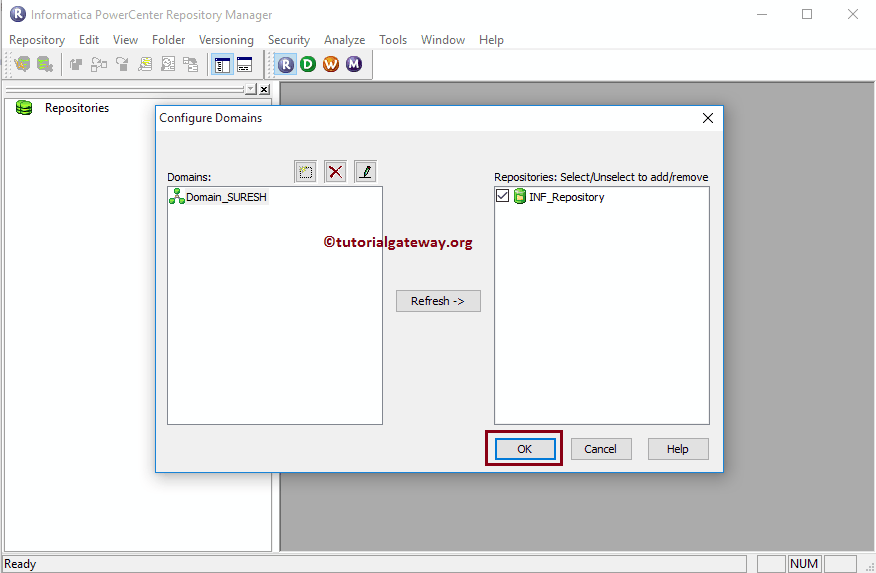
Once we finish the Domain configuration, Please select and right-click the newly added Informatica PowerCenter Repository Manager Service (INF_Repository) and click on the Connect option.
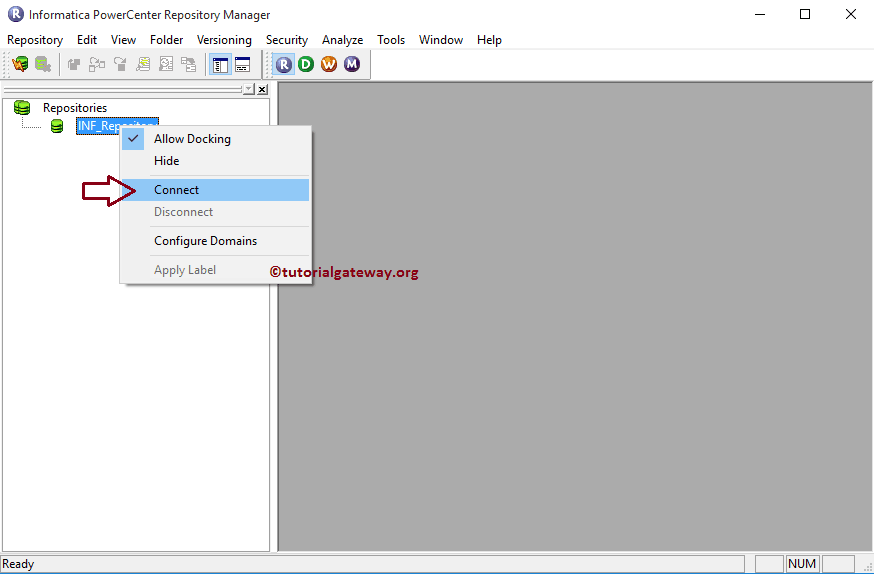
To connect with the PowerCenter Repository service, we have to provide the Admin Console credentials. So, Please provide the Username and Password.
TIP: Here, you have to provide the Admin Username and password that you specified while installing the Server.
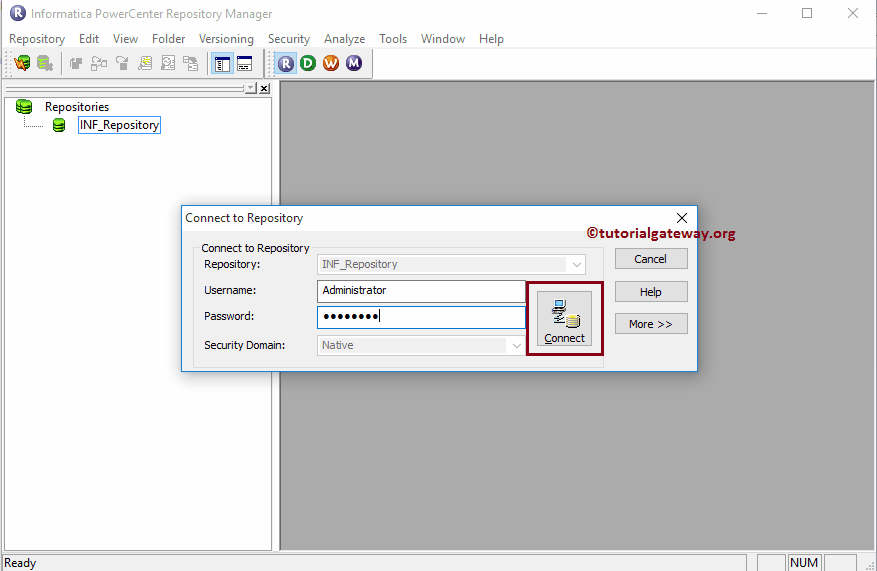
Once you connect successfully to Informatica Repository Manager, Let us create one folder to perform Extraction Load and transformations. To create a new folder, Please navigate to Folder Menu and select the Create.. option. Selecting that option opens the following window to create a new folder. Here, you can leave all the properties to default except name and Description.
- Name: Please specify the unique folder name. This folder will hold the Sources, Targets, Mappings, Maplets, Transformations, and Functions.
- Description: Please specify a valid description of this folder. It will help others to understand the folder.
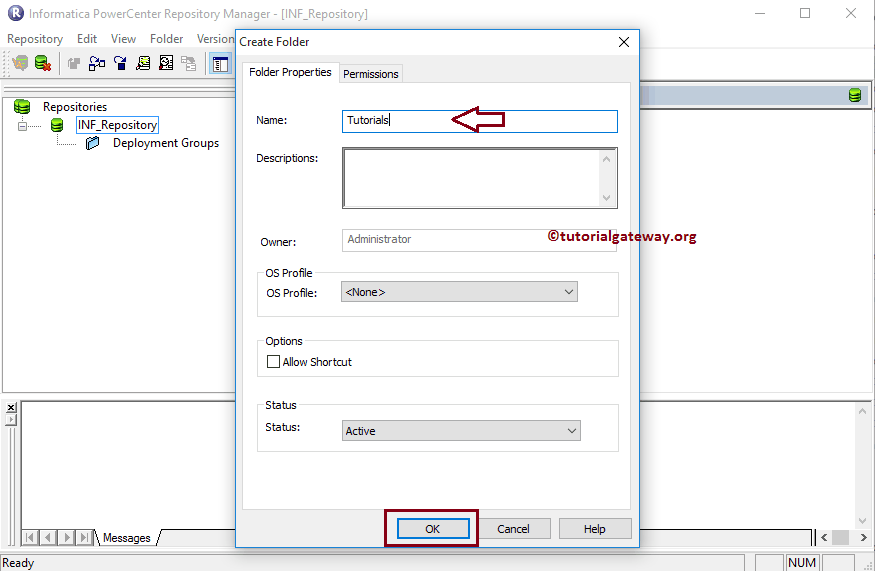
Clicking the OK button opens a pop-up window. It displays the message saying that The folder has been successfully created.