In this article, we will show you the step-by-step approach to creating a new project in SSRS with an example. SSRS can extract data from both relational and multidimensional data sources to generate a report.
How to Create a New Project in SSRS
This example will show you the steps involved in creating a New Project. First, Double click on Business Intelligence Development Studio (shortly called BIDS) to do so. Then, select the File option from the Menu item.
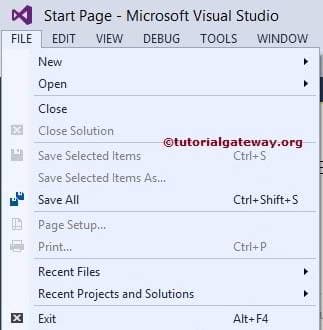
Please select New and then select the New Project… option for creating a new SQL Server Reporting Service Project.
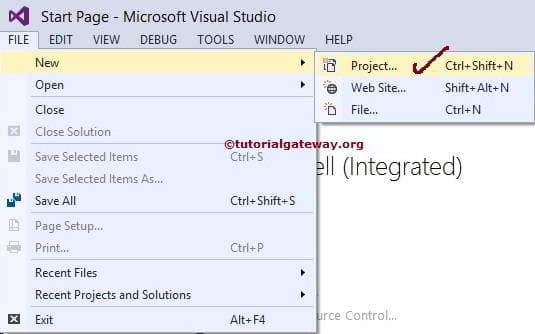
Once you click on the New Project… option, will open the New Project window to choose the required project from available project templates.
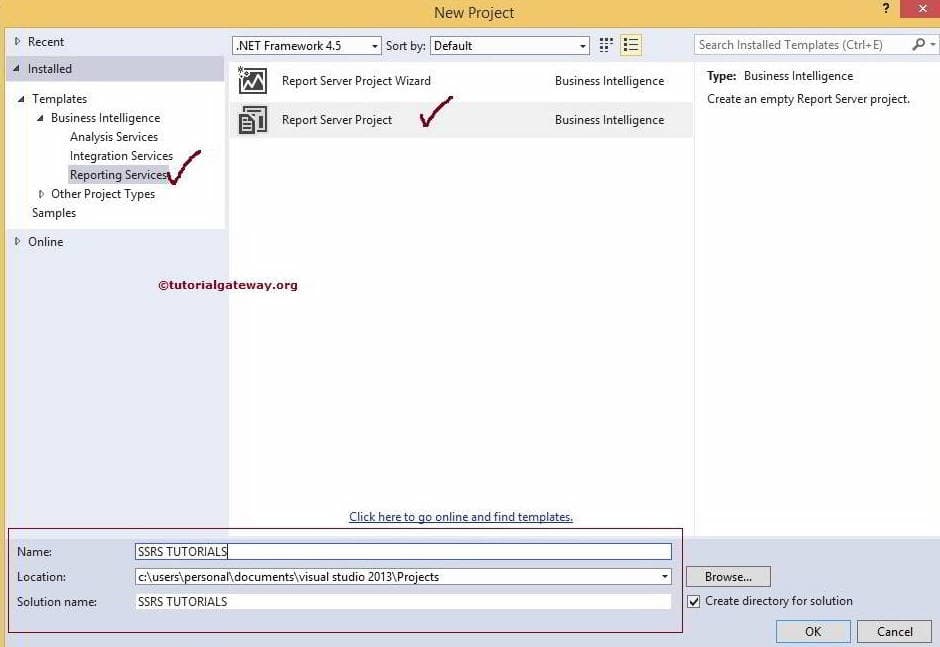
Click Ok to finish creating a New project. Now, if you look at Solution Explorer, you can understand the solution name and project name.
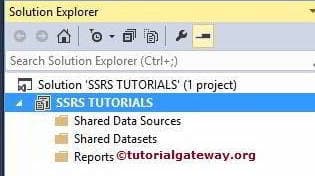
From the above screenshot, you can observe that we have three folders under the newly created SSRS New project.
- Shared Data Source: If you want to share the same data source for multiple reports, report models, and subscriptions, then we have to create a shared data source. Please refer to the Shared Data Source article to understand the Data Source configurations.
- Shared Dataset: If you want to share the same Dataset with multiple reports, then we have to create a shared One. Please refer to the Shared Dataset article to learn about Dataset configurations.
- Report: This folder is used to create SSRS Reports. If you want to create Reports using Wizard, please refer to the Table Using Wizard article. Otherwise, see the Table article.
